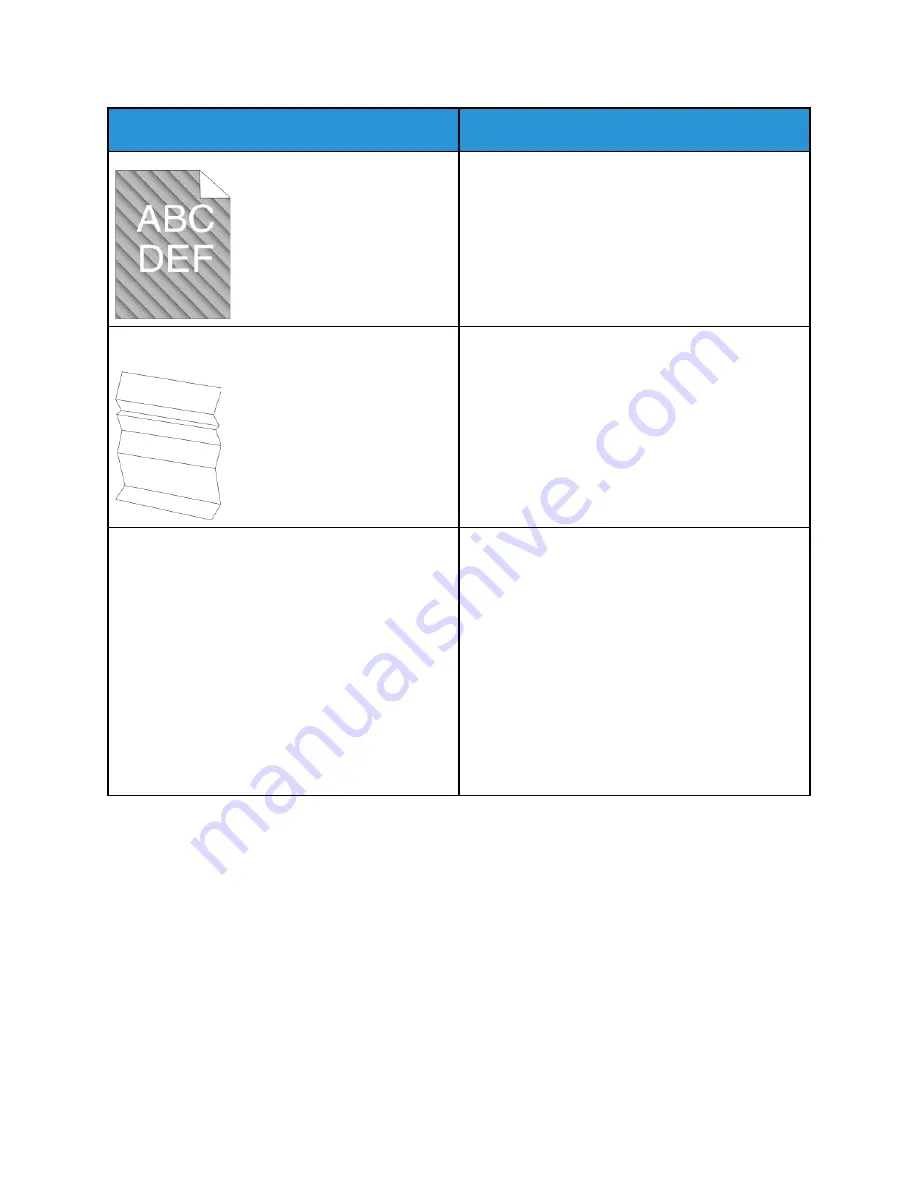
Symptom
Solutions
The output print is wrinkled or stained.
• Verify that the paper is the correct size, type, and
weight for the printer and that it is loaded
properly. If not, change the paper.
• Try a new ream of paper.
• Change the Paper Type settings in the print driver.
In the print driver, on the Printing Options tab,
select
Paper
, then change the
Other Type
setting.
Envelopes are wrinkled or creased when printed.
• Check if the crease is within 30 mm (1.2 in.) of
the four edges of the envelope.
• If yes, it is printing as expected. Your printer is not
faulty.
• If not, take the following actions:
Ensure that envelopes are loaded properly in the
bypass tray. For details, refer to
.
Follow the guidelines for printing on envelopes.
For details, refer to
.
If the problem persists, use a different size
envelope.
Xerox
®
VersaLink
®
C7000 Color Printer
User Guide
169
Содержание VersaLink C7000DN
Страница 1: ...Version 1 4 October 2019 702P05613 Xerox VersaLink C7000 Color Printer User Guide...
Страница 56: ...56 Xerox VersaLink C7000 Color Printer User Guide Customize and Personalize...
Страница 100: ...100 Xerox VersaLink C7000 Color Printer User Guide Printing...
Страница 199: ......
Страница 200: ......






























