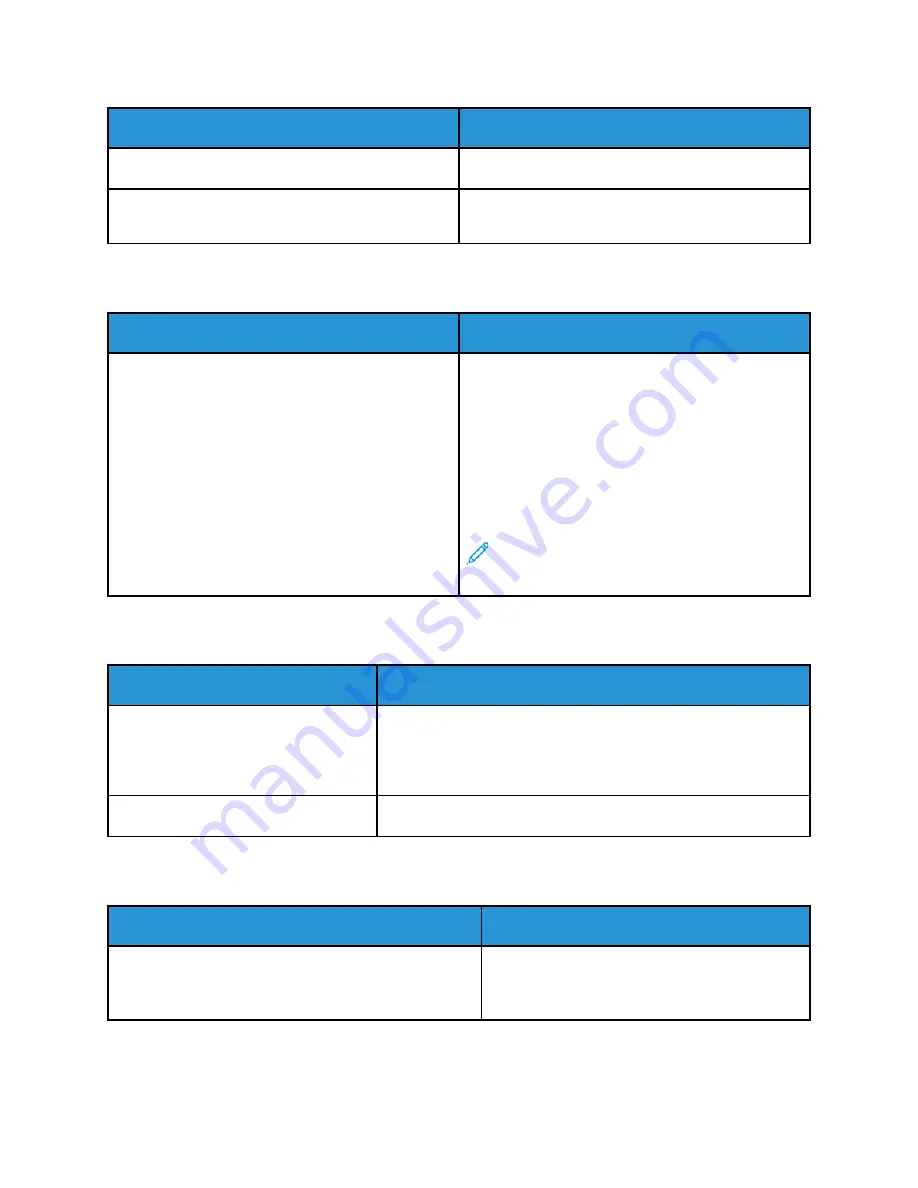
Probable Causes
Solutions
The job is complex.
Wait. No action needed.
The print-quality mode in the driver is set to
Enhanced.
Change the print-quality mode in the print driver to
Standard.
D
Dooccuum
meenntt PPrriinnttss ffrroom
m W
Wrroonngg TTrraayy
Probable Causes
Solutions
Application and print driver have conflicting tray
selections.
1 Check the tray selected in the print driver.
2 Access the page setup or printer settings of the
application from which you are printing.
3 Set the paper source to match the tray selected in
the print driver or set the paper source to
Automatically Select
.
4 Check that you have the latest print driver
installed. For details, go to
Note:
To have the print driver select the tray,
set the tray used as the paper source to
Auto
Selection Enabled
.
A
Auuttoom
maattiicc 22--SSiiddeedd PPrriinnttiinngg PPrroobblleem
mss
Probable Causes
Solutions
Unsupported or incorrect paper.
Ensure that you are using the correct paper. Do not use
transparencies, envelopes, labels, or reloaded paper for automatic
2-sided printing. For details, see
Supported Standard Paper Sizes
for Automatic 2-Sided Printing
Incorrect setting.
On the print driver Printing Options tab, select
2-sided Printing
.
PPrriinntteerr iiss M
Maakkiinngg U
Unnuussuuaall N
Nooiisseess
Probable Causes
Solutions
There is an obstruction or debris inside the printer.
Power off the printer, then remove the
obstruction or debris. If you cannot remove the
obstruction, contact your Xerox representative.
Xerox
®
VersaLink
®
C7000 Color Printer
User Guide
149
Содержание VersaLink C7000DN
Страница 1: ...Version 1 4 October 2019 702P05613 Xerox VersaLink C7000 Color Printer User Guide...
Страница 56: ...56 Xerox VersaLink C7000 Color Printer User Guide Customize and Personalize...
Страница 100: ...100 Xerox VersaLink C7000 Color Printer User Guide Printing...
Страница 199: ......
Страница 200: ......
















































