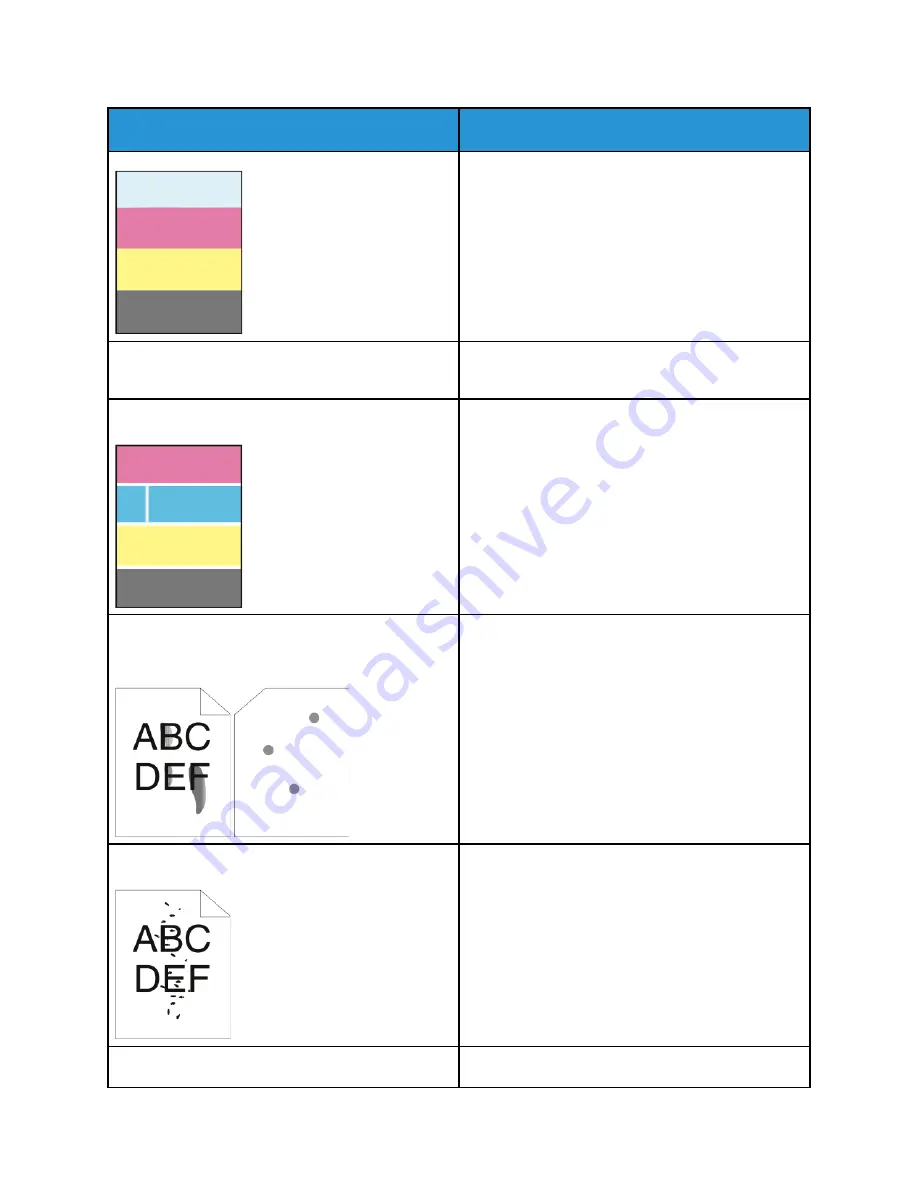
Symptom
Solutions
Color around the edge of printing is incorrect.
Adjust the color registration. For details, refer to
Performing a Color Registration Adjustment
White lines or streaks running through only one color.
Clean the lens for the affected color. For details, refer
to
Toner smears or print rubs off.
The output has stains on the back side.
• Change the Paper Type settings in the print driver.
For example, change Plain to Lightweight
Cardstock. In the print driver, on the Printing
Options tab, select
Paper
, then change the
Other
Type
setting.
• Verify that the paper is the correct size, type, and
weight. If not, change the paper settings.
• Verify that the printer is plugged into an outlet
that is providing the correct voltage and power.
Review the electrical specification of the printer
with an electrician if necessary. For details, refer
to
Random spots on the output, or the image is blurry.
• Ensure that the toner cartridge is installed
correctly.
• If you used a non-genuine brand toner cartridge,
install a genuine Xerox toner cartridge.
• Use the Rough paper type setting, or try a paper
with a smoother surface.
• Ensure that the humidity in the room is within
specifications. For details, refer to
The output is blank.
• Power off the printer, then power on again.
Xerox
®
VersaLink
®
C7000 Color Printer
User Guide
167
Содержание VersaLink C7000DN
Страница 1: ...Version 1 4 October 2019 702P05613 Xerox VersaLink C7000 Color Printer User Guide...
Страница 56: ...56 Xerox VersaLink C7000 Color Printer User Guide Customize and Personalize...
Страница 100: ...100 Xerox VersaLink C7000 Color Printer User Guide Printing...
Страница 199: ......
Страница 200: ......






























