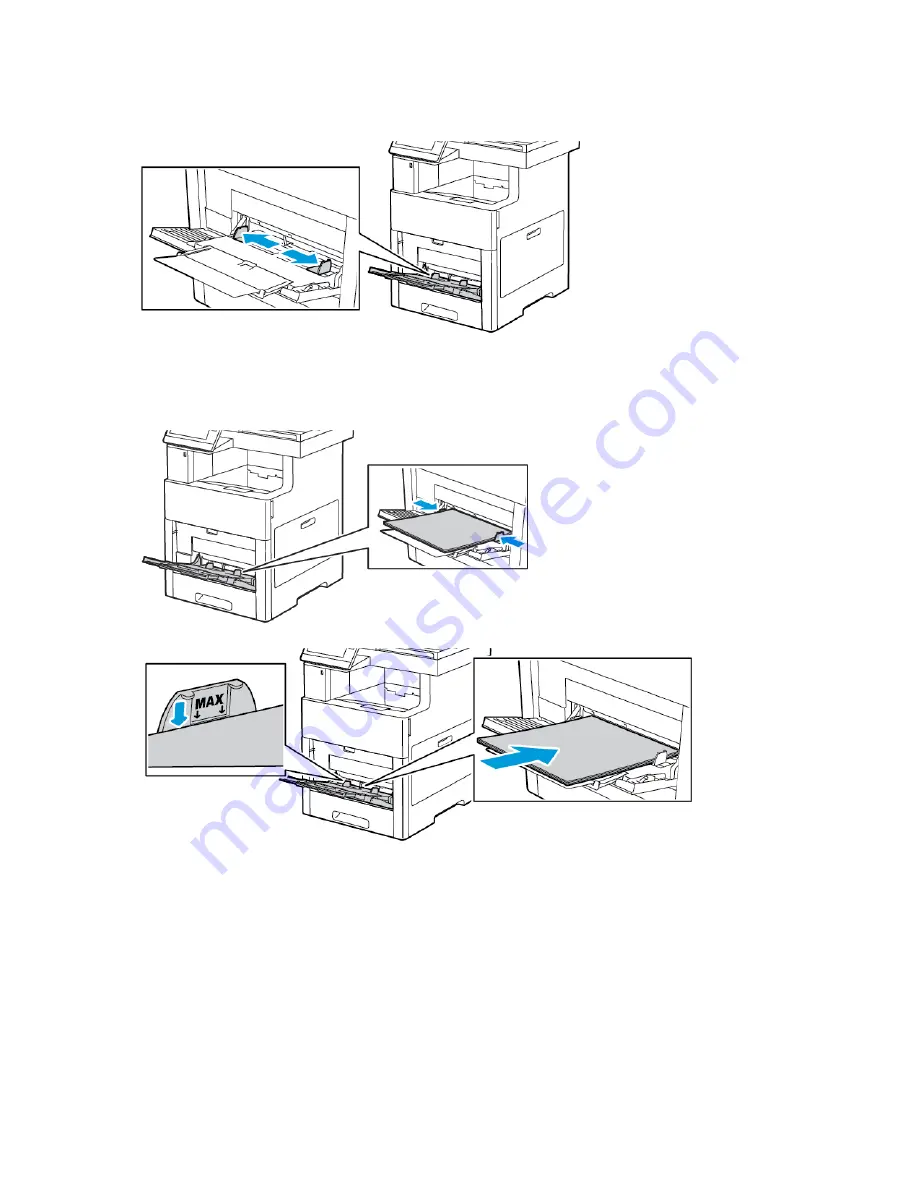
3. Move the width guides to the edges of the tray.
4. Load sheet-labels in the Bypass Tray, face up, with the top edge of the page feeding into the
printer first.
5. Adjust the width guides until they touch the edges of the paper.
6. The printer prompts you to verify the size, type and color of the label sheets.
a.
If the size, type and color are correct, touch
OK
.
b.
If the size, type or color are incorrect, change the settings.
• To select a different size, touch the current size setting, then from the list, select a size.
• To select the type, touch the current paper type, then from the list, select
Labels
.
• To select the color, touch the current paper color, then from the list, select a color.
c.
To save the settings, touch
OK
.
Xerox
®
VersaLink
®
C605 Color Multifunction Printer
User Guide
177
Содержание VersaLink C605
Страница 1: ...VERSION 4 0 MARCH 2019 702P05472 Xerox VersaLink C605 Color Multifunction Printer User Guide ...
Страница 10: ......
Страница 39: ...Xerox VersaLink C605 Color Multifunction Printer User Guide 39 Getting Started ...
Страница 70: ......
Страница 130: ......
Страница 180: ......
Страница 268: ......
Страница 275: ...Xerox VersaLink C605 Color Multifunction Printer User Guide 275 D Apps Features ...
Страница 284: ......
Страница 285: ......
















































