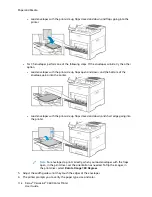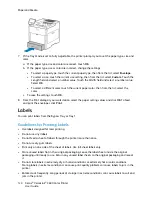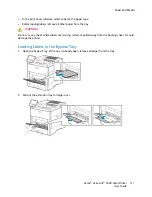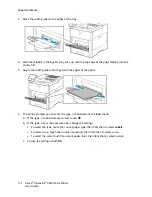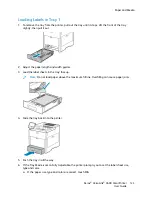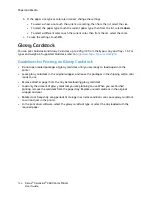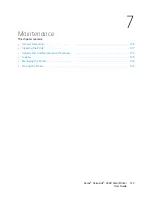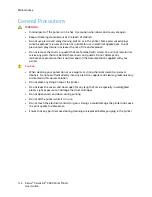SSeettttiinngg tthhee TTrraayy M
Mooddee
Tray Mode determines if you are prompted to confirm or modify paper settings when you load paper
in the tray. Tray Mode defines how the printer behaves when a paper conflict or mismatch occurs.
To configure the Bypass Tray Mode:
1. At the printer control panel, press the
Home
button.
2. Touch
Device
→
Paper Trays
.
3. Touch the
Bypass Tray
icon. It is displayed in the top position, before the numbered trays.
4. Touch
Tray Mode
.
5. Touch the desired mode:
•
Bypass
prompts you to confirm or modify paper tray settings when paper is loaded in the
Bypass Tray. The Bypass Tray Mode sets the Bypass Tray as the default tray for all print jobs
without a specified tray.
•
Fully Adjustable
prompts you to confirm or modify paper tray settings when paper is loaded
in the Bypass Tray.
6. To save the setting, touch
OK
.
7. To return to the Home screen, press the
Home
button.
C
Coonnffiigguurriinngg tthhee TTrraayy M
Mooddee ffoorr TTrraayyss 11––55
1. At the printer control panel, press the
Home
button.
2. Touch
Device
→
Paper Trays
.
3. Touch the desired tray.
4. Touch
Tray Mode
.
5. Touch the desired mode:
•
Fully Adjustable
prompts you to confirm or modify paper tray settings when paper is loaded
in a tray.
•
Dedicated
uses the current paper size and type settings and does not prompt you to confirm
or modify the settings. Select this setting to use a tray for printing on a specific paper type
and size, such as letter-size or hole-punched paper.
6. To save the setting, touch
OK
.
7. To return to the Home screen, press the
Home
button.
Xerox
®
VersaLink
®
C600 Color Printer
User Guide
113