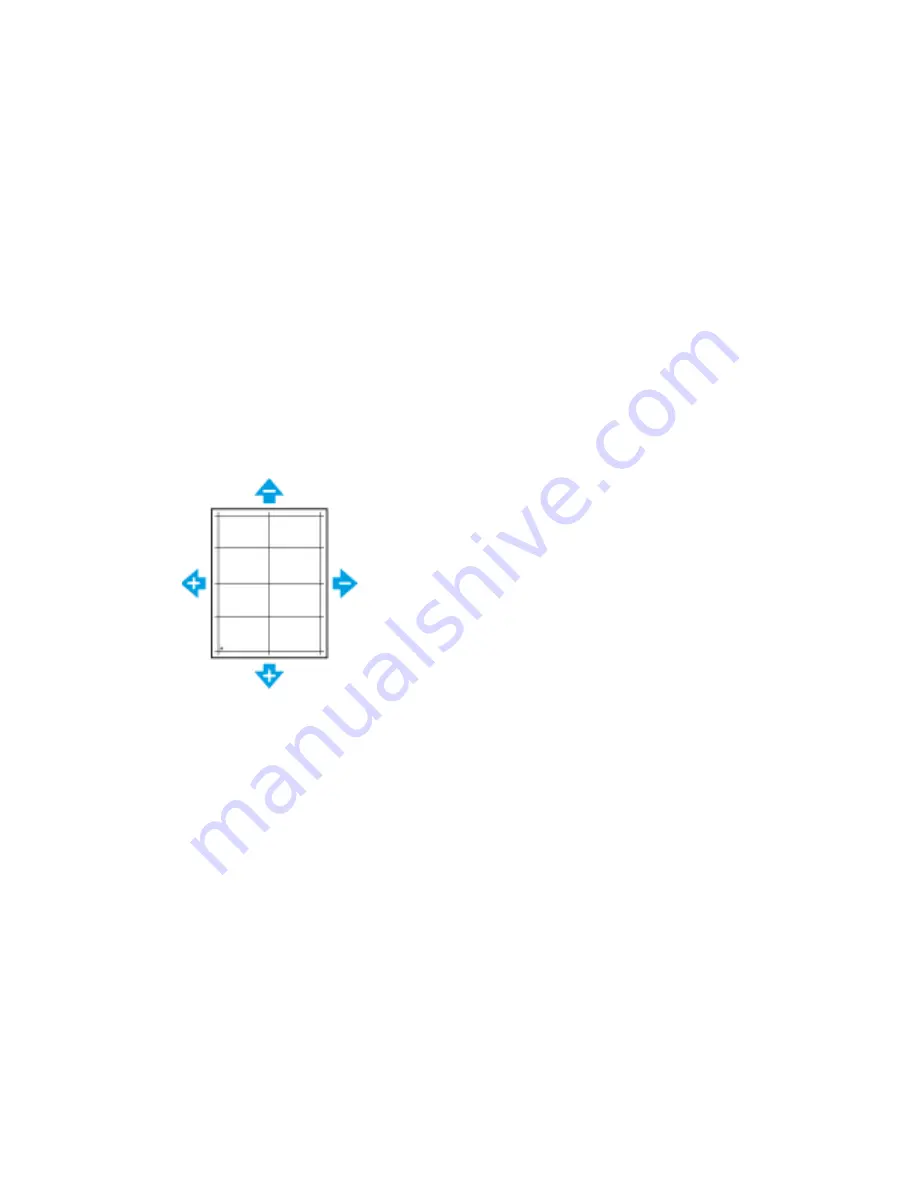
3. Touch
Device
→
Support
→
Image Position
.
4. To adjust registration, select the source paper tray.
a. Touch
Paper Supply
.
b. Touch the desired tray.
5. Using the chart printed in
, select the side for registration.
a. For adjusting Side 1, touch
Adjusted Side
, then touch
Side 1
.
b. For adjusting Side 2, touch
Adjusted Side
, then touch
Side 2
.
6. To adjust the registration, touch
Lead/Side Registration
.
a. To adjust the side-to-side registration, for
Side Registration
, touch the
Plus
icon (
+
) or the
Minus
icon (
-
).
b. To adjust the top-to-bottom registration, for
Lead Registration
, touch the
Plus
icon (
+
) or the
Minus
icon (
-
).
For reference, position the chart so that Side-1 or Side-2 dots are at the bottom of the page.
• For Lead Registration, a positive value shifts the image down the page.
• For Side Registration, a positive value shifts the image to the left.
7. To save your settings, touch
OK
.
8. As needed, to enter additional values, repeat the previous steps.
9. Print another sample page, then repeat the process until you complete the registration
corrections.
10. To return to the Home screen, press the
Home
button.
Xerox
®
VersaLink
®
C400 Color Printer
User Guide
123
Содержание VersaLink C400
Страница 1: ...VERSION 4 0 MARCH 2019 702P05772 Xerox VersaLink C400 Color Printer User Guide...
Страница 54: ......
Страница 90: ......
Страница 130: ......
Страница 181: ......






























