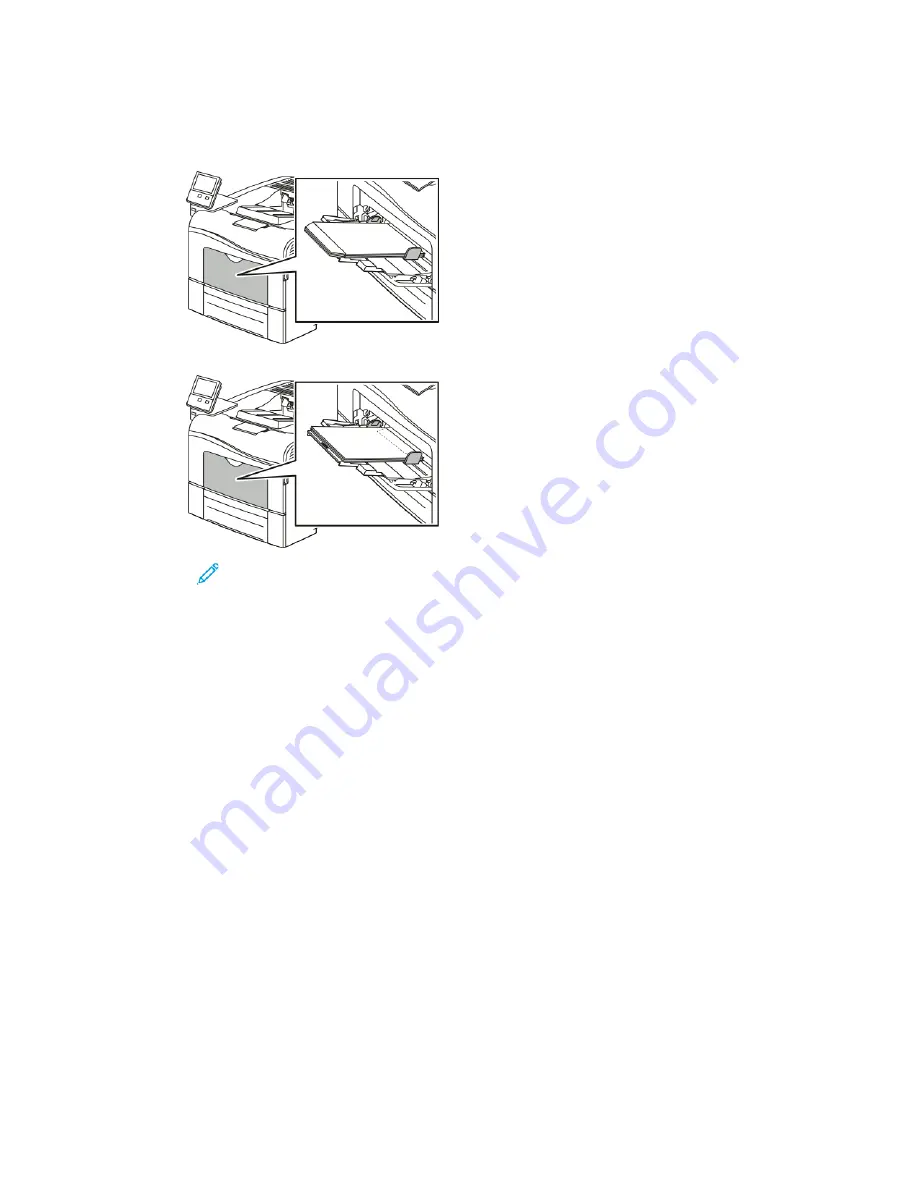
• For C5 envelopes, do one of the following steps. If the envelopes wrinkle, try the other option.
• Insert envelopes with the print side up, flaps open and down, and the bottom of the
envelope going into the printer.
• Insert envelopes with the print side up, flaps closed and down, and going into the printer.
Note:
For envelopes to print correctly, when you load envelopes with the flaps
open, in the print driver, set the orientation as needed. To flip the images, in
the print driver, select
Rotate Image 180 Degrees
.
4. If the control panel prompts you, verify the size, type and color on the screen. If you are not
prompted, change the paper settings.
a.
At the printer control panel, press the
Home
button.
b.
Touch
Device
→
Paper Trays
.
c.
In the Paper Trays menu, touch the bypass tray icon.
• To select an envelope size, touch the current size setting, then select an envelope size.
• To select a paper type, touch the current paper type, then select
envelope
.
• To select an envelope color, touch the current paper color, then select an envelope color.
d.
To save the settings, touch
OK
.
5. To return to the Home screen, press the
Home
button.
LLaabbeellss
You can print labels from the bypass tray only.
G
Guuiiddeelliinneess ffoorr PPrriinnttiinngg LLaabbeellss
• Use labels designed for laser printing.
• Do not use vinyl labels.
106
Xerox
®
VersaLink
®
C400 Color Printer
User Guide
Содержание VersaLink C400
Страница 1: ...VERSION 4 0 MARCH 2019 702P05772 Xerox VersaLink C400 Color Printer User Guide...
Страница 54: ......
Страница 90: ......
Страница 130: ......
Страница 181: ......






























