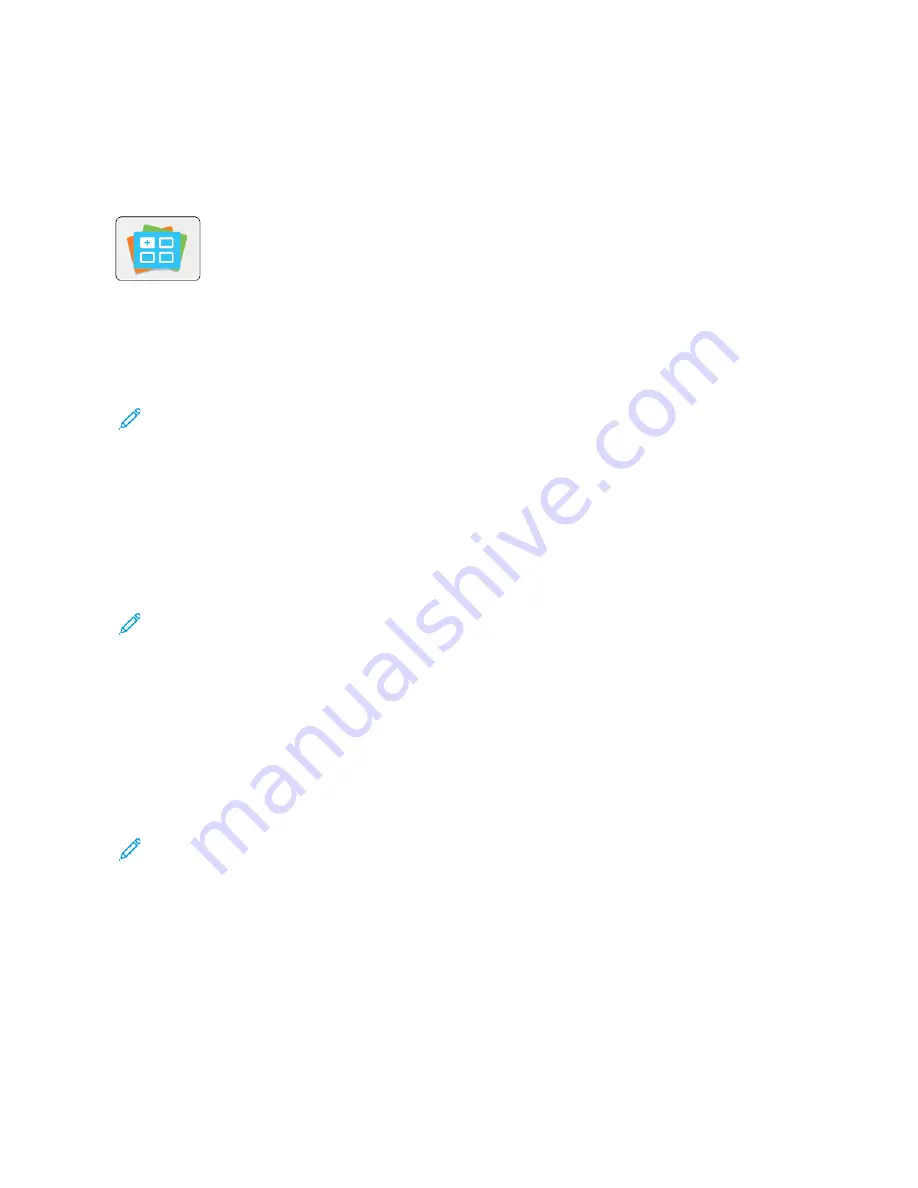
Xerox
®
App Gallery
X E R OX
®
A P P G A L L E RY OV E RV I E W
Use the Xerox
®
App Gallery to find apps that provide new features or capabilities for your
device. The Xerox
®
App Gallery provides direct access to apps that can improve your
productivity, simplify workflows, and enhance your user experience.
The Xerox
®
App Gallery enables you to browse and update apps easily. You can browse through the app library
without logging in. The moving banner provides an active display of apps, or you can scroll the full list of apps. To
get more details on an app, touch the app name in the list.
To use the Xerox
®
App Gallery App, ensure that your device uses either the wireless or the wired network connection.
Note: If a local server inside a firewall hosts your device and a proxy is enabled, set a proxy exception at the
device.
For more information and instructions on using the Xerox
®
App Gallery, refer to the
Xerox
®
App Gallery User Guide
available at
C R E AT I N G A X E R OX
®
A P P G A L L E RY A C C O U N T
With an App Gallery account, you have direct access to all the available apps for your device. An App Gallery
account allows you to view and acquire apps, install apps on your device, and manage your apps and licenses.
Note: If you have an existing Xerox
®
App Gallery Account, refer to
To create an App Gallery account using the control panel:
1.
At the printer control panel, press the H
Hoom
mee button.
2.
Touch XXeerrooxx A
Apppp G
Gaalllleerryy.
3.
Do one of the following:
•
On the blue scrolling panel, touch C
Crreeaattee aann A
Apppp G
Gaalllleerryy A
Accccoouunntt N
Noow
w.
•
To log in, touch the PPeerrssoonn icon. Touch the top of the Log In page, then touch RReeqquueesstt aann A
Accccoouunntt.
Note: The keypad covers the Request an Account link. To reveal the Request an Account link, touch the top
of the Log In page, or minimize the keypad.
4.
Enter a valid email address using the touch screen keypad, then touch EEnntteerr.
A message appears stating that completion instructions have been sent to the email address that you entered.
Touch C
Clloossee.
5.
Access the email account for the email address that you provided to the Xerox
®
App Gallery.
6.
Open the account request email, then click the URL link provided to access the create account page. Click
A
Aggrreeee.
7.
Review and accept the Terms of Use. To continue creating an account, click A
Aggrreeee.
74
Xerox
®
VersaLink
®
B71XX Series Multifunction Printer User Guide
Содержание VersaLink B71 Series
Страница 1: ...VERSION 2 0 NOVEMBER 2022 702P08829 Xerox VersaLink B71XX Series Multifunction Printer User Guide ...
Страница 10: ...10 Xerox VersaLink B71XX Series Multifunction Printer User Guide Contents ...
Страница 62: ...62 Xerox VersaLink B71XX Series Multifunction Printer User Guide Getting Started ...
Страница 72: ...72 Xerox VersaLink B71XX Series Multifunction Printer User Guide Customize and Personalize ...
Страница 156: ...156 Xerox VersaLink B71XX Series Multifunction Printer User Guide Printing ...
Страница 284: ...284 Xerox VersaLink B71XX Series Multifunction Printer User Guide Regulatory Information ...
Страница 291: ...Xerox VersaLink B71XX Series Multifunction Printer User Guide 291 Apps Features This appendix contains ...
Страница 300: ...300 Xerox VersaLink B71XX Series Multifunction Printer User Guide Apps Features ...
Страница 301: ......
Страница 302: ......






























