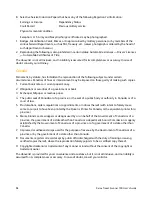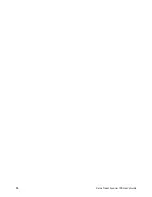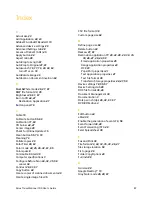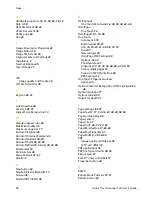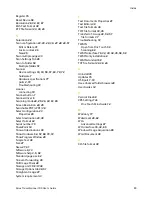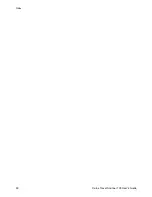Maintenance
76
Xerox Travel Scanner 100 User’s Guide
Uninstalling or Reinstalling Your Scanner
To uninstall your Xerox scanner, remove the One Touch 4.0 software, PaperPort, and any other software
provided with your scanner.
Uninstalling the Scanner and One Touch Software
1. On the Windows taskbar, click
Start
, point to
Settings
, then click
Control Panel
.
2.
Windows 2000
and
Windows XP:
Double-click the
Add or Remove Programs
icon.
Windows Vista:
Double-click the
Programs and Features
icon.
3. From the list of programs, select
One Touch 4.0
. Click the
Change/Remove
button.
4. Click
Yes
when asked to confirm that you want to remove these software programs.
The One Touch 4.0 software is removed from your computer.
5. Unplug the USB cable from the scanner.
6. Close all open windows and restart your computer.
Uninstalling the PaperPort Software
1. On the Windows taskbar, click
Start
, point to
Settings
, then click
Control Panel
.
2.
Windows 2000
and
Windows XP:
Double-click the
Add or Remove Programs
icon.
Windows Vista:
Double-click the
Programs and Features
icon.
3. Select
PaperPort
and click
Remove
.
4. A message window opens, asking if you are sure you want to remove PaperPort from your computer.
Click
Yes
.
5. Close all open windows and restart your computer.
To Install Another Driver
Follow the instructions in “Step 1: Install the Software” on page 5 of this User Guide and follow steps for
installing one of the other driver options.
Содержание Travel Scanner 100
Страница 1: ...Travel Scanner 100 User Guide...
Страница 3: ......
Страница 91: ...86 Xerox Travel Scanner 100 User s Guide...
Страница 95: ...Index 90 Xerox Travel Scanner 100 User s Guide...
Страница 96: ...P N 05 0769 100...