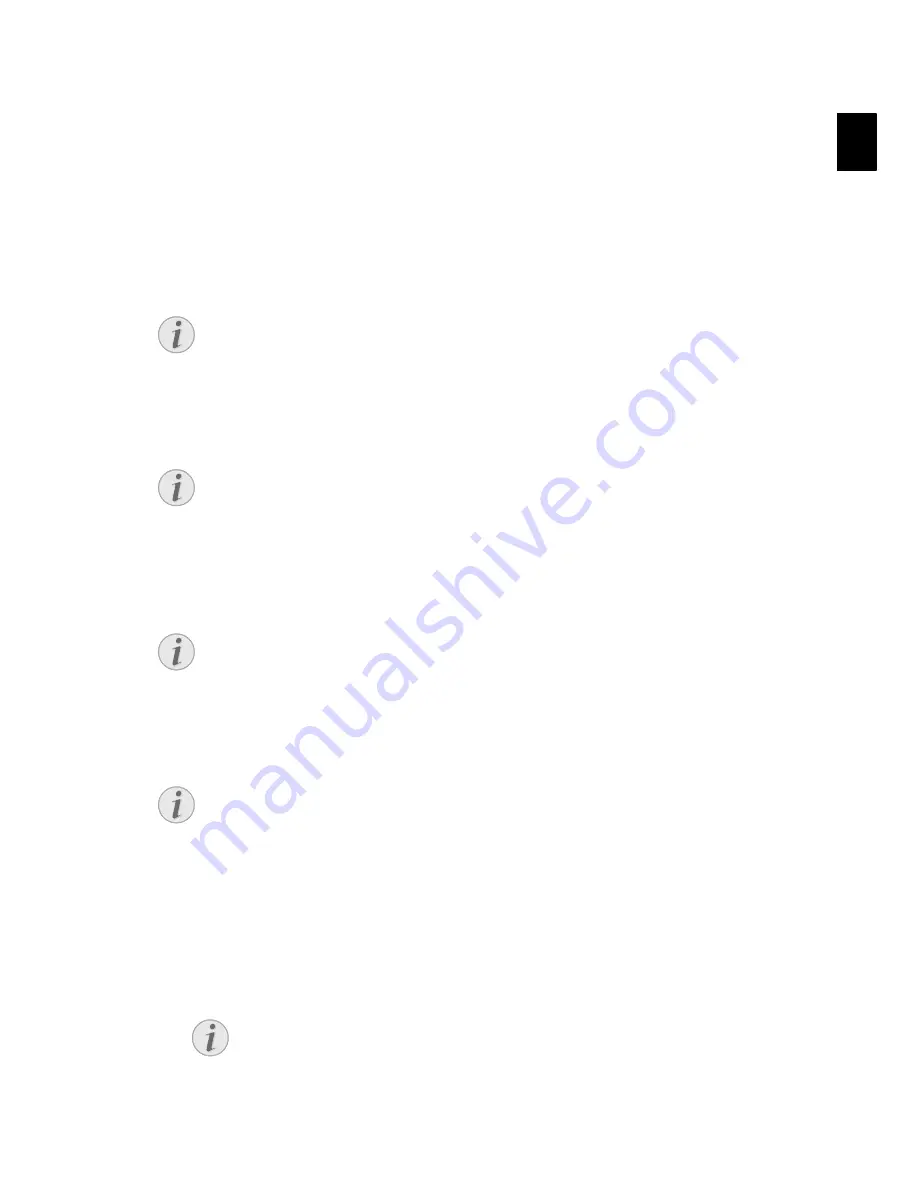
Answering Machine · Switching On and Off¦ 39
EN
Answering Machine
5
Type 2 (großer Core)
(Office Fax TF4075)
Help 3 · Answering Machine
Switching On and Off
Switching On/Off on the Device
Anonymous Outgoing Message
Press
b
three times to turn the answering machine on or off. If the answering machine is
turned on, the symbol
—
appears on the display.
Activation
Editing the Outgoing Message
Recording the Outgoing Message
Recording the Outgoing Message
1.
Press
b
.
2.
Using
[
select
OUTGOING MSG.
.
3.
Confirm with
OK
.
Notice
Printing Answering Machine Functions
Press
î
and
3
to print an overview of the answering machine functions.
Notice
Using Anonymous Outgoing Messages
If you do not record a personal announcement, the answering machine uses the
anonymous announcement set by the factory.
Notice
Access Function
You can also call the function by pressing
OK
,
71
and
OK
.
Notice
Recording the Outgoing Message
During playback, press
C
and
OK
in order to delete the currently playing outgoing
message. Using
[
, set the volume. Stop the playback with
j
.
Notice
Access Function
You can also call the function by pressing
OK
,
75
and
OK
.
Содержание TF4025.4075
Страница 1: ...Office Fax TF4025 4075 User Manual...
Страница 14: ...14 Safety Notes Illegal Copies EN...
Страница 21: ...Overview Panel 21 EN SPFX 47 Spaltenumbruch...
Страница 22: ...22 Overview Panel EN...
Страница 38: ...38 Telephone Functions Missed Calls EN...
Страница 48: ...48 Answering Machine Modifying the Settings EN...
Страница 70: ...70 Settings Starting Initial Installation EN...
Страница 86: ...86 Service Power Cycling EN...
Страница 93: ...Appendix Declaration of Conformity DoC 93 EN...
Страница 94: ...94 Appendix Declaration of Conformity DoC EN...
Страница 95: ...Appendix Declaration of Conformity DoC 95 EN...






























