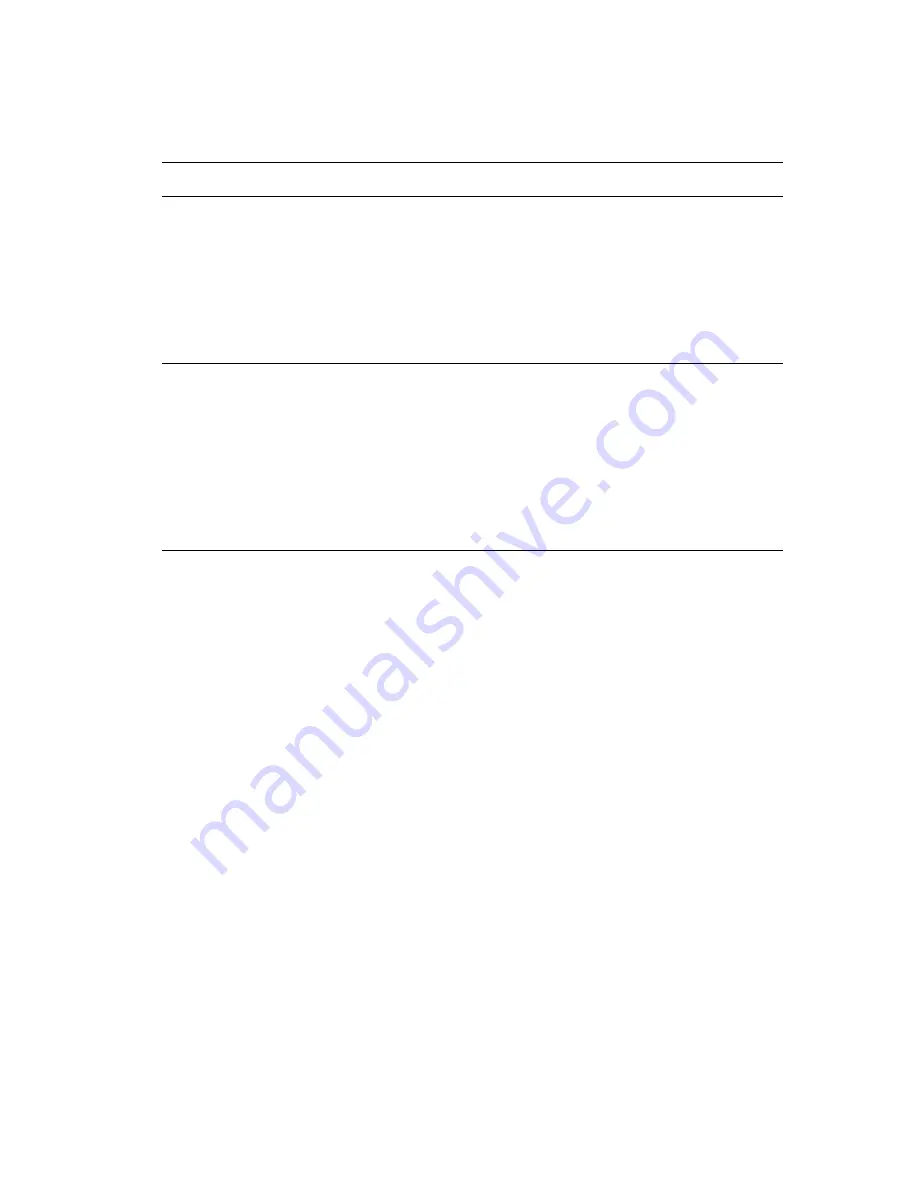
Using Color Corrections
Phaser® 8510/8560MFP Multifunction Product
1-10
To adjust only the current color correction settings for your job through a supported driver:
Operating System
Steps
Windows 2000,
Windows XP, or
Windows Server 2003
1.
Select the
TekColor
tab.
2.
Select the desired color correction.
3.
Click the
More Options
button to open the
Color Adjustment Options
dialog box.
4.
Make the desired adjustments to the sliders for your job.
5.
If desired, select
Apply to CMYK
or
Print Settings on Page
.
6.
Click the
OK
button to save your changes in the
Color Adjustment
Options
dialog box.
Mac OS X, version
10.2 and higher
1.
In the
dialog box
,
select
Image Quality
from the drop-down list.
2.
Select the desired color correction.
3.
If desired, select
Print Settings on Page
.
4.
Click the
More Options
button to open the
Color Adjustments
dialog
box.
5.
Make the desired adjustments to the sliders for your job.
6.
If desired, select
Apply to CMYK
.
7.
Click the
OK
button to save your changes in the
Color Adjustments
dialog box.
















































