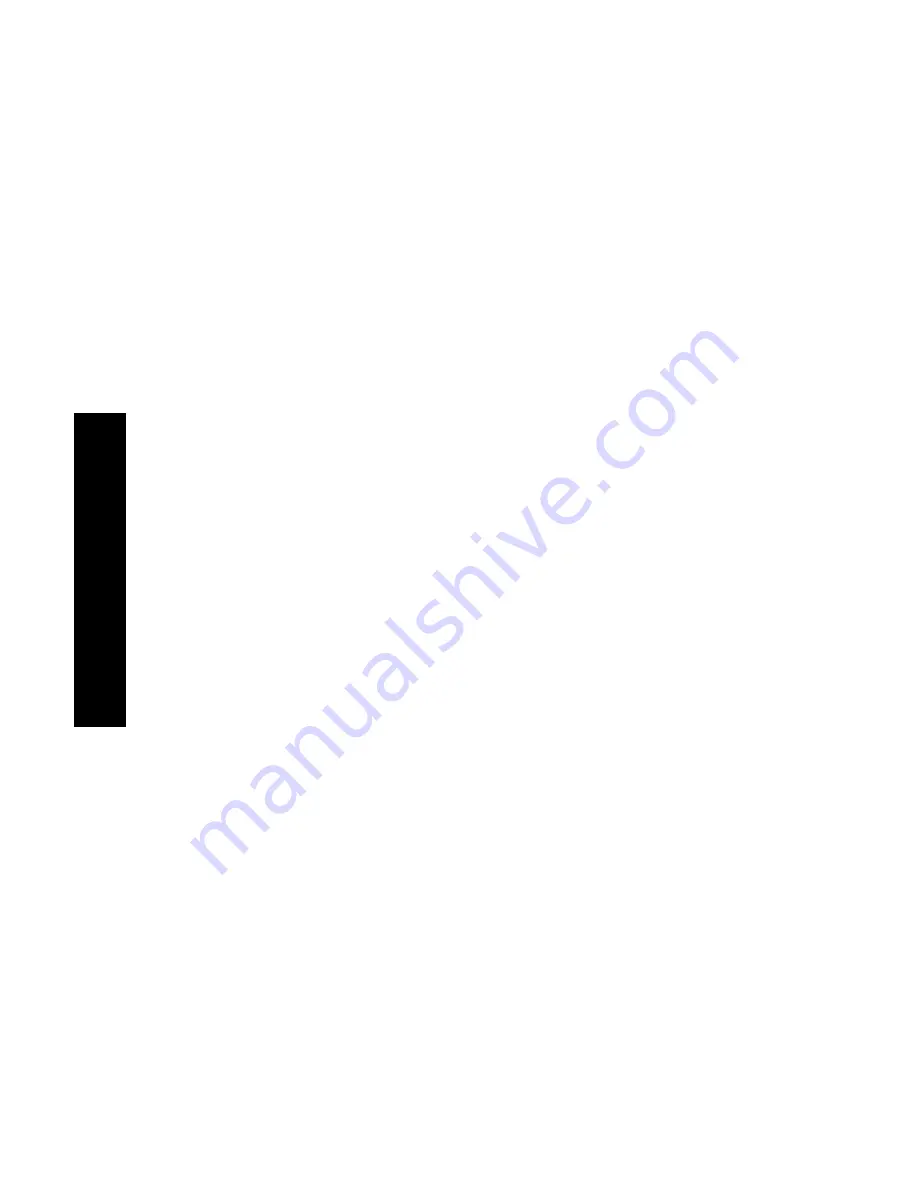
40
Phaser 860 Color Printer
2-S
id
ed Pr
int
in
g
Printing two-sided jobs
1.
You can either:
■
Place the paper in the standard paper/transparency tray (with
the tray switch set to
Paper
), legal tray, or a high capacity
paper tray, depending on its size. If you are printing on
letterhead, refer to page 38.
■
Choose to manually feed the paper. Don’t place the paper in
the manual-feed slot until you are prompted by the printer’s
front panel to do so.
2.
In the printer driver:
■
Select the tray containing the paper or
Manual Feed-Paper
.
■
Select two-sided printing. Refer to the table on page 41 for
the wording used in the printer drivers.
3.
Send the job to the printer.
4.
If you selected
Manual Feed-Paper
, wait until the printer’s front
panel prompts you, then insert the first sheet of paper in the
manual-feed slot. Wait until you are prompted again before
adding the next sheet.
Note
When the printer prints a two-sided job, the paper partially
exits then is fed back in to print on the second side. To avoid
paper jams, do not touch the paper before it completely exits
the printer.
Содержание Phaser 860
Страница 1: ...P H A S E R 8 6 0 C O L O R P R I N T E R User Guide ...
Страница 2: ...Phaser 860 Color Printer User Guide 071 0726 00 June 2001 ...
Страница 98: ...84 Phaser 860 Color Printer Specifications ...
Страница 108: ...0 7 1 0 7 2 6 0 0 ...






























