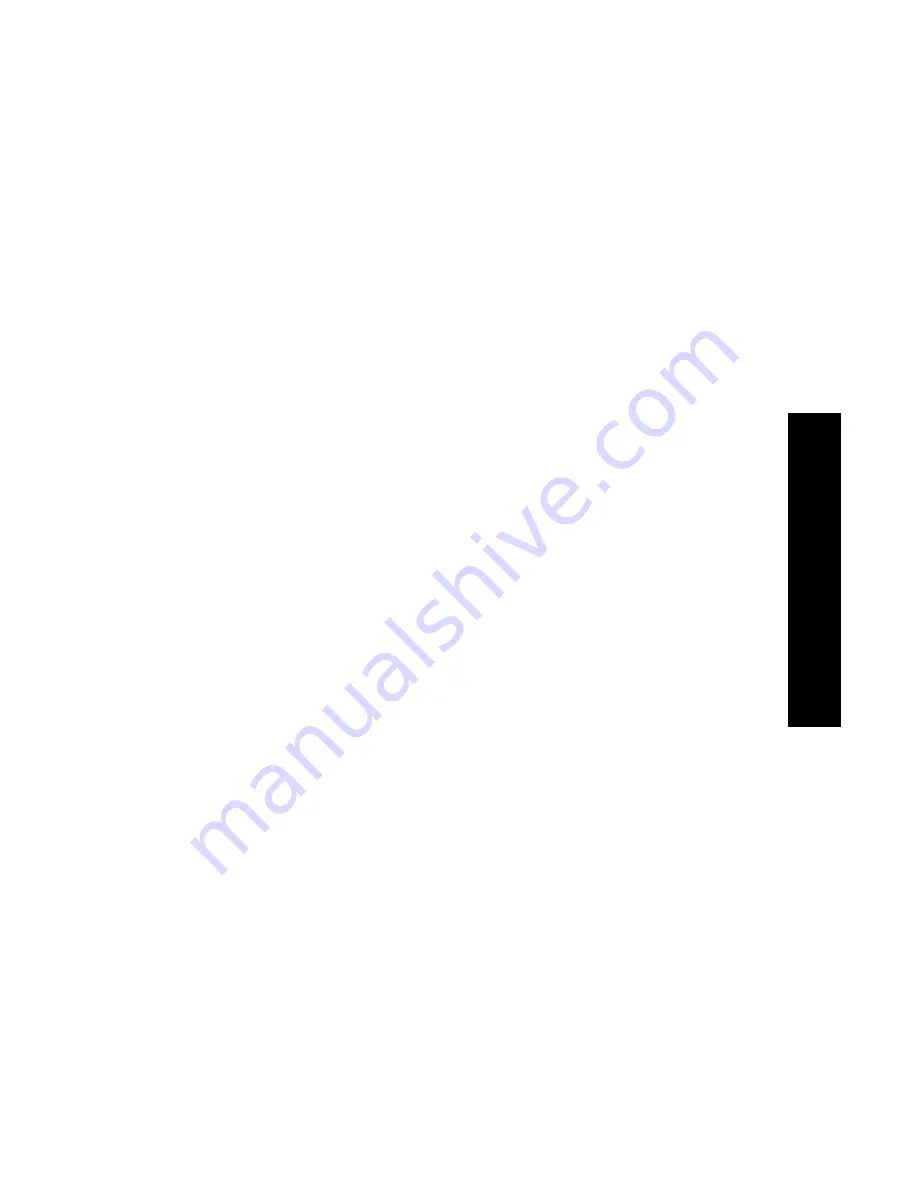
User Guide
9
Fro
nt
Pa
ne
l
Printing a Menu Map
The
Menu Map
shows you where features, such as the information
pages, are located in the front panel’s menu structure.
1.
With
Menus
highlighted, press the
OK
key.
2.
Scroll to
Print Menu Map
by pressing the
Scroll Up
or
Scroll
Down
key.
3.
Press the
OK
key.
Printing information pages
A large amount of useful information is stored in your printer as
printable pages. Access these pages from the
Printable Pages Menu
:
1.
With
Menus
highlighted, press the
OK
key.
2.
Scroll to
Printable Pages Menu
by pressing the
Scroll Up
or
Scroll
Down
key.
3.
Press the
OK
key.
4.
Scroll to the desired information page (such as
Print Quality
Tips
).
5.
Press the
OK
key.
Front panel error conditions
When the front panel prompts you that there is a paper jam, it
describes the location of the jam. Refer to page 47 for information on
clearing jams.
When the front panel prompts you that a supply is low or needs to be
replaced, make sure that you have replacements on hand. Refer to
page 1 for ordering information.
Содержание Phaser 860
Страница 1: ...P H A S E R 8 6 0 C O L O R P R I N T E R User Guide ...
Страница 2: ...Phaser 860 Color Printer User Guide 071 0726 00 June 2001 ...
Страница 98: ...84 Phaser 860 Color Printer Specifications ...
Страница 108: ...0 7 1 0 7 2 6 0 0 ...






























