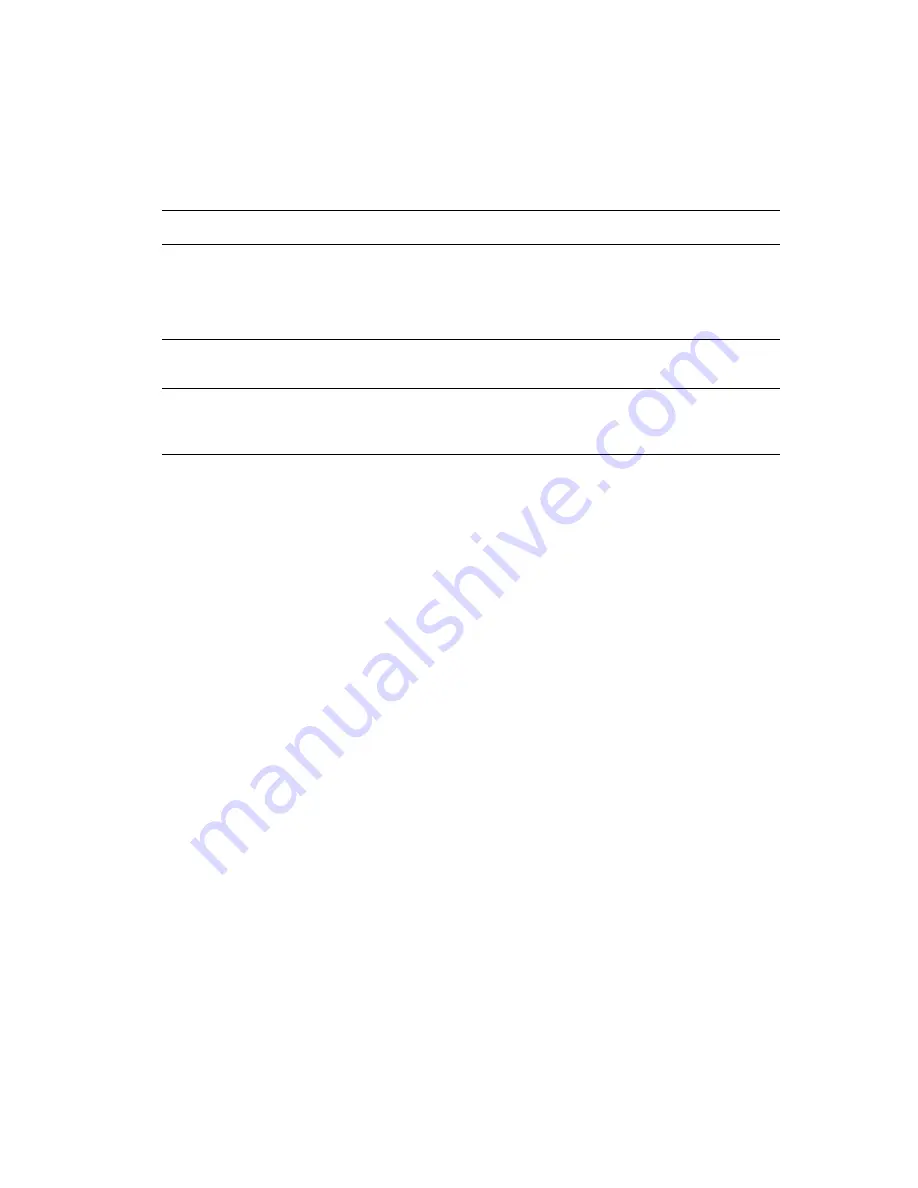
Printing in Black and White
Phaser® 7760 Color Laser Printer
1-12
Printing in Black and White
If you want your output in black, white, and shades of gray, you can select Black & White in a
supported printer driver:
Selecting Black and White for PCL Drivers
The PCL driver does not contain the black and white color setting. If you are using a PCL
driver, you need to select
Black & White
on the control panel:
1.
On the control panel, select
Printer Setup
, and then press the
OK
button.
2.
Select
PCL Setup
, and then press the
OK
button.
3.
Select
Color Mode
, and then press the
OK
button.
4.
Select
Black & White
, and then press the
OK
button.
Note:
Changing the color mode to
Black & White
on the control panel affects all print jobs.
Ensure the color mode is set back to color when your print job is finished.
Operating System
Steps
Windows 98 SE,
Windows 2000,
Windows XP,
Windows Server 2003
PostScript driver
1.
Select the
TekColor
tab.
2.
Select
Black & White
.
Mac OS 9 driver
1.
In the
dialog box, select
Print Quality/Color 1
.
2.
Select
Black & White
from the
Color Correction
drop-down list.
Mac OS X (version 10.2
and higher) driver
1.
In the
dialog box, select
Image Quality
from the drop-down
list.
2.
Select
Black and White
from the
Color Correction
drop-down list.






























