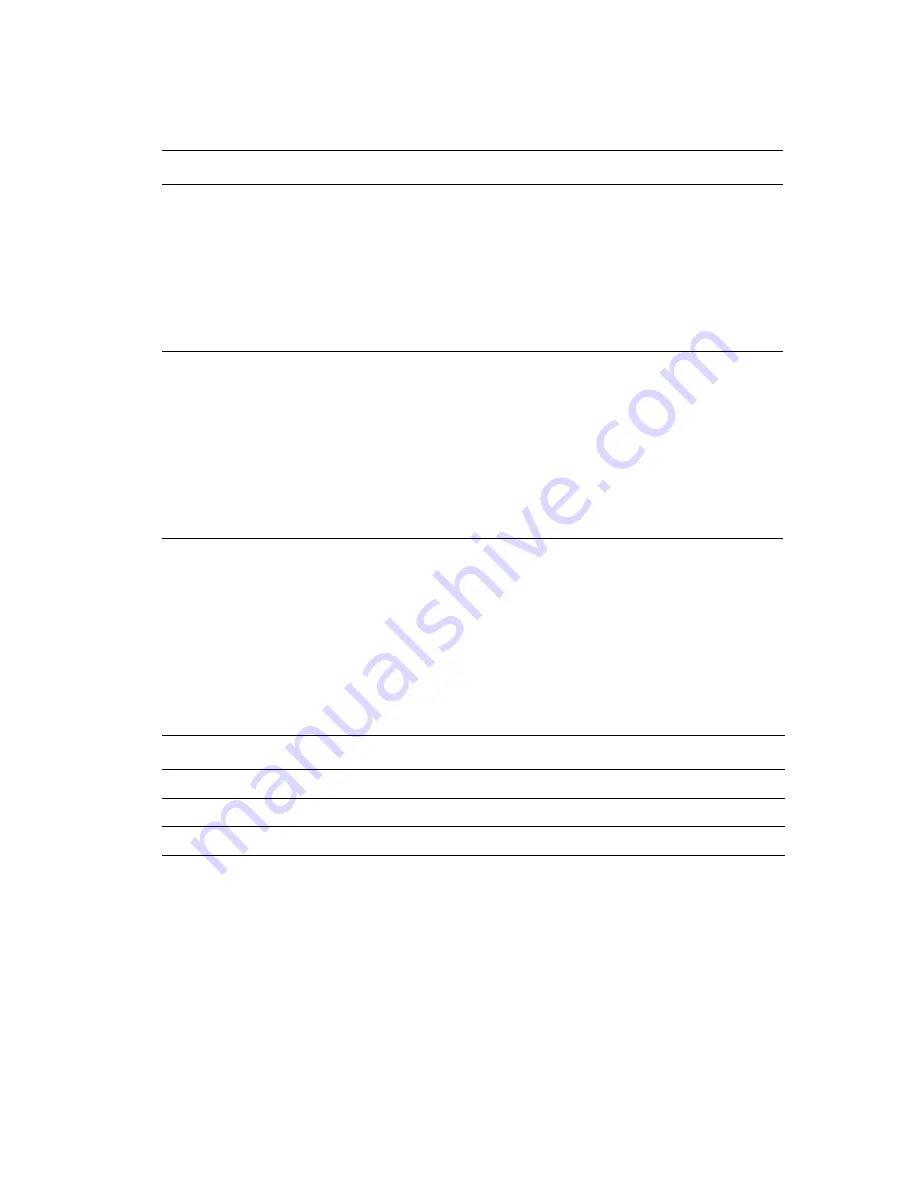
Using Color Corrections
Phaser® 7760 Color Laser Printer
1-10
To adjust only the current color correction settings for your job through a supported driver:
Automatic Color Corrections
The
Automatic
color correction selection is designed to apply the best color correction to each
element (text, graphics, and images). If needed, you can select the color table being used by
the printer for these elements in your jobs.
The printer uses the following color tables:
Note:
The
Spot Color
tab has an option to allow the printer to manage spot colors. This
option is selected by default; uncheck to disable.
To use the default color table associated with a particular element on the tab, you can select
Automatic
or click the
Reset
button.
If required in specific circumstances, you can make additional color adjustments to the
lightness, saturation, contrast, cyan/red gamma function, magenta/green gamma function, and
yellow/blue gamma function used for a particular element.
Operating System
Steps
Windows 2000,
Windows XP, or
Windows Server 2003
1.
Select the
TekColor
tab.
2.
Select the desired color correction.
3.
Click the
More Options
button to open the
Color Adjustment Options
dialog box.
4.
Make the desired adjustments to the sliders for your job.
5.
If desired, select
Apply to CMYK
or
Print Settings on Page
.
6.
Click the
OK
button to save your changes in the
Color Adjustment
Options
dialog box.
Mac OS X, version
10.2 and higher
1.
In the
dialog box
,
select
Image Quality
from the drop-down list.
2.
Select the desired color correction.
3.
If desired, select
Print Settings on Page
.
4.
Click the
More Options
button to open the
Color Adjustments
dialog
box.
5.
Make the desired adjustments to the sliders for your job.
6.
If desired, select
Apply to CMYK
.
7.
Click the
OK
button to save your changes in the
Color Adjustments
dialog box.
Automatic Color Setup Tab
Description
Default Color Table Used
Office Color
Controls the RGB color adjustments.
sRGB Display
Press Match
Controls the CMYK color adjustments.
Commercial Press
Spot Color
Controls spot color matching.
Spot Color






























