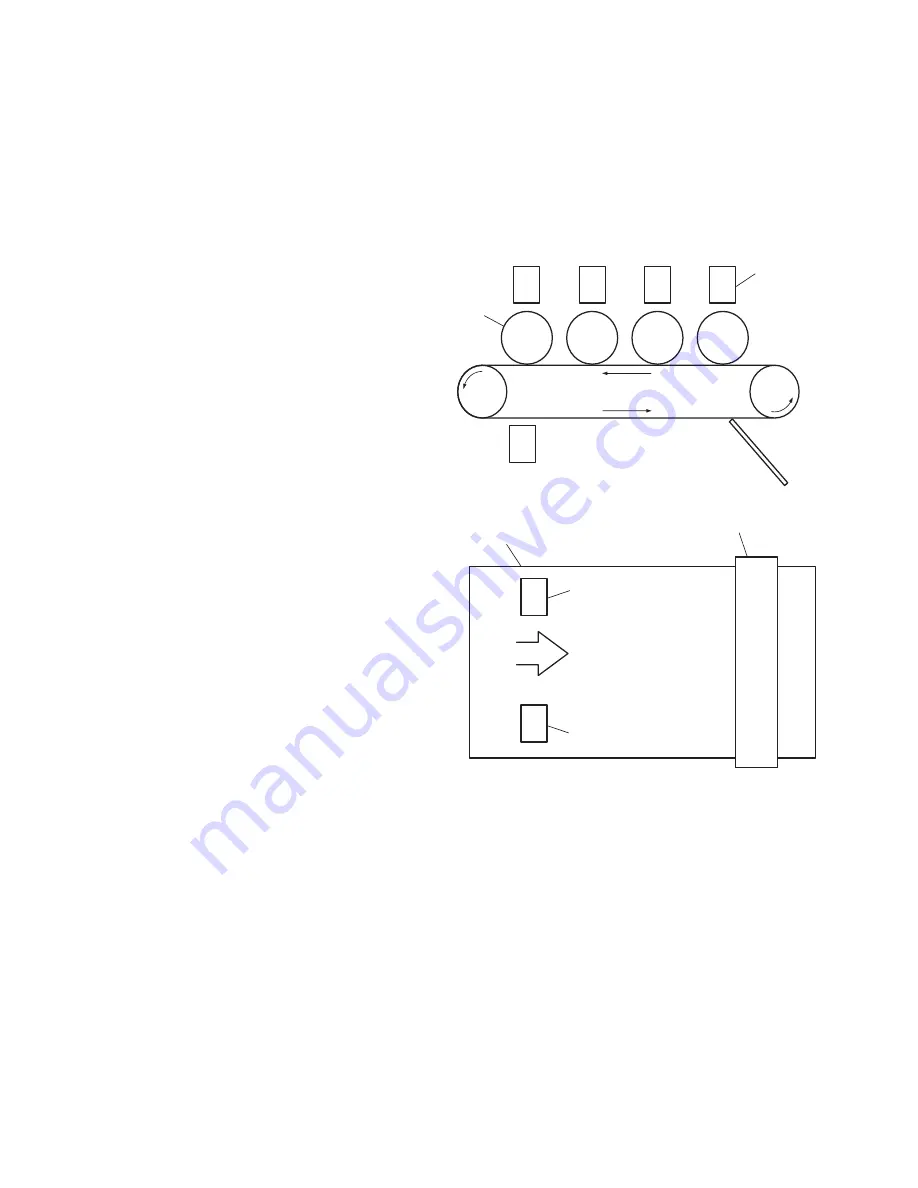
Theory of Operation
8-241
Color Registration Detection
Reflection-type optical sensors, for detecting color registration, are mounted under
the transfer unit, one on the right and one on the left in front of the cleaning blade. A
solenoid-activated shutter opens up so the sensors can “see” the transfer unit. On the
right and left edges of the belt, an alignment pattern (a series of primary color toner
patches) is printed, which the reflection-type optical sensors read to measure the
amount of misalignment base on the position of the black toner patch. According to
this measurement, the printer determines the correct value and automatically adjusts
color registration in the main scanning, sub-scanning and diagonal directions. This
operation is implemented when the printer is turned on and when 400 sheets have
been printed.
S7300-145
Belt running direction
C
Color Registration Sensor
Belt running direction
Cleaning
blade
Cleaning blade
(Figure seen from below)
Color Registration
Sensor
Color Registration
Ssensor
Transfer
Unit
C
M
M
Y
Y
K
LED Head
Imaging Unit
Transfer
Unit
K
Содержание Phaser 7300B
Страница 1: ...Service Manual P h a s e r C o l o r P r i n t e r 7300...
Страница 2: ......
Страница 16: ...xiv Phaser 7300 Color Printer Service Manual...
Страница 34: ...1 18 Phaser 7300 Color Printer Service Manual...
Страница 82: ...2 66 Phaser 7300 Color Printer Service Manual...
Страница 126: ...3 110 Phaser 7300 Color Printer Service Manual...
Страница 144: ...5 128 Phaser 7300 Color Printer Service Manual...
Страница 156: ...6 140 Phaser 7300 Color Printer Service Manual Multi Purpose Tray MPT Pick Assembly PL 2 0 B B B B B S7300 151...
Страница 212: ...7 196 Phaser 7300 Color Printer Service Manual PL 2 0 MPT Pick Assembly S7300 101 4 3 5 8 9 7 2 1 2...
Страница 214: ...7 198 Phaser 7300 Color Printer Service Manual PL 3 0 Printer Control Components Boards S7300 105...
Страница 220: ...7 204 Phaser 7300 Color Printer Service Manual PL 5 2 Printer Unit Chassis 2 of 2 and Power Supplies S7300 104 N...
Страница 222: ...7 206 Phaser 7300 Color Printer Service Manual PL 6 1 Paper Tray 1 S7300 106 10 8 9 2 3x 6 7 5 3 2x 4 1...
Страница 234: ...7 218 Phaser 7300 Color Printer Service Manual...
Страница 276: ...10 260 Xerox 7300 Printer Service Guide...
Страница 277: ...071 0862 00...
















































