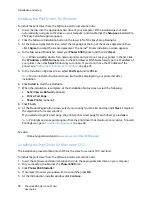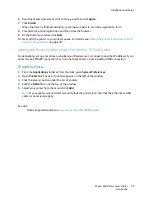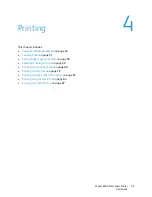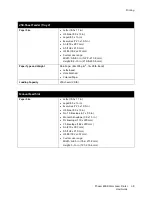Installation and Setup
Phaser 6500 Color Laser Printer
User Guide
40
Installing PrintingScout
PrintingScout is a Windows utility that enables you to monitor the status of print jobs and printer
supplies from your computer. It automatically checks the printer status when you send a print job. If
the printer is unable to print, PrintingScout displays an alert on your computer screen to let you know
that the printer needs attention.
To install PrintingScout:
1. Insert the
Software and Documentation disc
into the appropriate drive on your computer. If the
installer does not start automatically, navigate to the drive and double-click the
Setup.exe
installer
file.
2. At the installer screen, click
Install PrintingScout
.
3. In the Choose Setup Language window, select your language and then click
Next
.
4. At the Xerox
®
PrintingScout screen, click
Next
.
5. Read the license agreement and then click
I accept the terms of the license agreement
. Click
Next
.
6. At the next screen, accept the default installation destination by clicking
Next
.
7. Click
Next
.
8. Click
Finish
.
The PrintingScout icon appears on the right in your Windows Taskbar.
See also:
Checking Printer Status with PrintingScout
on page 111
Содержание Phaser 6500
Страница 8: ...Contents Phaser 6500 Color Laser Printer User Guide 8...
Страница 16: ...Safety Phaser 6500 Color Laser Printer User Guide 16...
Страница 44: ...Installation and Setup Phaser 6500 Color Laser Printer User Guide 44...
Страница 152: ...Printer Specifications Phaser 6500 Color Laser Printer User Guide 152...
Страница 158: ...Regulatory Information Phaser 6500 Color Laser Printer User Guide 158...
Страница 162: ...Recycling and Disposal Phaser 6500 Color Laser Printer User Guide 162...