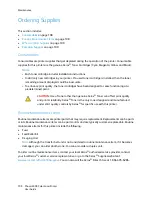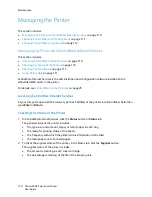Maintenance
Phaser 6500 Color Laser Printer
User Guide
111
Checking Print Job Status
CentreWare
Internet Services keeps a log of current print jobs, including job names, the users who
submitted them, the job status, and more. You can also get a list of all print jobs.
1. To view the status of print jobs from the main menu in CentreWare
Internet Services, click the
Jobs
button or tab.
2. To view a job history list in the Jobs tab, expand the History List folder in the navigation pane on
the left of the page. Click to open the
Job History
.
Using Online Help
For details about settings in CentreWare Internet Services, click the
Help
button. For other support
information, click the
Support
button or tab.
Checking Printer Status with PrintingScout
Note:
PrintingScout is a Windows-only application.
The PrintingScout utility automatically checks the printer status when you send a print job.
PrintingScout can check the paper sizes of the trays, the status of the output tray, and the remaining
consumables percentages, such as toner.
To open PrintingScout, do one of the following:
•
In the Windows taskbar, double-click the
PrintingScout
icon.
•
From the
Start
menu, select
Programs
>
Xerox
®
Office Printing
>
PrintingScout
>
Activate
PrintingScout
.
The status of the printer is displayed in the General Status window that opens.
For information on using PrintingScout, see the PrintingScout help. To see Help in the Windows taskbar,
right-click the
PrintingScout
icon and select
Help
.
See also:
Installing PrintingScout
on page 40
Содержание Phaser 6500
Страница 8: ...Contents Phaser 6500 Color Laser Printer User Guide 8...
Страница 16: ...Safety Phaser 6500 Color Laser Printer User Guide 16...
Страница 44: ...Installation and Setup Phaser 6500 Color Laser Printer User Guide 44...
Страница 152: ...Printer Specifications Phaser 6500 Color Laser Printer User Guide 152...
Страница 158: ...Regulatory Information Phaser 6500 Color Laser Printer User Guide 158...
Страница 162: ...Recycling and Disposal Phaser 6500 Color Laser Printer User Guide 162...