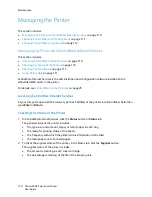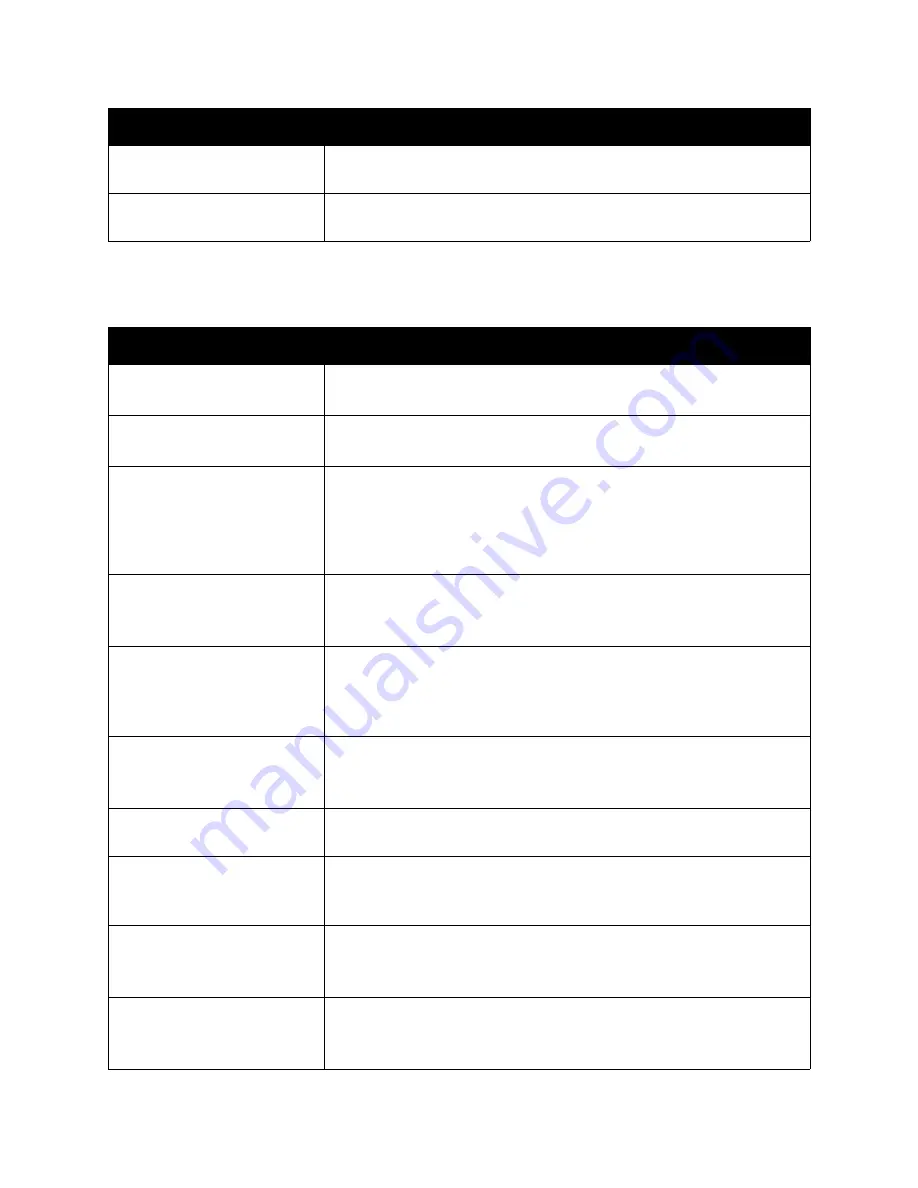
Troubleshooting
Phaser 6500 Color Laser Printer
User Guide
123
Error Messages
Xxx Low
The toner in the specified cartridge is low. Purchase a new cartridge to
replace it. For details, see
Ordering Supplies
on page 108.
Tray Xxx Empty
The specified tray is out of paper. Open the tray, insert paper, and then
close the tray.
Message
Condition/Reason/Solution
Fuser Error
Error 010-397
Check that the fuser is seated correctly, then restart the printer.
Check Unit
Imaging Unit
Sealing tape is still attached to the imaging unit. Remove the tape.
Over Heat
Please Wait
Error 042-700
Please Wait
The internal temperature of the printer is too high.
The printer has been stopped.
Wait one hour before restarting the printer. Ensure that the printer has
adequate cooling space around it, and that the cooling vents are not
blocked.
Jam at Tray 1
Check Tray 1
Open Front Cover
Paper is jammed inside the paper tray.
Remove the jammed paper and then open and close the front cover. For
details, see
Clearing Jams at Tray 1
on page 142.
Jam at Tray 2
Check Tray 2
Open Front Cover
Paper is jammed inside the paper tray.
Open Tray 2 and remove the jammed paper.
Open and close the front cover. For details, see
Clearing Jams at the 250-
Sheet Feeder
on page 145.
Chk Manual Feed
Remove Paper
Open and close Front Cover
There is a jam at the manual feed slot. Remove the paper and then open
and close the front cover. For details, see
Clearing Jams at the Manual Feed
Slot
on page 143.
Remove paper from Manual
Feed
Remove the paper at the manual feed slot.
Jam at Front Cover
Open Front Cover and Remove
Paper
Paper is jammed inside the printer.
Press the button to open the front cover and then remove the jammed
paper.
Jam at Duplexer
Open Front Cover
Lift Transfer Unit
There is a paper misfeed at the duplex unit.
Press the button to open the front cover and then remove the jammed
paper. For details, see
Clearing Jams at the Duplex Unit
on page 145.
Jam at Exit
Open Front Cover
and Remove Paper
Paper is jammed inside the printer.
Open the front cover and remove the paper.
Code/Message
Condition/Reason/Solution
Содержание Phaser 6500
Страница 8: ...Contents Phaser 6500 Color Laser Printer User Guide 8...
Страница 16: ...Safety Phaser 6500 Color Laser Printer User Guide 16...
Страница 44: ...Installation and Setup Phaser 6500 Color Laser Printer User Guide 44...
Страница 152: ...Printer Specifications Phaser 6500 Color Laser Printer User Guide 152...
Страница 158: ...Regulatory Information Phaser 6500 Color Laser Printer User Guide 158...
Страница 162: ...Recycling and Disposal Phaser 6500 Color Laser Printer User Guide 162...