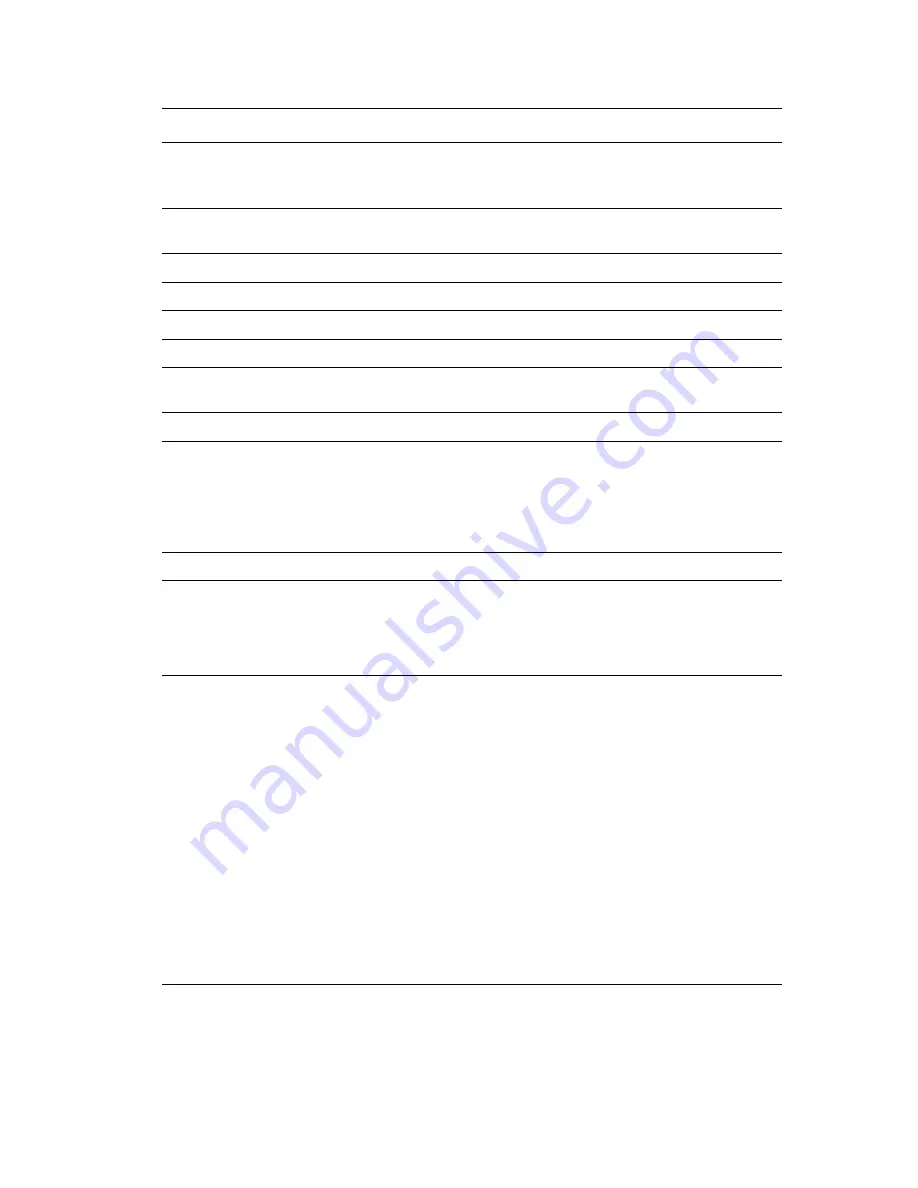
Phaser PJL Commands
System Administrator Guide
B-9
@PJL XJAUSERNAME=“
username
”
Roman-8
characters
1-255
Sets the user name for Job
Accounting.
@PJL XJOBPASSWORD=
value
4-digit string (1-9)
Assigns the job password used
by Secure Print.
@PJL XPERSONALJOB
n/a
Starts a Personal Print job.
@PJL XPROOFJOB
n/a
Starts a Proof Print job.
@PJL XSAVEDJOB
n/a
Starts a Saved Print job.
@PJL XSECUREJOB
n/a
Starts a Secure Print job.
@PJL XIGNOREFF
ON, OFF
Ignores FormFeed commands
when printing PCL blank pages.
@PJL XLINETERMINATION=
value
ON, OFF
Terminates a line.
@PJL XMBFSIZE=
value
ANY or any
supported media
size, such as
LETTER,
STATEMENT, and
EXECUTIVE.
Sets the media size for Tray 1.
@PJL XMEDIASOURCE=v
alue
ANY, TRAY
n
Sets the media source.
@PJL XMEDIATYPE=
value
ANY or any
supported media
type, such as
PAPER and
LABEL.
Sets the media type.
@PJL XPCLTRAYSWITCH=
value
ON, OFF
Switches trays when a tray goes
empty. If AutoSelect is chosen as
the paper source (tray) in PCL,
then tray switching is always
active, regardless of the value.
When the current tray goes
empty, the printer attempts to
switch to another tray containing
the same size and type of paper.
This command only takes effect
when a specific tray, such as
Tray 2, is selected in the job.
When this command is ON, tray
switching still occurs when the
tray goes empty. When this
command is OFF, no switching
occurs and the user is prompted
to load paper.
PJL Command
Values
Description













































