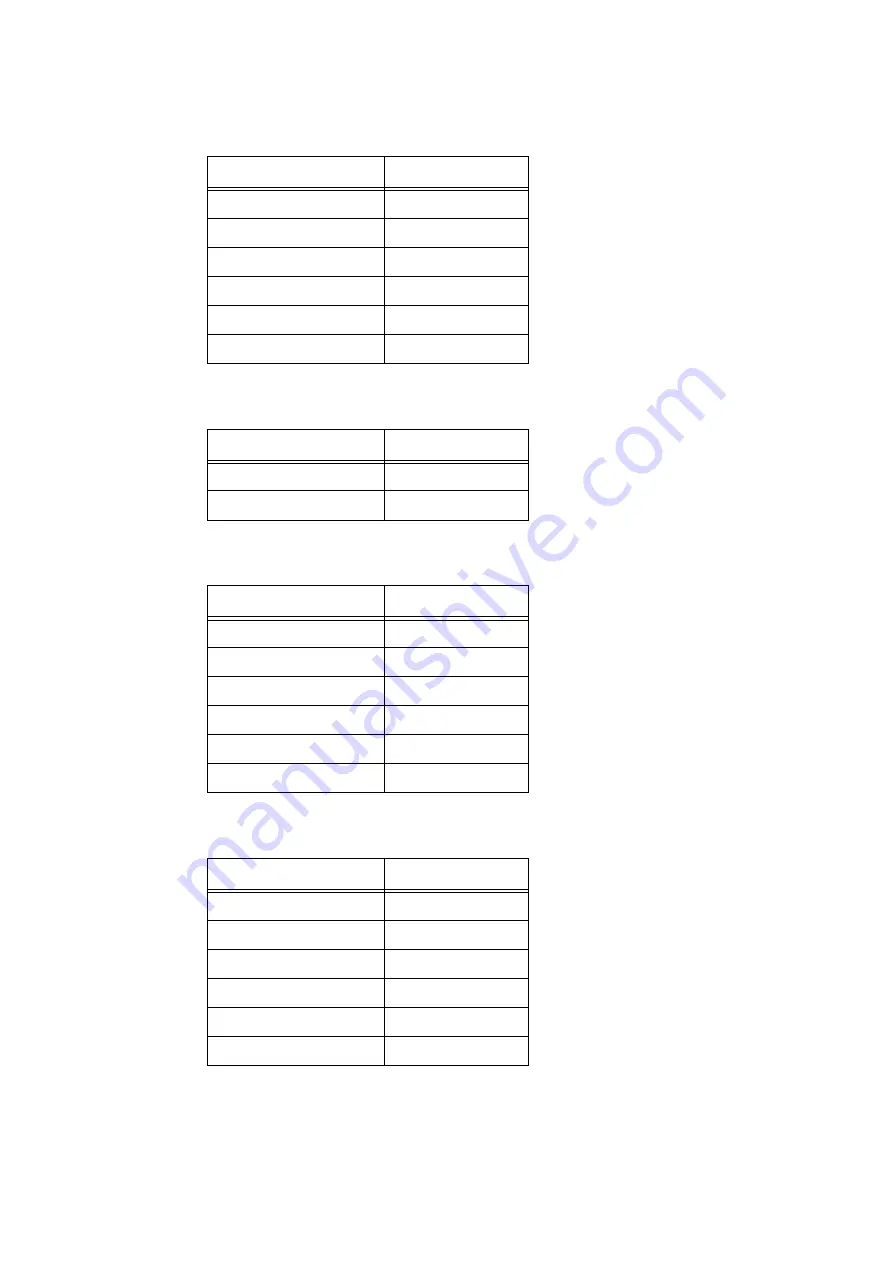
Installing and Configuring the PostScript Driver on Linux
45
[Document Name] Drop-down menu
The options are listed in the table belowf
[Job Type] Drop-down Menu
The options are listed in the table below.
[Password] Drop-down Menu
The options are listed in the table below.
[User ID] Drop-down Menu
The options are listed in the table below.
Option
Default
-
i
Document 1
Document 2
Document 3
Document 4
Document 5
Option
Default
Normal Print
i
Secure Print
Option
Default
-
i
1947
3729
4197
6835
9284
Option
Default
-
i
User 1
User 2
User 3
User 4
User 5
Содержание Phaser 5335
Страница 1: ...Phaser5335 Printing Guide Version 1 0 December 2007...
Страница 14: ...xiv...
Страница 74: ......
Страница 80: ...68 Using ESC P Emulation...
Страница 102: ......
Страница 108: ...96 Appendix...
Страница 109: ......
Страница 110: ......
















































