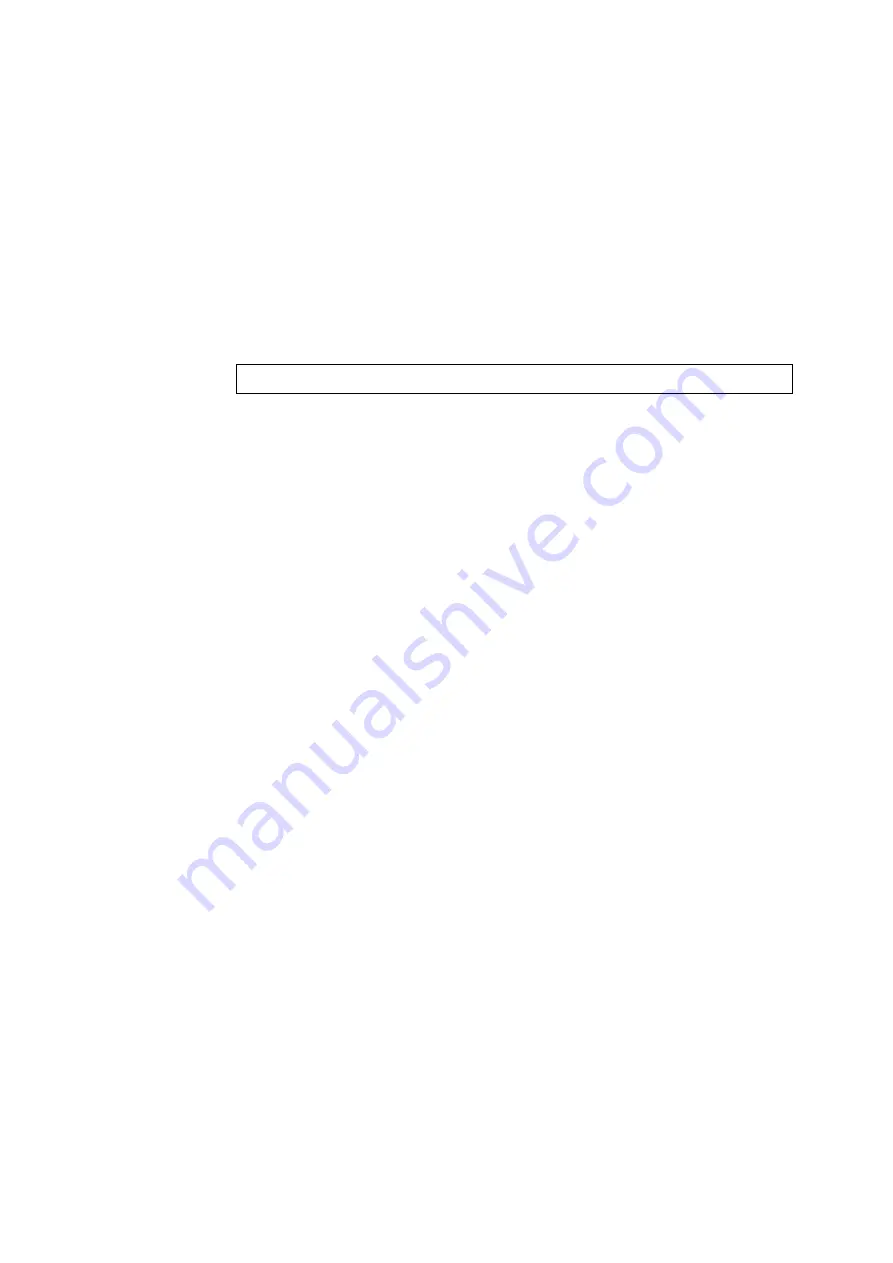
Installing and Configuring the PostScript Driver on Linux
33
Creating a Print Queue
To use the printer in Linux environment, you must create a print queue after
installing the print driver.
NOTE:
The following procedure explains how to create a print queue from the CUPS web
management site (http://localhost:631/) using a web browser.
1.
Check that the device is switched on.
When using parallel and USB connection, check also that the computer and the
device is correctly connected by interface cable.
2.
Activate a web browser, and enter the following URL at the address column to
access the CUPS web management site.
NOTE:
Depending on the distribution used, the screen characters may get garbled.
When it happens, select from the [View] menu, [Encoding] and check the encoding
that is selected. You need to do this when toggling the page.
The CUPS web management site is displayed.
3.
Click [Printers] or [Manage Printers].
4.
Click [Add Printer].
5.
When requested, enter the user name (root) and password (CUPS password
for SUSE) for administrator.
6.
Enter the various items for [Name], [Location] and [Description], and click
[Continue].
NOTE:
You can enter any thing for [Location] and [Description].
7.
Depending on the connection type, add printer according to one of the
following procedures.
•
"LPR Connection (P. 34)"
•
"USB or Parallel Connection (P. 34)"
http://localhost:631/
Содержание Phaser 5335
Страница 1: ...Phaser5335 Printing Guide Version 1 0 December 2007...
Страница 14: ...xiv...
Страница 74: ......
Страница 80: ...68 Using ESC P Emulation...
Страница 102: ......
Страница 108: ...96 Appendix...
Страница 109: ......
Страница 110: ......






























