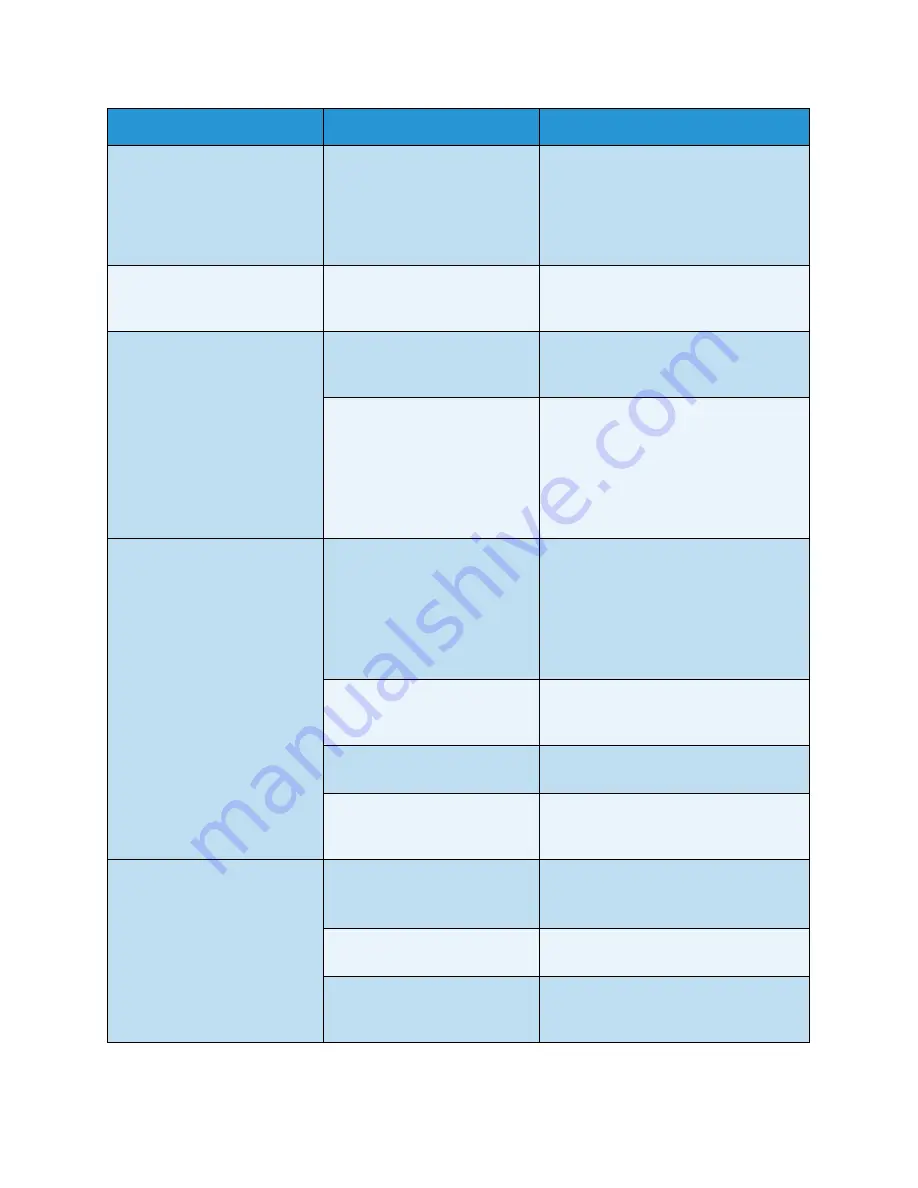
General Care and Troubleshooting
Xerox Phaser 4600/4620
User Guide
108
The machine selects print
materials from the wrong paper
source.
The paper option that was
selected in the
Printing
Preferences
may be incorrect.
•
For many software applications, the
paper source selection is found
under the Paper tab within the
Printing Preferences
. Select the
correct paper source. (See
Paper/Output
on page 31.)
A print job is extremely slow.
The job may be very complex.
•
Reduce the complexity of the page
or try adjusting the print quality
settings.
Half the page is blank.
The page orientation setting
may be incorrect.
•
Change the page orientation in
your application. See the printer
driver help screen.
The paper size and the paper
size settings do not match.
•
Ensure that the paper size in the
printer driver settings matches the
paper in the tray.
•
Or, ensure that the paper size in the
printer driver settings matches the
paper selection in the software
application settings you use.
The machine prints, but the
text is wrong, garbled or
incomplete.
The machine cable is loose or
defective.
•
Disconnect the machine cable and
reconnect. Try a print job that you
have already printed successfully. If
possible, attach the cable and the
machine to another computer that
you know works and try a print job.
•
Try a new machine cable.
The wrong printer driver was
selected.
•
Check the application’s printer
selection menu to ensure that your
machine is selected.
The software application is
malfunctioning.
•
Try printing a job from another
application.
The operating system is
malfunctioning.
•
Exit Windows and reboot the
computer. Turn the machine off and
back on again.
Pages print, but they are blank.
The Toner Cartridge is defective
or out of toner.
•
Redistribute the toner, if necessary.
•
If necessary, replace the Toner
Cartridge.
The file may have blank pages.
•
Check the file to ensure that it does
not contain blank pages.
Some parts, such as the
controller or the board, may be
defective.
•
Contact a service representative.
Condition
Possible Cause
Suggested Solutions
Содержание Phaser 4600DN
Страница 1: ...Version 1 0 November 2010 Xerox Phaser 4600 4620 User Guide...
Страница 26: ...Getting Started Xerox Phaser 4600 4620 User Guide 26...
Страница 44: ...Print Xerox Phaser 4600 4620 User Guide 44...
Страница 54: ...USB Flash Memory Xerox Phaser 4600 4620 User Guide 54...
Страница 64: ...Paper and Other Media Xerox Phaser 4600 4620 User Guide 64...
Страница 76: ...CentreWare Internet Services Xerox Phaser 4600 4620 User Guide 76...
Страница 120: ...General Care and Troubleshooting Xerox Phaser 4600 4620 User Guide 120...
Страница 128: ...Specifications Xerox Phaser 4600 4620 User Guide 128...
Страница 138: ...Safety Xerox Phaser 4600 4620 User Guide 138 China RoHS Regulation...
Страница 144: ...Safety Xerox Phaser 4600 4620 User Guide 144...
Страница 150: ...Xerox Phaser 4600 4620 User Guide 150...






























