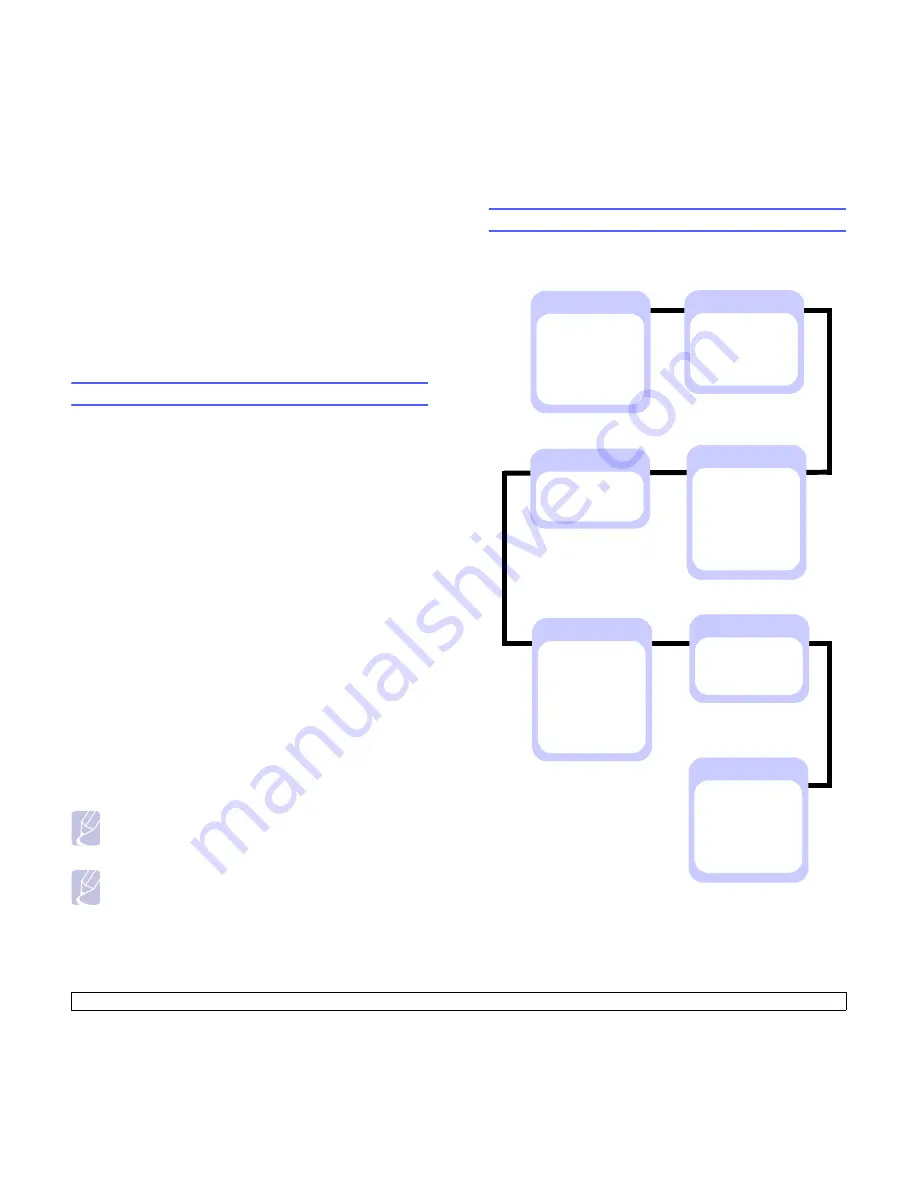
2.1
<System setup>
2
System setup
This chapter provides step by step information on setting up your printer.
This chapter includes:
•
Using control panel menus
•
Menu overview
•
Printing a demo page
•
Changing the display language
Using control panel menus
A number of menus are available to make it easy for you to change the
printer settings. The diagram on the next column shows the menus and
all of the menu items available in each menu. The items in each menu
and the options you can select are described in more detail in the tables
beginning on page 2.2.
Accessing control panel menus
You can control your printer from the printer’s
control panel
. You can
also set the
control panel
menus while the printer is in use.
1
Press
Menu
until the menu you want appears on the bottom line of
the display and press
OK
.
2
Press the
Up/down arrow
buttons until the desired menu item
appears and press
OK
.
3
If the menu item has sub menus, repeat step 2.
4
Press the
Up/down arrow
buttons to access the desired setting
option or the required value.
5
Press
OK
to save your selection.
An asterisk (
*
) appears next to the selection on the display,
indicating that it is now the default.
6
Press
Start/Stop
to return to Standby mode.
After 30 seconds of inactivity (no key being pressed), the printer
automatically returns to Standby mode.
Note
Print settings made from the printer driver on a connected
computer override the settings on the
control panel
.
Note
Some menus may not appear in the display depending on
options or models. If so, it is not applicable to your machine.
Menu overview
The
control panel
menus are used to configure the printer. The
control
panel
provides access to the following menus:
a. Available when the installed memory is larger than 128 MB.
Information
(See page 2.2.)
Menu Map
Configuraton
Demo Page
PCL Font List
PS3 Font List
a
EPSON Font
Layout
(See page 2.2.)
Orientation
Simplex Margin
Duplex
Duplex Margin
Emulation
(See page 2.5.)
Emulation Type
Setup
Paper
(See page 2.3.)
Copies
Paper Size
Paper Type
Paper Source
Tray Chaining
System Setup
(See page 2.4.)
Language
Power Save
Auto Continue
Altitude Adj.
Auto CR
Job Timeout
Maintenance
Clear Setting
Graphic
(See page 2.4.)
Resolution
Darkness
Network
a
(See page 2.6.)
TCP/IP
EtherTalk
Ethernet Speed
Clear Setting
Network Info.
802.1x
CentreWare IS
Содержание PHASER 3435
Страница 1: ......
Страница 60: ...2 Windows 3 2 T toner save mode use 2 7 W Windows problems 9 13...
Страница 61: ...Software section Software section...
















































