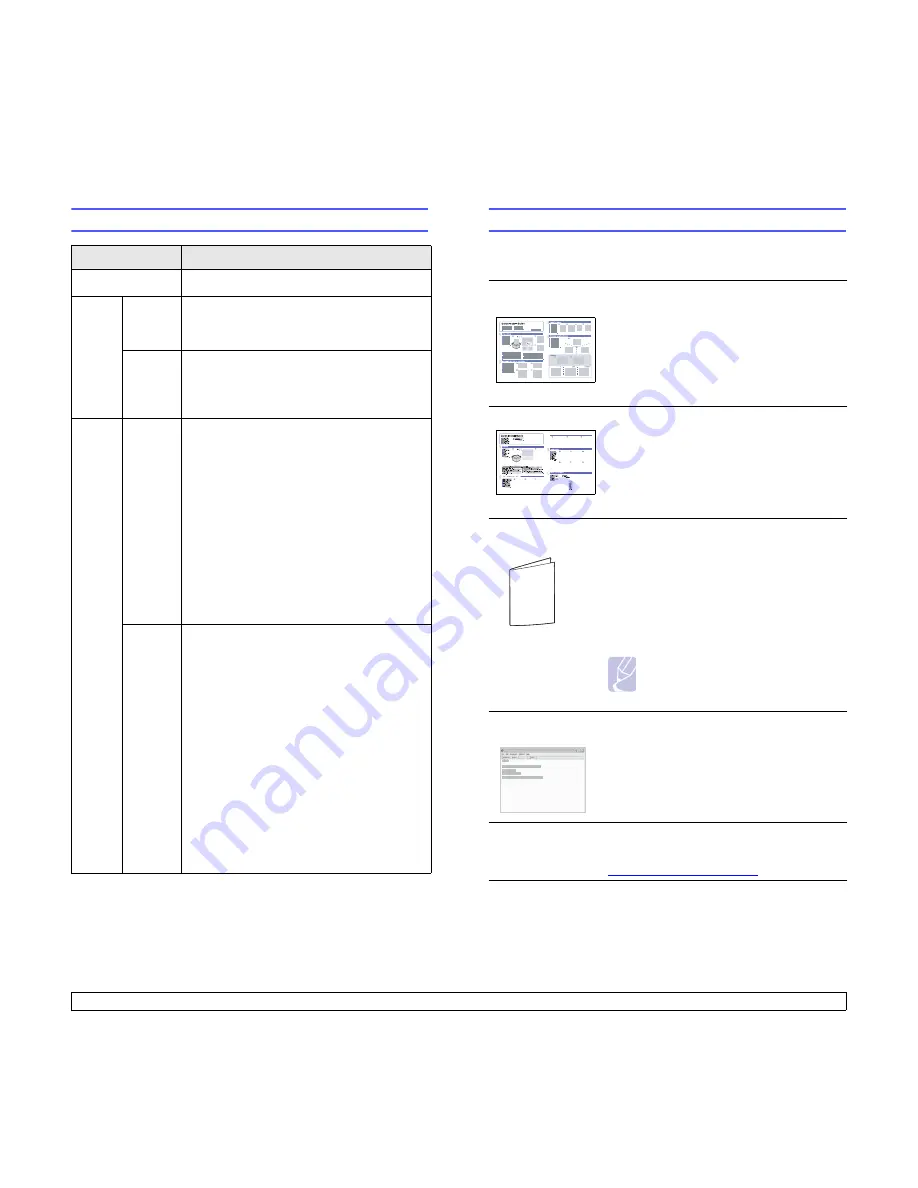
1.4
<Introduction>
Understanding the Status LED
Status
Description
Off
• The printer is powerd off.
Green
On
• The printer is on.
• The printer can receive data from the
computer.
Blinking
• When the backlight blinks slowly, the printer
is receiving data from the computer.
• When the backlight blinks quickly, the printer
is printing data.
Red
On
• A paper jam has occurred. To solve the
problem, see page 9.1.
• The
front cover
is open. Close the
front
cover
.
• There is no paper in the tray. Load paper in
the tray.
• The print cartridge installed is not a genuine
cartridge, and you selected Stop at the
NonGenuine Toner prompt. See page 9.6.
• The lifespan of the print cartridge is reached,
and you selected Stop at the Toner
Exhausted prompt. See page 9.6.
• The printer has stopped printing due to a
major error.
Blinking
• A minor error is occurring and the printer is
waiting for the error to be cleared. When the
problem is cleared, the printer resumes
printing.
• The print cartridge is totally exhausted.
Remove the old print cartridge and install a
new one. See page 8.3.
• The print cartridge installed is not a genuine
cartridge, and you selected Continue at the
NonGenuine Toner prompt. See page 9.6.
• The lifespan of the print cartridge is reached,
and you selected Continue at the Toner
Exhausted prompt. See page 9.6.
• The print cartridge is low. Order a new print
cartridge. You can temporarily improve print
quality by redistributing the toner. See
page 8.3.
Finding more information
You can find information for setting up and using your from the following
resources, either printed or onscreen.
Quick Install
Guide
Provides information on setting up your printer
and, therefore, be sure to follow the
instructions in the guide to get the printer
ready.
Quick Use Guide
Provides information on using your printer or
cleaning jam and, therefore, be sure to follow
the instructions in the guide to use the printer.
Online User’s
Guide
Provides you with step-by-step instructions for
using your printer’s full features, and contains
information for maintaining your printer,
troubleshooting, and installing accessories.
This user’s guide also contains the
Software
Section
providing you with information on how
to print documents with your printer on various
operating systems, and how to use the
supplied software utilities.
Note
You can access the user’s guides in
other languages from the
Manual
folder on the
printer driver CD
.
Printer Driver
Help
Provides you with help information on printer
driver properties and instructions for setting up
the properties for printing. To access a printer
driver help screen, click
Help
from the printer
properties dialog box.
Xerox website
If you have Internet access, you can get help,
support, printer drivers, manuals, and order
information from the
Xerox
website,
www.xerox.com/office/support.
Workcentre 3428
Содержание PHASER 3435
Страница 1: ......
Страница 60: ...2 Windows 3 2 T toner save mode use 2 7 W Windows problems 9 13...
Страница 61: ...Software section Software section...















































