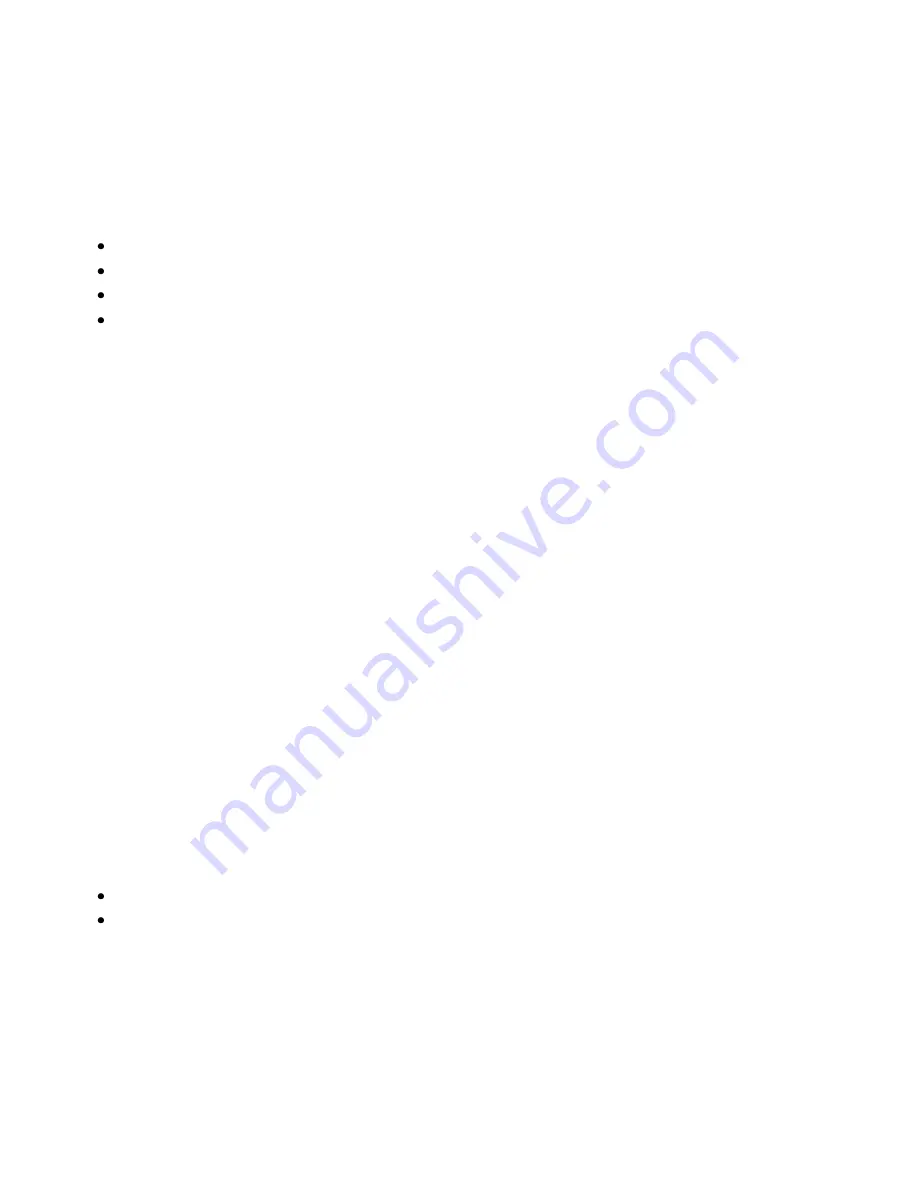
Troubleshooting
56
Phaser 3010/3040 Printer
User Guide
Getting Help
This section includes:
Error and Status Messages ............................................................................................................................................... 56
PrintingScout Alerts ............................................................................................................................................................. 56
Printer Setting Utility .......................................................................................................................................................... 57
More Information ................................................................................................................................................................ 57
Your printer comes with utilities and resources to help you troubleshoot printing problems.
Error and Status Messages
The printer control panel provides information and troubleshooting help. When an error or warning
condition occurs, the control panel indicators inform you of the problem.
PrintingScout Alerts
PrintingScout is a utility installed with your Xerox
®
print driver. It automatically checks the printer status
when you send a print job. If the printer is unable to print, a PrintingScout alert appears on your computer
screen to let you know that the printer needs attention. In the PrintingScout dialog box, click the alert to
view instructions explaining how to fix the problem.
Note:
PrintingScout is a Windows-only application.
Checking Printer Status With PrintingScout
The printer control panel displays a warning and PrintingScout displays a message when a supply nears
its replacement time. Verify that you have replacements on hand. It is important to order these supplies
when the messages first appear in PrintingScout to avoid interruptions to your printing. The control panel
displays a warning and PrintingScout displays a message when the supply must be replaced.
To open PrintingScout, do one of the following:
In the Windows taskbar, double-click the PrintingScout icon.
From the Start menu, select
Programs
>
Xerox Office Printing
>
PrintingScout
>
Activate
PrintingScout
.
For information on using PrintingScout, see the PrintingScout help. To see the help in the Windows
taskbar, right-click the
PrintingScout
icon and select
Help
.






























