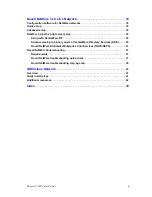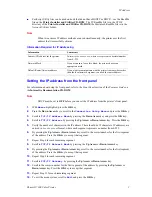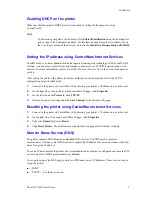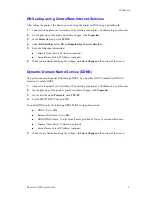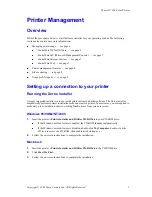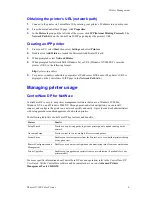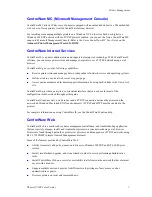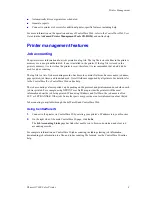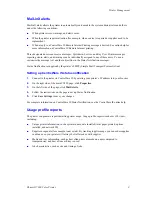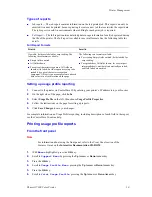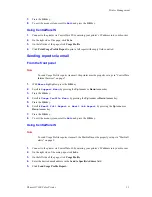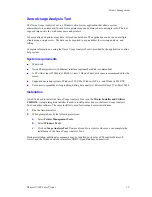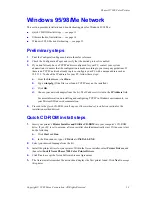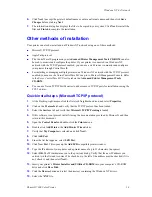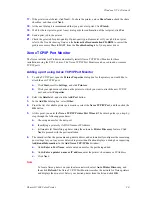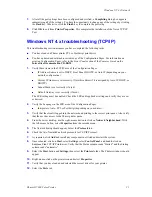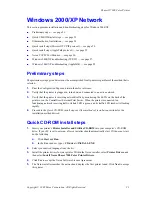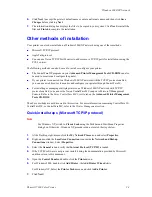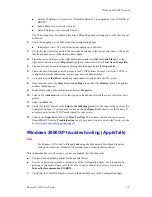Phaser® 7300 Color Printer
Copyright © 2002 Xerox Corporation. All Rights Reserved.
13
Windows 95/98/Me Network
This section provides installation and troubleshooting steps for Windows 95/98/Me:
Quick CD-ROM install steps — see page 13.
Other methods of installation — see page 14.
Windows 95/98/Me troubleshooting — see page 15.
Preliminary steps
1.
Print the Configuration Pages and retain them for reference.
2.
Check the Configuration Pages and verify that the desired protocol is enabled.
3.
If you don't already have a TCP/IP address configured for your PC, contact your system
administrator to ensure that the configuration is made according to your company guidelines. If
there is no TCP/IP network already in place, configure your PC with a unique address such as
192.1.1.1. To check the IP address for your PC, follow these steps:
a.
From the
Start
menu, click
Run
.
b.
Type:
winipcfg
. (If the file is not found, TCP/IP may not be installed.)
c.
Click
OK
.
d.
Choose your network adapter from the list. The IP address is listed in the
IP Address
field.
For more information on installing and configuring TCP/IP in Windows environments, see
your Microsoft Windows documentation.
4.
Proceed to the
Quick CD-ROM install steps
or
Other methods of installation
section for the
installation method desired.
Quick CD-ROM install steps
1.
Insert your printer’s
Printer Installer and Utilities CD-ROM
into your computer’s CD-ROM
drive. If your PC is set to autorun, a Xerox installer should automatically start. If it does not start,
do the following:
a.
Click
Start
and
Run
.
b.
In the Run window, type:
<CD drive>:\INSTALL.EXE
.
2.
Select your desired language from the list.
3.
Install the printer drivers for your printer. Within the Xerox installer, select
Printer Drivers
, and
then select
Install Xerox Phaser 7300 Color Printer Drivers
.
4.
Click
Yes
to accept the Xerox Software License Agreement.
5.
The Xerox installer searches the network and displays the first printer found. Click
Next
to accept
this printer.