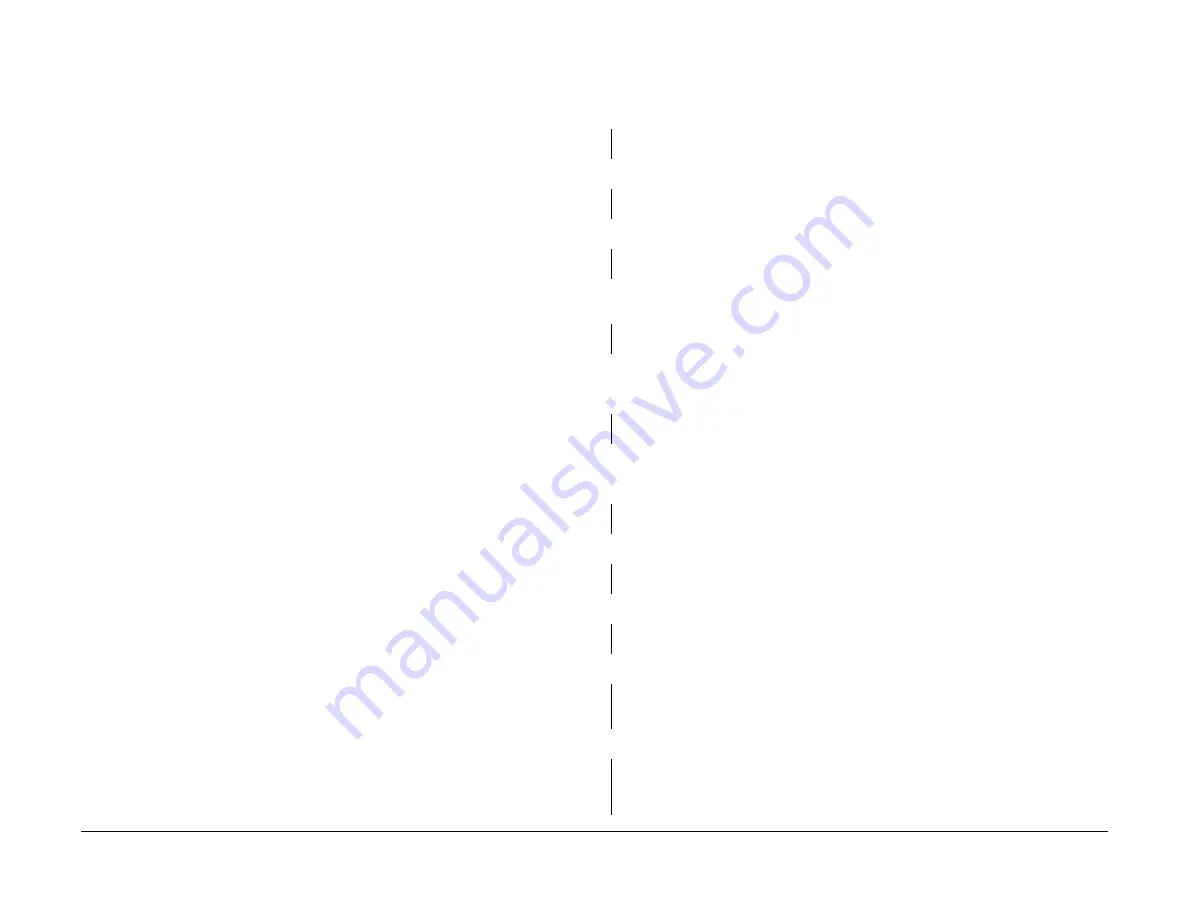
02/2000
1-5
DocuPrint N2125
1.3, 1.4
Service Call Procedures
Initial Issue
1.3 Initial Actions
Initial Actions are used to gather information from the operator concerning problems at the
local machine. Make note of symptoms, error messages, error codes or other information con-
cerning the problem that the operator may provide. This information may help identify an inter-
mittent or unusual problem.
Procedure
1.
Ensure that the power cord is connected to the wall outlet and to the machine.
2.
Check for paper or other objects in the paper path.
3.
Remove all paper from the output tray(s).
4.
The Rear Cover and Front Cover are closed.
5.
The paper is within specification and is loaded correctly in the Paper Tray(s).
6.
Ask the operator to describe, or if possible, demonstrate the problem.
7.
If the problem is the result of incorrect operator action, refer the operator to the User doc-
umentation.
NOTE: The printer has the capability of displaying error messages while in the online
mode or in the diagnostic mode. The Fault History log will list the last 100 errors that have
occurred. The three codes may be different in format, but you can use any one of the
codes to access the Error Code Tables (Table 1 or Table 2) in section 2. The Error Code
Tables will list the corrective actions or direct you to a RAP.
8.
If an error message is displayed refer to the Error Code Tables (Table 1 or Table 2).
9.
If possible, print the “Configuration Sheet”. To print the Configuration Sheet, press and
release [1] or [5] until “Print Menu” is displayed. Then press and release [2] or [6] until
“Config Sheet” is displayed. Press Enter [4] to print the sheet. If the sheet is blank, go to
IQ RAP 2.
10. Have the customer determine that the configuration settings are correct.
11. If possible, print the “Fault History”. To print the “Fault History” press and release [1] or [5]
until “Print Menu” is displayed. Then press and release [2] or [6] until “Fault History” is dis-
played. Next, press Enter [4] to print the sheet. The Fault History will list the error codes
and the meter count when the event happened. Use the Fault History to determine the fre-
quency of a problem. Access the Error Code Tables (Table 1 or Table 2) and perform the
corrective action as instructed.
12. If the Fault History can not be printed, the fault history can be displayed on the Control
Panel. To display the “Fault History” press and release [1] or [5] until “Print Menu” is dis-
played. Then press and release [2] or [6] until “Display Faults” is displayed. Next, press
press [3] to display the last fault that occurred. Continue to press and release [3] to display
the error codes in order from the newest to the oldest. Pressing and releasing the [4] key
will display the codes in order from the oldest to the newest. The Display Faults will dis-
play the error code and the meter count when the event happened. An example of the dis-
play “E9-2 #820”, where E9-2 is the error code and #820 is the meter count.
13. Proceed to Corrective Actions.
1.4 Corrective Actions
Procedure
Ensure that the Initial Actions have been completed. Switch the main power off, wait 10 sec-
onds, then switch the main power on. The Fuser Fan runs.
Y
N
Perform RAP 2. If the DC power is correct, perform RAP 20.
The Main Drive Motor runs for approximately 6 seconds, then stops.
Y
N
Perform RAP 16.
The Fuser Fan runs.
Y
N
Perform RAP 20.
In approximately 30 seconds, the LCD Panel will display “Power On” and the Power On Diag-
nostic (POD) software “Version x.xxx”. The display is correct.
Y
N
Perform RAP 25
The Control Panel will display a number of different screens as the Power On Diagnostics
Completes Figure 1. The printer completes Power On Diagnostics and Ready is dis-
played.
Y
N
Perform RAP 25.
Press [1] twice to select “Print Menu”, then press and release [2] until “Menu Map” is displayed.
Press Enter [4] to print the “Menu Map”. “Processing Menu Map” is displayed, immediately fol-
lowed by “Processing Tray #”. The display is correct.
Y
N
Perform RAP 25/RAP 26.
The Main Driver Motor runs.
Y
N
Perform RAP 29.
Paper is fed from the paper tray and is delivered to the output tray.
Y
N
Perform RAP as specified by the Error Code / Message listed in Table 1 of section 2.
The print contains readable text.
Y
N
If the print is black or blank perform IQ RAP 10 or IQ RAP 2.
If the text is garbled, Perform ()RAP A.
The print quality of the Menu Map is acceptable.
Y
N
Perform Image Quality Checkout.
A
manuals4you.com
manuals4you.com
Содержание N2125N - DocuPrint B/W Laser Printer
Страница 11: ...02 2000 1 2 DocuPrint N2125 Initial Issue Service Call Procedures...
Страница 17: ...02 2000 1 8 DocuPrint N2125 1 5 Initial Issue Service Call Procedures...
Страница 19: ...02 2000 2 2 DocuPrint N2125 Initial Issue Status Indicator Repair Analysis Procedures...
Страница 21: ...02 2000 2 4 DocuPrint N2125 Introduction Measurements Initial Issue Status Indicator Repair Analysis Procedures...
Страница 27: ...02 2000 2 10 DocuPrint N2125 Error Code Tables Initial Issue Status Indicator Repair Analysis Procedures...
Страница 61: ...02 2000 2 44 DocuPrint N2125 RAP 50 RAP 51 Initial Issue Status Indicator Repair Analysis Procedures...
Страница 65: ...02 2000 2 48 DocuPrint N2125 RAP 55 RAP 56 Initial Issue Status Indicator Repair Analysis Procedures...
Страница 69: ...02 2000 2 52 DocuPrint N2125 RAP 60 RAP 61 Initial Issue Status Indicator Repair Analysis Procedures...
Страница 73: ...02 2000 2 56 DocuPrint N2125 RAP 66 Initial Issue Status Indicator Repair Analysis Procedures...
Страница 75: ...02 2000 3 2 DocuPrint N2125 Initial Issue Image Quality Repair Analysis Procedures...
Страница 103: ...02 2000 4 4 DocuPrint N2125 Introduction Initial Issue Repair Adjustment...
Страница 111: ...02 2000 4 12 DocuPrint N2125 REP 1 11 REP 1 12 Initial Issue Repair Adjustment...
Страница 117: ...02 2000 4 18 DocuPrint N2125 REP 2 5 Initial Issue Repair Adjustment...
Страница 135: ...02 2000 4 36 DocuPrint N2125 REP 4 10 Initial Issue Repair Adjustment...
Страница 153: ...02 2000 4 54 DocuPrint N2125 REP 7 4 REP 7 5 Initial Issue Repair Adjustment...
Страница 165: ...02 2000 4 66 DocuPrint N2125 REP 9 12 Initial Issue Repair Adjustment...
Страница 177: ...02 2000 4 78 DocuPrint N2125 REP 10 18 Initial Issue Repair Adjustment...
Страница 191: ...02 2000 4 92 DocuPrint N2125 REP 11 19 REP 11 20 Initial Issue Repair Adjustment...
Страница 201: ...02 2000 4 102 DocuPrint N2125 REP 12 13 REP 12 14 Initial Issue Repair Adjustment...
Страница 213: ...02 2000 4 114 DocuPrint N2125 REP 13 17 Initial Issue Repair Adjustment...
Страница 215: ...02 2000 4 116 DocuPrint N2125 ADJ 1 1 Initial Issue Repair Adjustment...
Страница 217: ...02 2000 5 2 DocuPrint N2125 Initial Issue Parts list...
Страница 241: ...02 2000 6 2 DocuPrint N2125 Initial Issue General Procedures Information...
Страница 243: ...02 2000 6 4 DocuPrint N2125 Introduction Initial Issue General Procedures Information...
Страница 263: ...02 2000 6 24 DocuPrint N2125 GP 2 11 Initial Issue General Procedures Information...
Страница 287: ...02 2000 6 48 DocuPrint N2125 GP 4 1 Initial Issue General Procedures Information manuals4you com manuals4you com...
Страница 289: ...02 2000 6 50 DocuPrint N2125 GP 4 1 Initial Issue General Procedures Information Figure 4 PCL Menu...
Страница 293: ...02 2000 6 54 DocuPrint N2125 GP 4 1 Initial Issue General Procedures Information Figure 9 Ethernet Menu...
Страница 295: ...02 2000 6 56 DocuPrint N2125 GP 4 1 Initial Issue General Procedures Information Figure 11 Novell Menu...
Страница 297: ...02 2000 6 58 DocuPrint N2125 GP 4 1 Initial Issue General Procedures Information...
Страница 299: ...02 2000 6 60 DocuPrint N2125 GP 5 1 Initial Issue General Procedures Information...
Страница 301: ...02 2000 7 2 DocuPrint N2125 Initial Issue Wiring Data...
Страница 307: ...02 2000 7 8 DocuPrint N2125 Base Engine Initial Issue Wiring Data Figure 5 Block Diagram 2 of 2...





























