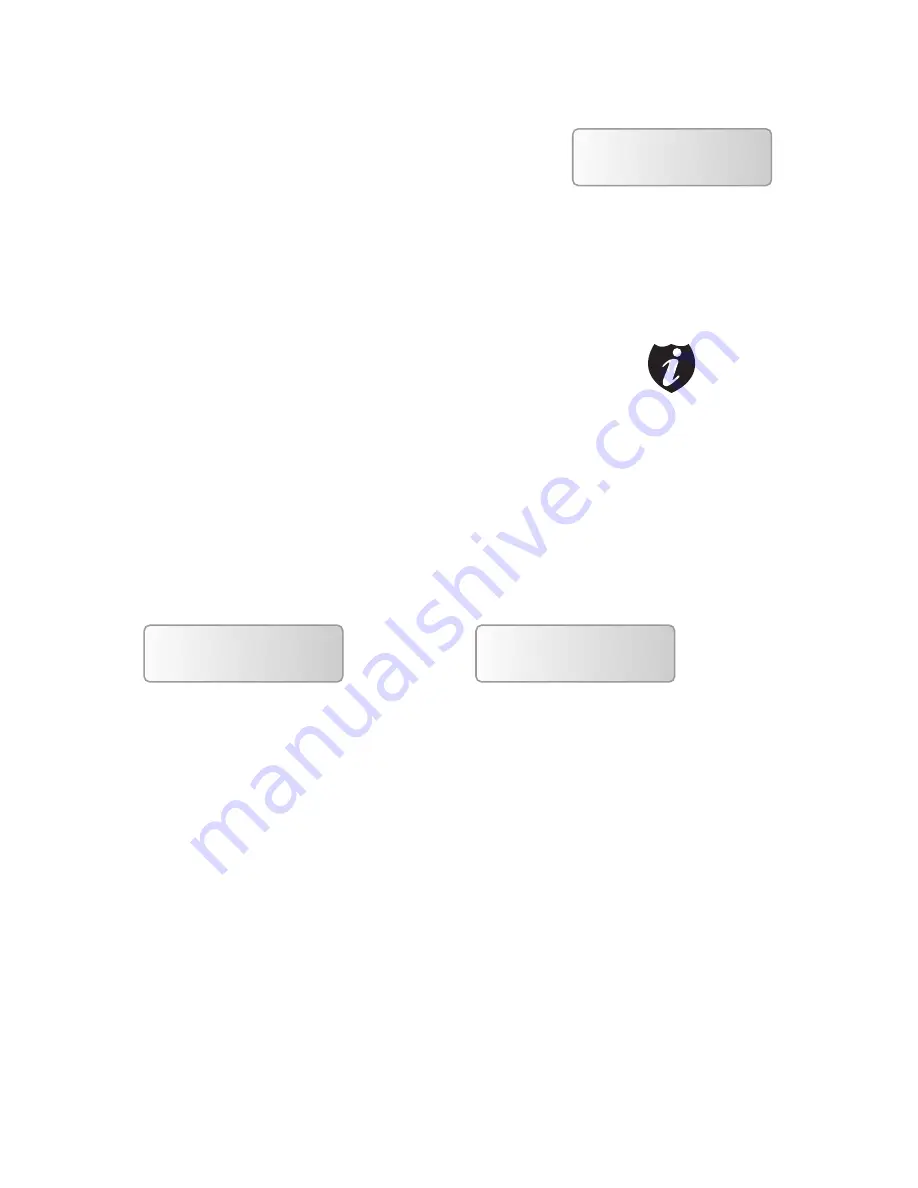
Xerox LS Duplicator
Once the number of blank discs you insert-
ed matches the number of discs detected
on the screen, press >>(if you are not using
Auto Start or wish to speed up the process)
to confirm and the following Processing
screen will appear .
Step 6:
After 2 or seconds of processing
time, one of the following Copy progress
screens will appear . The left-hand screen is
shown when “Specify Counter” is selected
and the right-hand screen is shown when
“No Counter” is selected .
Processing...
Please Wait
If the number of blank discs
you inserted does not match
the number of discs detected
on the screen, please give 10-
15 seconds for the duplicator
to recognize all of your blank
discs.
Copying... H4012MB
0/21 10% 401MB
Copying ... H4012MB
0 10% 401MB
“Specify Counter”
“No Counter”
H indicates you are copying from a
hard drive partition/image.
4012MB indicates the total capac-
ity of your master disc image.
0/21 indicates you have a project
size of twenty-one copies and you
have made zero copies thus far.
10% indicates the current percent-
age of the copying progress.
401MB indicates the current
amount data that has been copied
from the master disc image.
•
•
•
•
•
H indicates you are copying from a
hard drive partition/image.
4012MB indicates the total capac-
ity of your master disc image.
0 indicates you have made zero
copies thus far.
10% indicates the current percent-
age of the copying progress.
401MB indicates the current
amount data that has been copied
from the master disc image.
•
•
•
•
•
It is normal to see the progress
indicator stays at 0-10% and
100% for approximately 30
seconds for CD duplication and
up to 1 minute for DVD duplica-
tion. That is caused by the
initializing and finalizing stage.
Note
















































