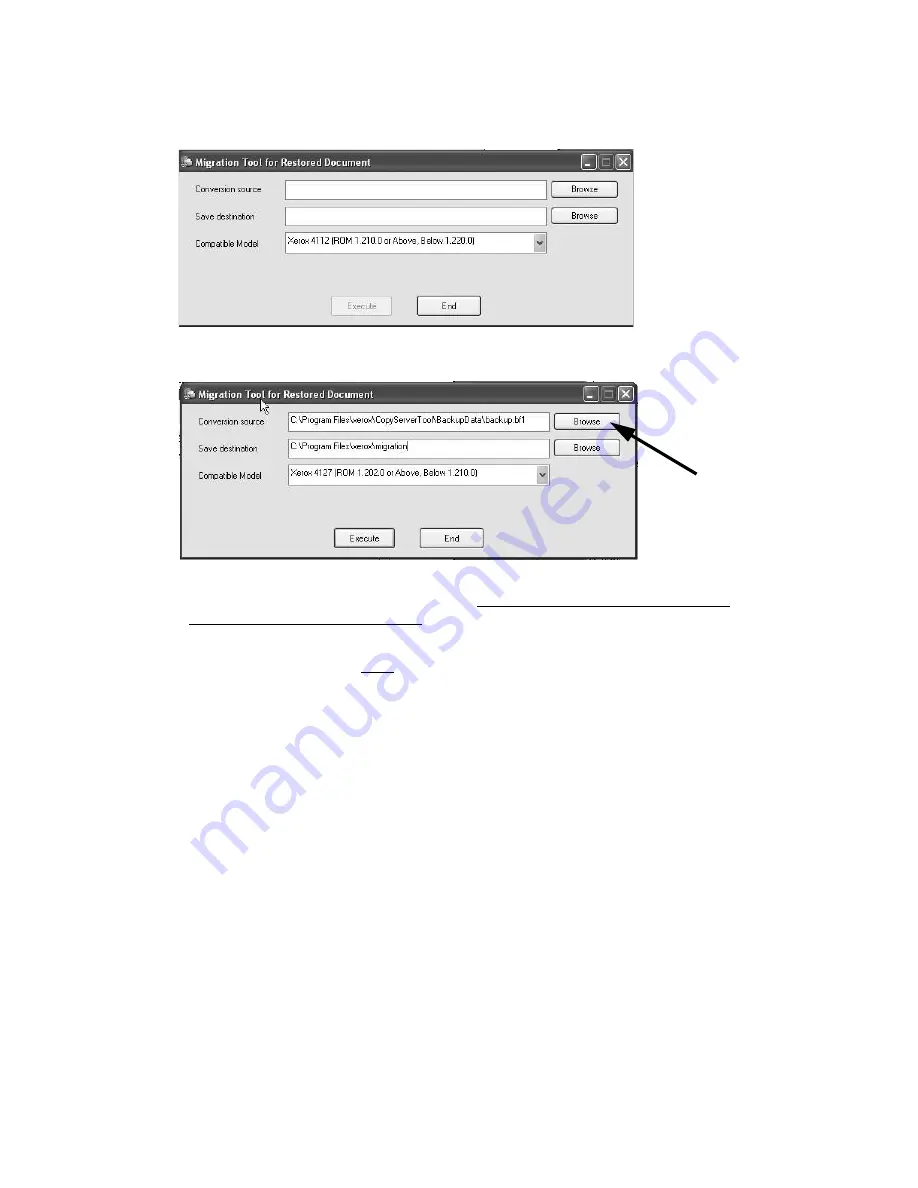
Migration Tool
Xerox 4112/4127 Copier/Printer
6-2
Backup/restore/migrate tools
2.
Launch the Migration Tool application by double-clicking on the
boxconv.exe
file or by
selecting
File > Open
. The
Migration Tool for Restored Document
dialog box opens.
3.
In the Migration Tool dialog box, either type or Browse to the folder containing the mailbox
backup file.
4.
Type or Browse to the folder where you want to save/store the converted backup file.
5.
From the
Compatible Model
pull-down menu,
select the machine type and software
version which reflects your machine
.
Note
This is the software version
after
the machine has completed its upgrade.
6.
Click the
Execute
button.
7.
Upon completion, select
End
.
8.
Go to the machine, and re-register the client’s computer IP address on the machine; refer to
the instructions provided in
Chapter 2, Register client’s IP address on the machine on
page 2-5
.
9.
Continue to the next chapter.
Содержание Legacy 4112
Страница 1: ...Xerox 4112 4127 Copier Printer Backup restore migrate tools Version 1 0 June 2009...
Страница 4: ...Table of contents Xerox 4112 4127 Copier Printer ii Backup restore migrate tools...
Страница 12: ...Machine setup Xerox 4112 4127 Copier Printer 2 6 Backup restore migrate tools...
Страница 26: ...Software installation Xerox 4112 4127 Copier Printer 4 10 Backup restore migrate tools...
Страница 38: ...Backup Tool for restored document Xerox 4112 4127 Copier Printer 5 12 Backup restore migrate tools...
Страница 44: ...Restore backed up files to machine Xerox 4112 4127 Copier Printer 7 4 Backup restore migrate tools...
Страница 45: ......
Страница 46: ......





















