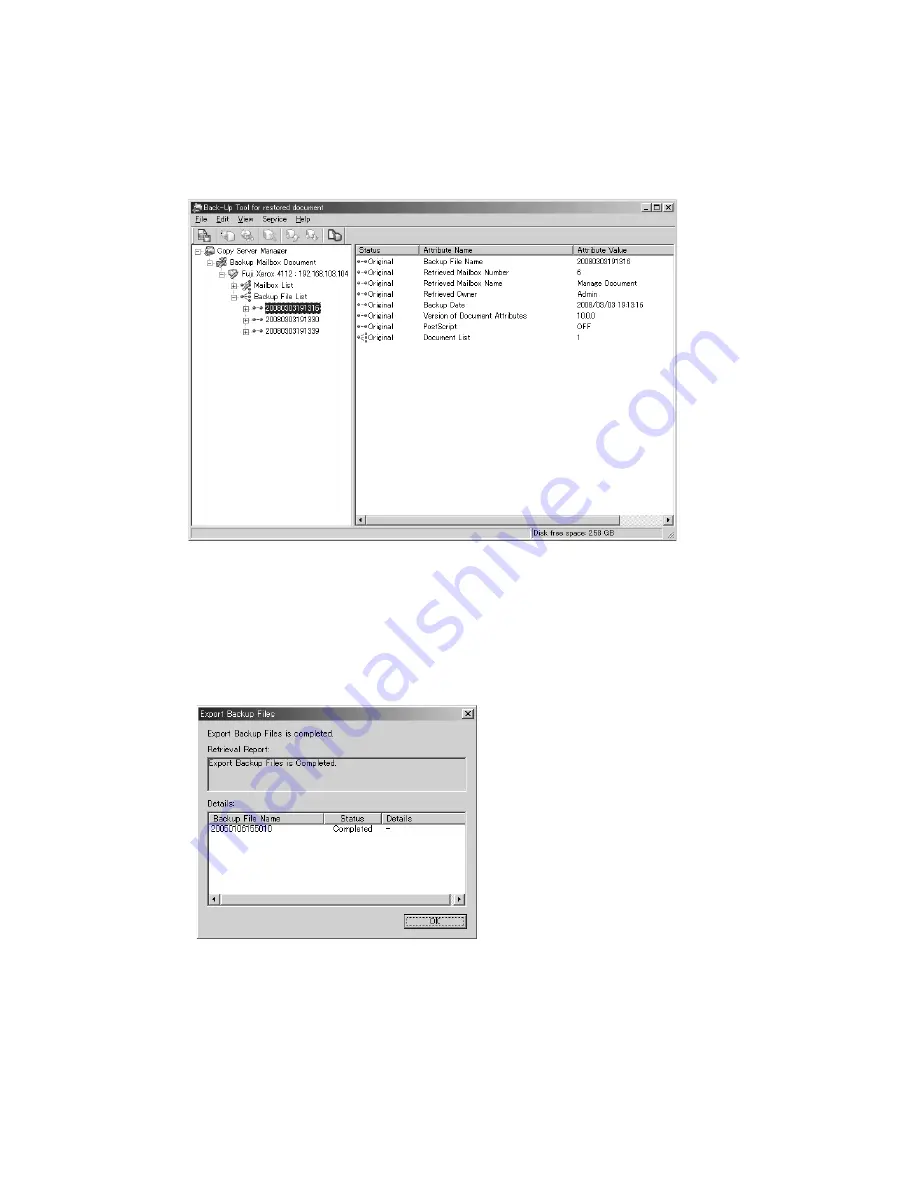
Backup Tool for restored document
Xerox 4112/4127 Copier/Printer
5-8
Backup/restore/migrate tools
Save the backup onto your computer
1.
From the
Backup File List
right-click on a mailbox and select
Export Backup Files
.
Note
If you select the
Backup File List
and then
Export Backup Files
, you can save all the files in
the list.
2.
If necessary, select a location on your computer to save the mailbox and click
Save
.
3.
After the processing is complete, click
OK
.
The files are saved to your computer and be restored when required.
4.
Your machine is now ready for its software upgrade. Have the Xerox service representative
install the new software onto your machine.
•
While the machine’s software is being upgraded, review the remainder of this chapter
for additional information on the
Backup Tool for restored document
features.
5.
Upon completion of the machine software upgrade, continue to the next chapter.
Содержание Legacy 4112
Страница 1: ...Xerox 4112 4127 Copier Printer Backup restore migrate tools Version 1 0 June 2009...
Страница 4: ...Table of contents Xerox 4112 4127 Copier Printer ii Backup restore migrate tools...
Страница 12: ...Machine setup Xerox 4112 4127 Copier Printer 2 6 Backup restore migrate tools...
Страница 26: ...Software installation Xerox 4112 4127 Copier Printer 4 10 Backup restore migrate tools...
Страница 38: ...Backup Tool for restored document Xerox 4112 4127 Copier Printer 5 12 Backup restore migrate tools...
Страница 44: ...Restore backed up files to machine Xerox 4112 4127 Copier Printer 7 4 Backup restore migrate tools...
Страница 45: ......
Страница 46: ......



























