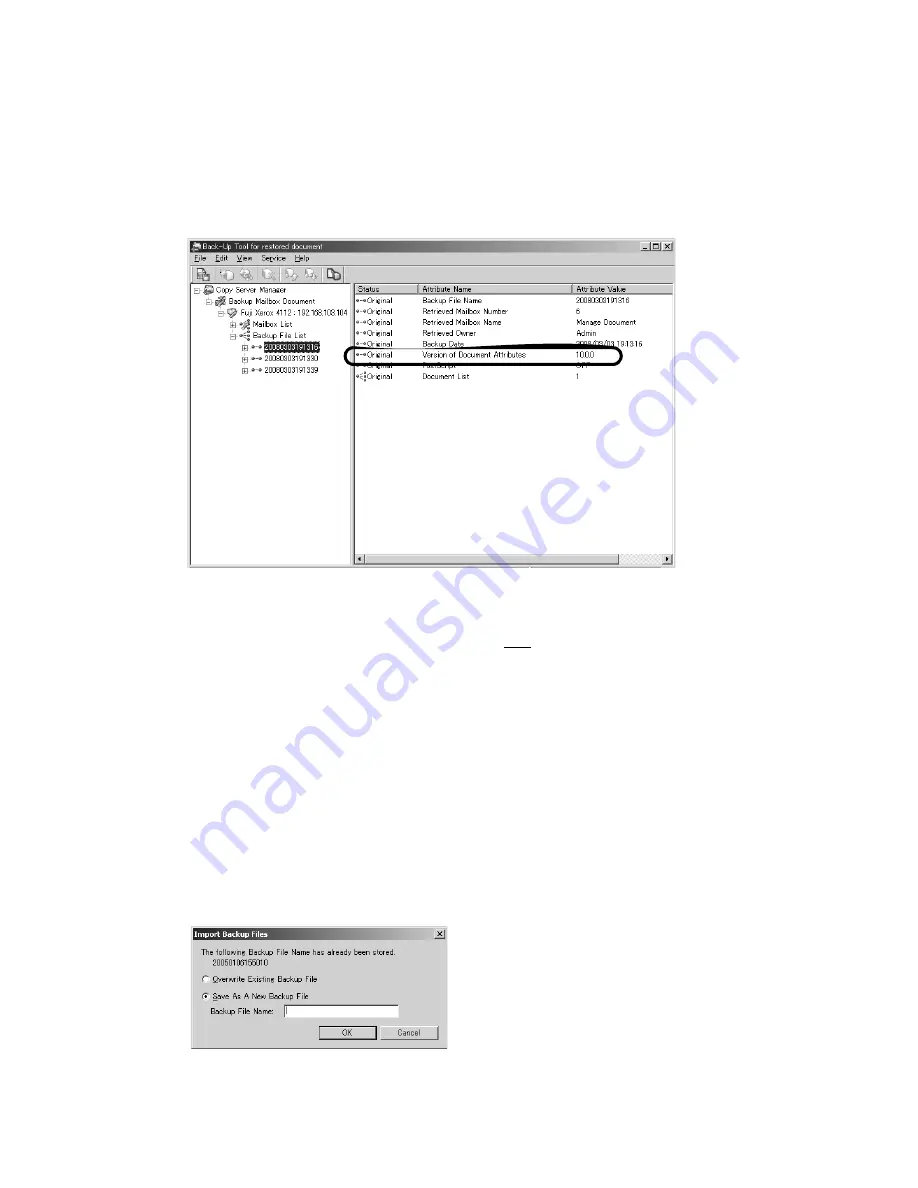
Xerox 4112/4127 Copier/Printer
Backup Tool for restored document
Backup/restore/migrate tools
5-9
Read (view/edit) the saved mailboxes/
folders on your computer
1.
From the Backup File List, right-click on a mailbox, and select
Import Backup Files
.
Note
•
If the
Version of Document Attributes
value is
10.0.0
, the files that were backed up/
saved from the machine (to the clien’ts computer) reflects the machine’s system
software version 2.0. The files can be restored only to a machine with version 2.0
system software.
•
If the machine’s system software was upgraded to version 3.0, then the
Migration
Tool for Restored Document
application must be used to convert the files before they
can be restored to the machine. The Migration Tool application converts the
Version of
Document Attributes
10.0.0 value to a value of
11.0.0
. Refer to
Chapter 6, Migration
Tool
for more information and instructions on converting these files.
2.
Select a mailbox, and click
Open
.
Note
Only mailboxes/folders/documents with an extension of “.bf1” can be read (viewed).
When two of the same mailboxes/folders/documents exist, a confirmation window opens
and ask you to choose either
Overwrite Existing Backup File
or
Save As A New Backup
File
.
Содержание Legacy 4112
Страница 1: ...Xerox 4112 4127 Copier Printer Backup restore migrate tools Version 1 0 June 2009...
Страница 4: ...Table of contents Xerox 4112 4127 Copier Printer ii Backup restore migrate tools...
Страница 12: ...Machine setup Xerox 4112 4127 Copier Printer 2 6 Backup restore migrate tools...
Страница 26: ...Software installation Xerox 4112 4127 Copier Printer 4 10 Backup restore migrate tools...
Страница 38: ...Backup Tool for restored document Xerox 4112 4127 Copier Printer 5 12 Backup restore migrate tools...
Страница 44: ...Restore backed up files to machine Xerox 4112 4127 Copier Printer 7 4 Backup restore migrate tools...
Страница 45: ......
Страница 46: ......


























