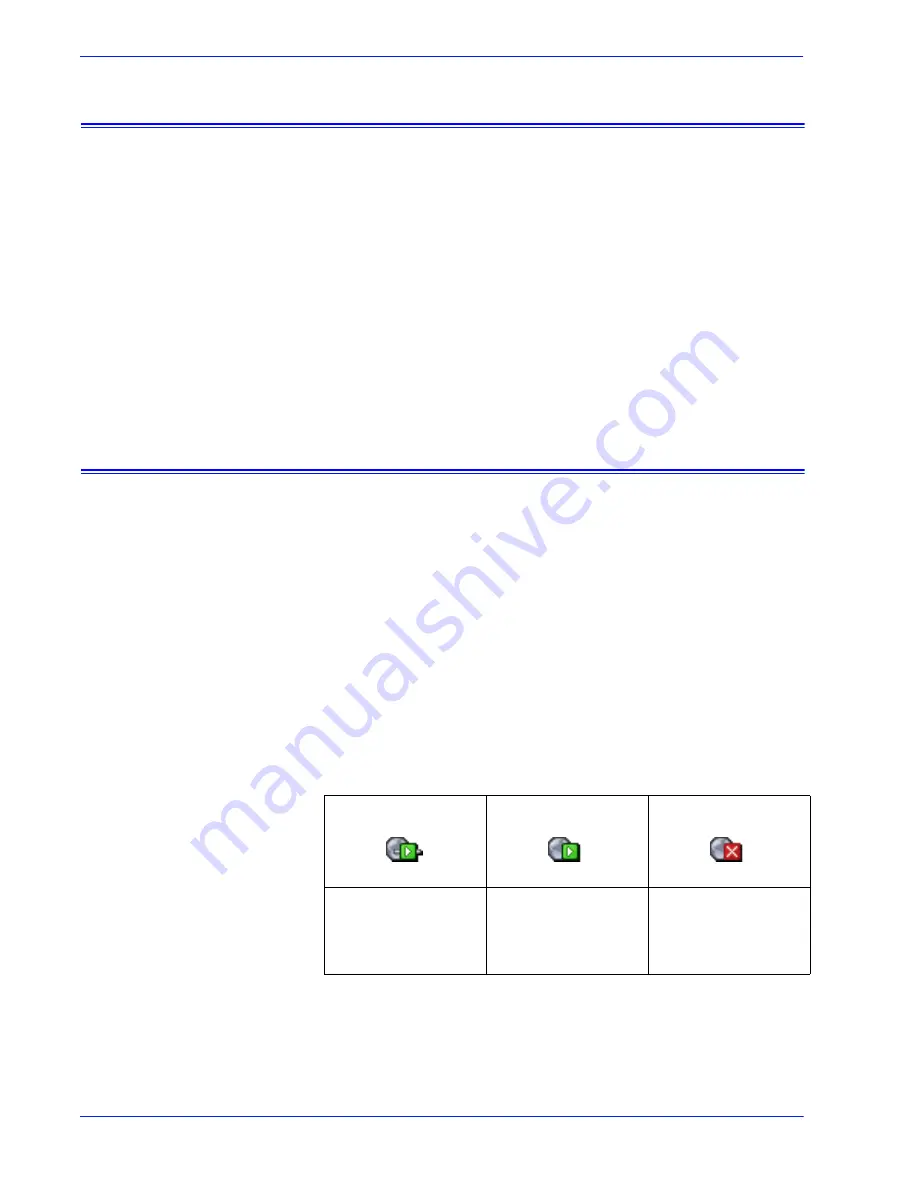
4
User Guide
How do I start using Remote Services?
User access
There are four types of users who have access to the FreeFlow
Print Server. Each type of user has different access privileges for
Remote Services. The following list presents the default settings
for each user.
•
User: Allowed access to Support Access, History and
Contacts.
•
Operator: Access to all the features of a User and access to
Problem Reporting and Support Requests.
•
CSE (Customer Service Engineer): Access to all system
features, except the ability to enable and disable features.
•
System Administrator: Access to all system features.
Launching the Remote Services application
All features included within Remote Services are accessible
through the Home page.
To open the Remote Services Home page:
1. Place your cursor outside the FreeFlow Print Server GUI. You
may have to minimize the FreeFlow Print Server GUI screen.
2. Press the <Help> key on your keyboard.
The Remote Services Home page opens.
OR
1. From the, upper right corner, FreeFlow Print Server GUI select
the Remote Services ICON.
NOTE: Remote Services must be installed and running to launch
the application.
Remote Services
Installed, Running
and Connected
Remote Services
Installed, Running
and Not Connected
Remote Services
Not Installed or
Installed but not
Running
Содержание FREEFLOW 701P47393
Страница 4: ...Table of contents ii User Guide 9 How are software updates delivered Types of software updates 27...
Страница 6: ...2 User Guide What is PrInteract Remote Services...
Страница 20: ...16 User Guide How does Xerox ensure quality support...
Страница 28: ...24 User Guide Can I automatically submit meter readings...
Страница 30: ...26 User Guide Is an activity history available...
Страница 32: ...28 User Guide How are software updates delivered...























