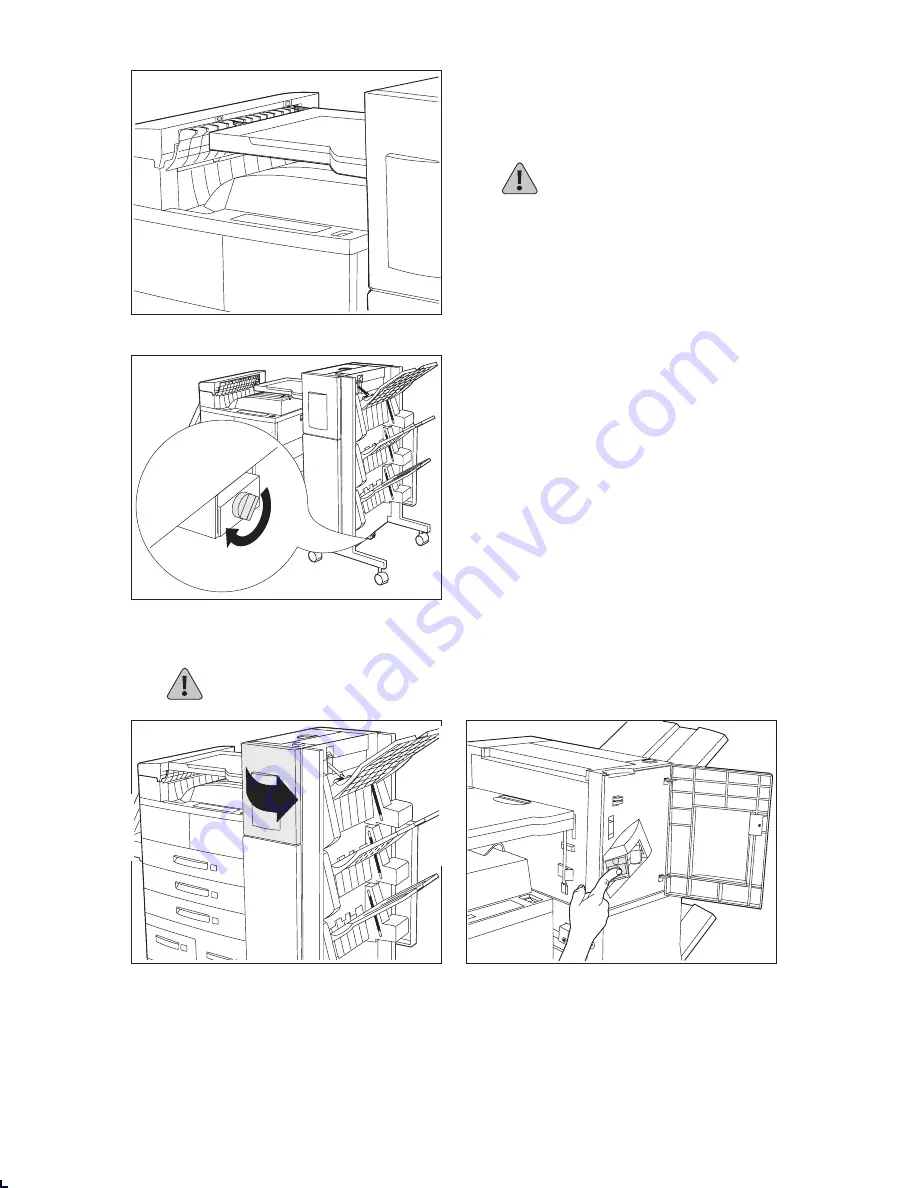
Q u i c k I n s t a l l a t i o n / R e m o v a l G u i d e
❖
7
6
Align the finisher with the printer so they
can be connected together. Align the pins
on the left hand edge of the Paper
Transport with the holes on the top edge of
the Transport Cover.
CAUTION: Be careful of metal plate
edges at the base of the finisher as
you complete the installation.
7
Insert the thumb screw into the hole at the
end of the Guide Rail at the base of the
finisher and hand tighten it as shown.
Then push the finisher against the printer.
Make sure the pins on the Paper Transport
are firmly seated into the Transport Cover.
8
Lock the rear wheels on the finisher.
Install the Staple Cartridge
CAUTION: For the finisher to operate correctly, the Staple Cartridge must be properly
installed.
1
Open the access door on the side of the
finisher.
2
Slide the Staple Cartridge into the finisher
until it snaps into place. Then close the
access door.



























