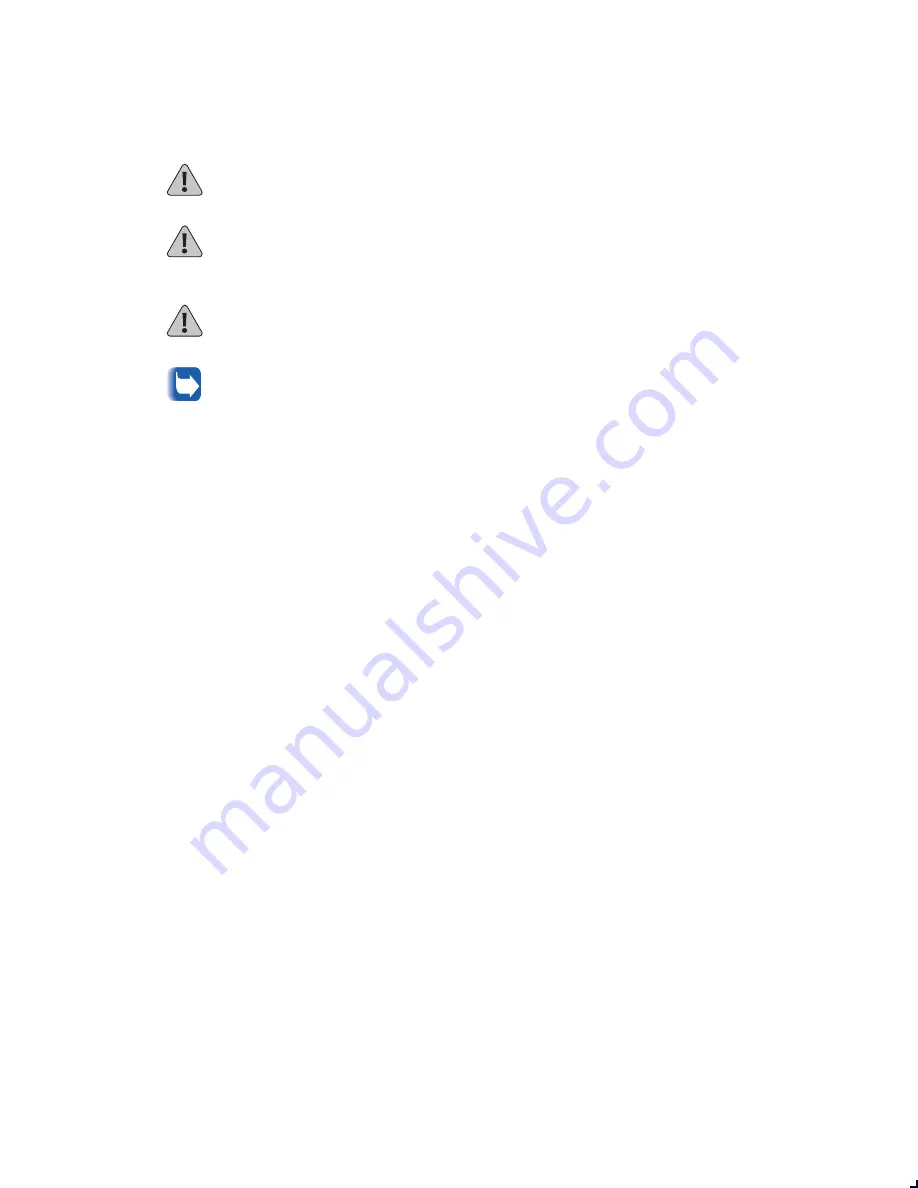
2
❖
X e r o x D o c u P r i n t N 2 4 , N 3 2 , a n d N 4 0 F i n i s h e r
Before You Begin
If you are installing a printer at the same time as you are installing a finisher, install the
printer and 2,500 Sheet Feeder first, using the instructions that came with them. Then install
the finisher.
IMPORTANT: Installation of the finisher requires two people.
CAUTION: Use caution when moving the printer console and finisher to ensure that they
do not tip over.
CAUTION: Be careful of metal plate edges when installing the finisher.
To operate this finishing device, your DocuPrint N24, N32, or N40 must be at software
release 1.2 or higher. To verify your release, print a software configuration sheet from the
printer. If you do not have this release, you may obtain it from customer support or by
downloading it from: http://xerox.networkprinters.com/products/N40, or from
http://xerox.networkprinters.com/products/N32, or from
http://xerox.networkprinters.com/products/N24. Print Drivers and Finisher User
Documentation may also be obtained from these Web sites.
The finisher installation instructions are organized in the following sequence:
•
Preparation and Unpacking
•
Install the Transport Cover
•
Install the Emissions Bracket Assembly
•
Install the Guide Rail
•
Install the Finisher
•
Install the Staple Cartridge
•
Complete the Installation










