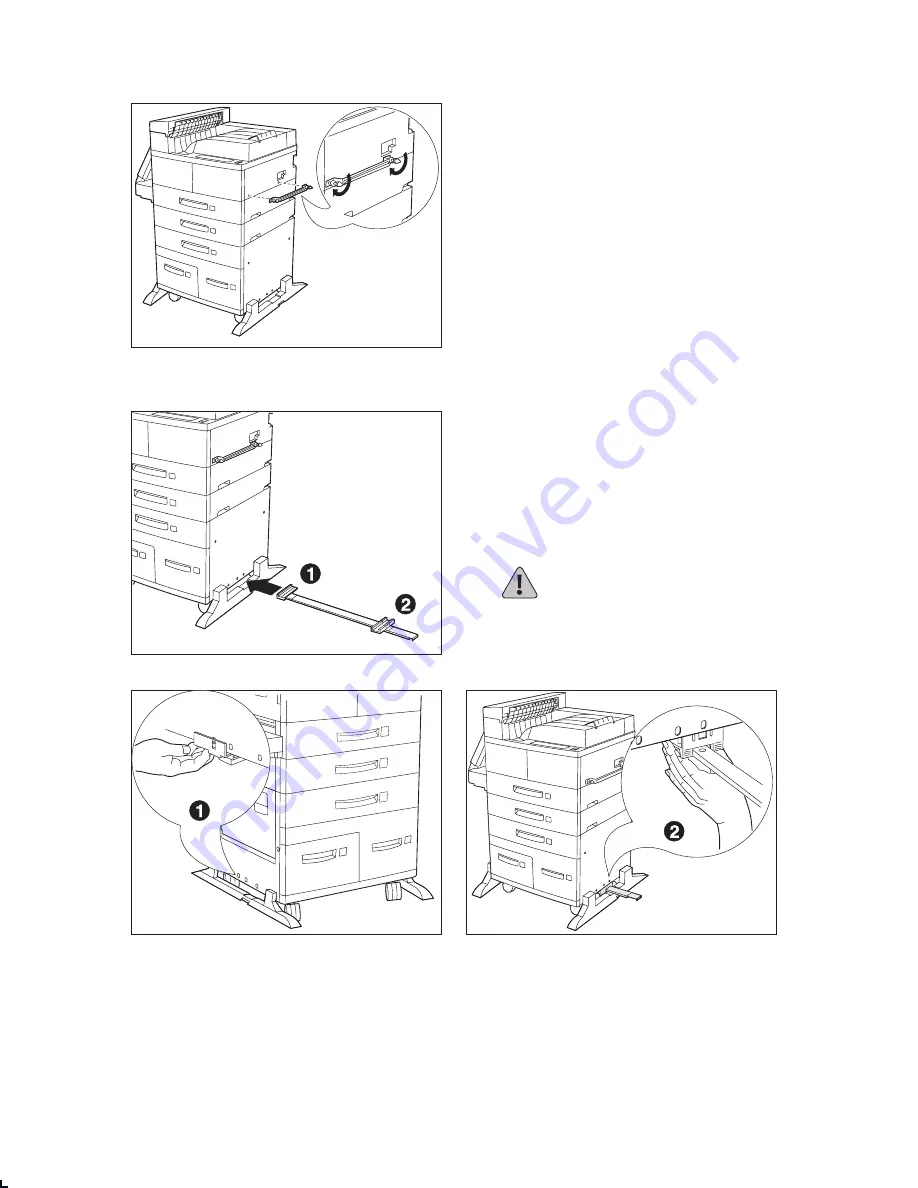
Q u i c k I n s t a l l a t i o n / R e m o v a l G u i d e
❖
5
Install the Emissions Bracket Assembly
1
Make sure you install the Emissions
Bracket Assembly with the “V” shaped
edge of the bracket seal facing up. Attach
the Emissions Bracket Assembly to the
printer inserting the two thumb screws into
the holes as shown and screwing them in.
Install the Guide Rail
1
Pass the Guide Rail under the center of the
printer from left to right as shown. The left
side bracket (#1) should be at the left side
of the printer, while the right side
bracket (#2) should be at the right side of
the printer.
Make sure the Guide Rail is parallel to the
front of the printer.
CAUTION: Do not tip the printer
when you attach the Guide Rail
brackets.
2
At the left side of the printer
, align the #1
bracket with the third hole from the front,
lift it over the printer’s plastic cover panel
and hook its tab in the hole.
3
At the right side of the printer, align the #2
bracket with the third hole from the front
and slide it upwards between the printer’s
plastic cover panel and frame until it snaps
firmly into place.










