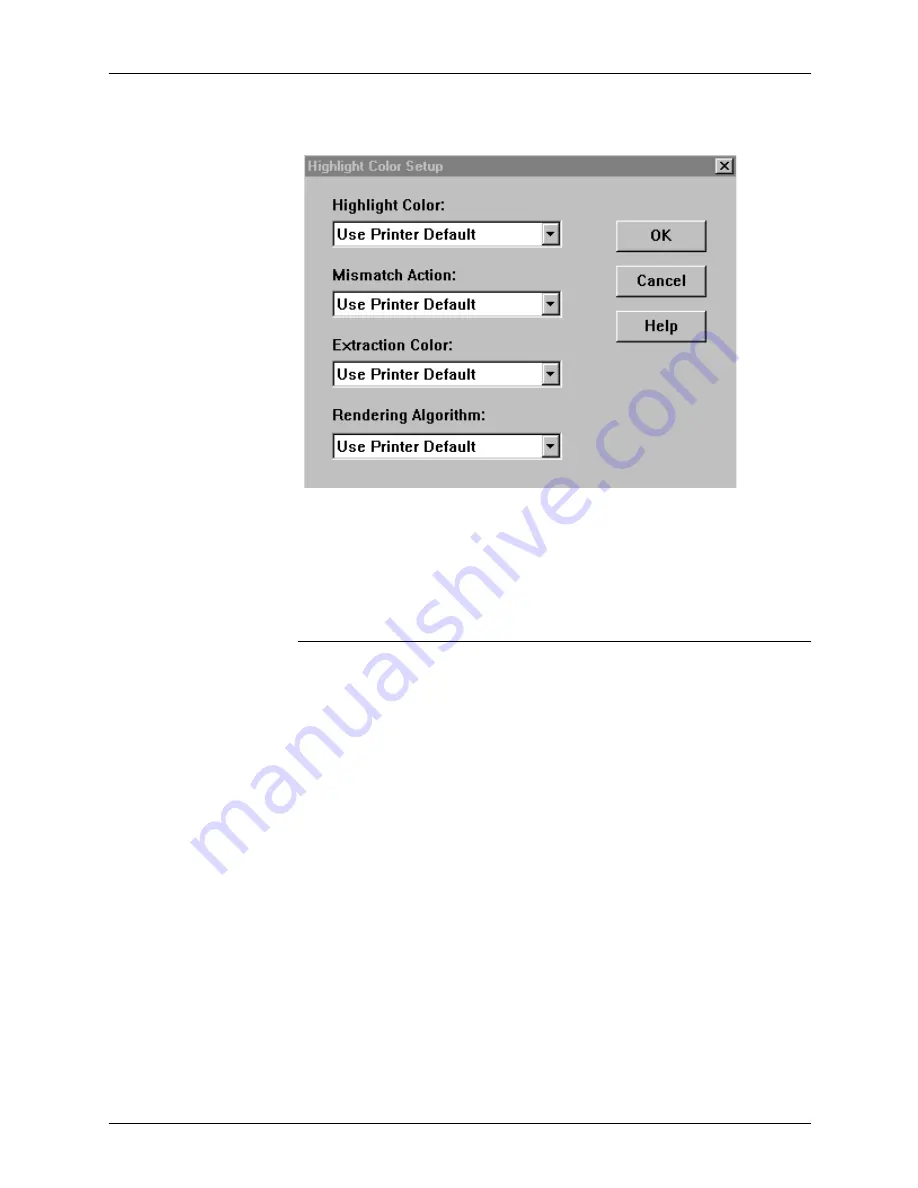
Submitting print jobs using Windows NT 4.0 drivers
5-28
Guide to Submitting Jobs from the Client
2. The Highlight Color Setup dialog box displays:
3. Select the highlight color options for your document (refer to
the sections that follow).
4. To save the parameters, click [OK]. To cancel your changes,
click [Cancel].
Selecting the highlight color
You can select a specific highlight color to use in your document
or you can click [Printer default] as the highlight color choice.
To select the highlight color to use in your document:
1. From the Highlight Color Setup dialog box, select the
[Highlight Color] list box.
2. Select the color you want to use.
NOTE: To use the executive black option, which allows
printing in black and white gray scale, select black.
3. Click [OK].
Содержание DocuPrint IPS
Страница 1: ...Xerox DocuPrint NPS IPS Guide to Submitting Jobs from the Client 721P90350 Version 8 0 October 2002 ...
Страница 8: ...Table of contents viii Guide to Submitting Jobs from the Client ...
Страница 16: ...Safety xvi Guide to Submitting Jobs from the Client ...
Страница 28: ...DocuPrint and DocuColor 2060 NPS IPS client overview 1 8 Guide to Submitting Jobs from the Client ...
Страница 50: ...Setting up workstations 2 22 Guide to Submitting Jobs from the Client ...
Страница 88: ...Printing using Xerox utilities and lpr utilities DOS and UNIX 3 38 Guide to Submitting Jobs from the Client ...
Страница 204: ...Submitting print jobs from Quick Print for Windows NT 4 0 6 38 Guide to Submitting Jobs from the Client ...
Страница 206: ...Printing using the Internet Printing Protocol 7 2 Guide to Submitting Jobs from the Client ...






























