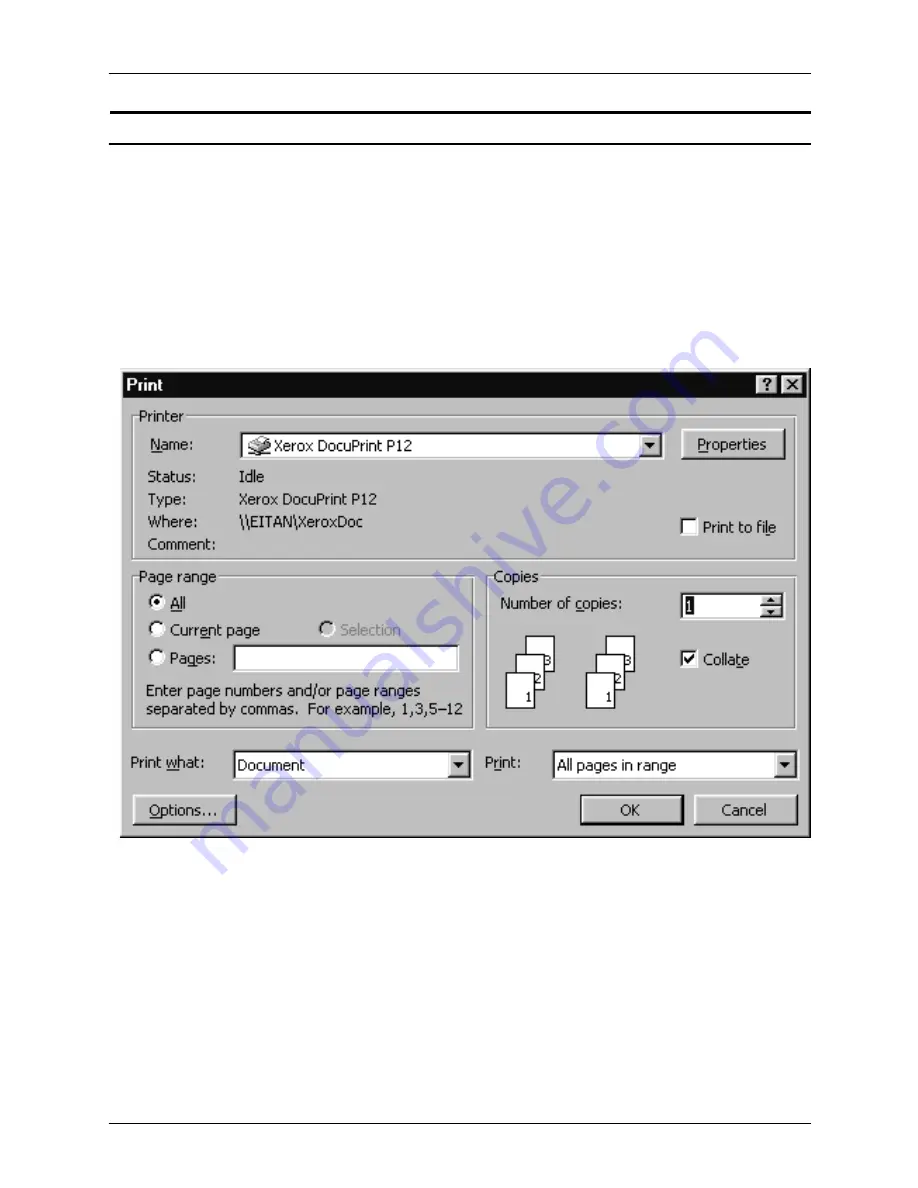
Submitting print jobs using Windows NT 4.0 drivers
Guide to Submitting Jobs from the Client
5-9
Printing from your Windows application
To print from a Windows application, complete the following
steps:
1. Access your application software.
2. Open the document you want to print.
3. From the File menu of the document, click [Print...].
The Print window displays.
NOTE: The application examples used in this document are
illustrated using Microsoft Word 97. Accessing the Xerox Job
Ticket Properties/Setup window may require different or
additional steps, depending on the document application
used. Refer to your specific application documentation for
more information.
Also, some features on the application screen are not
supported by NPS/IPS, such as collate. Refer to your System
Overview Guide for information on the supported features.
Содержание DocuPrint IPS
Страница 1: ...Xerox DocuPrint NPS IPS Guide to Submitting Jobs from the Client 721P90350 Version 8 0 October 2002 ...
Страница 8: ...Table of contents viii Guide to Submitting Jobs from the Client ...
Страница 16: ...Safety xvi Guide to Submitting Jobs from the Client ...
Страница 28: ...DocuPrint and DocuColor 2060 NPS IPS client overview 1 8 Guide to Submitting Jobs from the Client ...
Страница 50: ...Setting up workstations 2 22 Guide to Submitting Jobs from the Client ...
Страница 88: ...Printing using Xerox utilities and lpr utilities DOS and UNIX 3 38 Guide to Submitting Jobs from the Client ...
Страница 204: ...Submitting print jobs from Quick Print for Windows NT 4 0 6 38 Guide to Submitting Jobs from the Client ...
Страница 206: ...Printing using the Internet Printing Protocol 7 2 Guide to Submitting Jobs from the Client ...






























