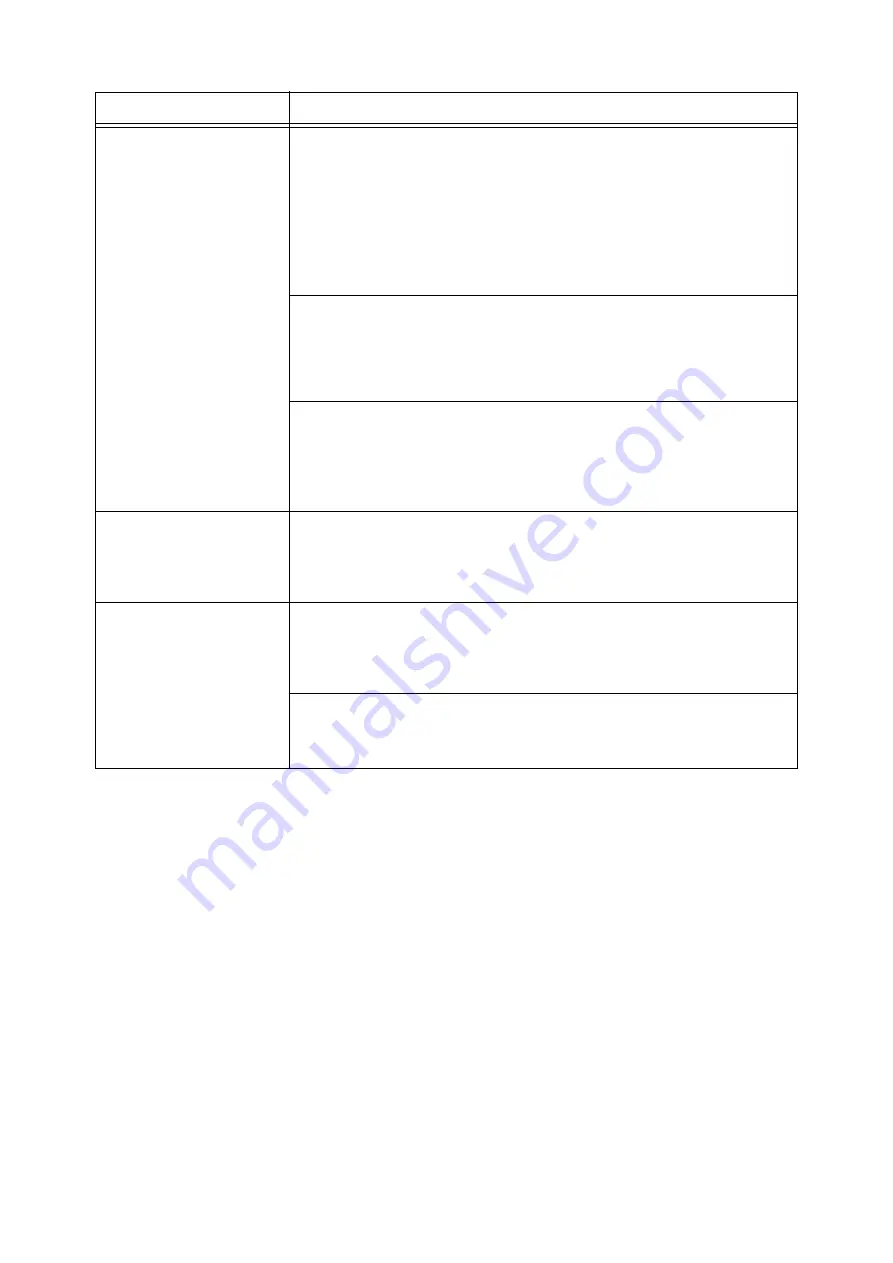
56
5 Troubleshooting
Printing is slow.
The buffer capacity may be too low. If you are printing a high-resolution document, use
[Allocate Memory] on the control panel to reduce the memory capacity of unused items,
which increases the capacity of the print page buffer.
Increasing the buffer capacity can speed up printing. Adjust buffer capacity in
accordance with the size of the print data.
Also, it is recommended to disable ports that are not being used and allocate memory
for other purposes.
Refer to
• For information about how to configure this setting, refer to ‘User Guide’.
Is [High Quality] selected for the [Image Quality] setting on the [Image Options] tab of
your print driver? Changing the [Image Quality] setting to [Standard] may improve print
speed.
Refer to
• Online help for the print driver.
Printing may be slow depending on the printing method for TrueType
®
fonts. Change
the printing method under [Specify Font] on the [Advanced Settings] tab of your print
driver.
Refer to
• Online help for the print driver.
[Printing...] is displayed even
though there is no print job
when the parallel/USB
interface is being used.
Did you turn on your computer after switching on the printer? Press the <Delete Job>
button to cancel printing.
Note
• Check to make sure that your computer is turned on before switching on the printer.
Image loss occurs in the upper
portion of the page.
Printing does not start from the
desired position on the page.
Are the paper guides adjusted properly?
Adjust the paper guides properly.
Refer to
Check whether the margins are set correctly on your print driver.
Refer to
• Online help for the print driver.
Symptom
Cause/Remedy
Содержание DocuPrint C2255
Страница 1: ...DocuPrint C2255 Quick Reference Guide...
Страница 106: ......
















































