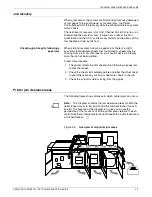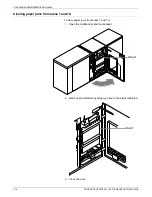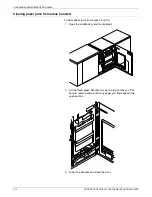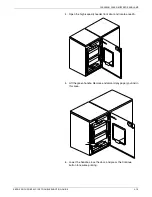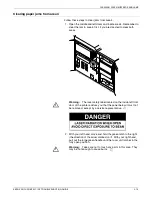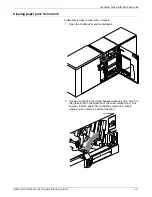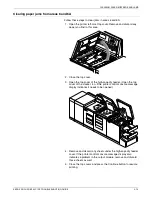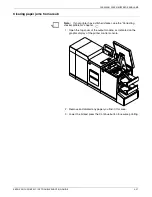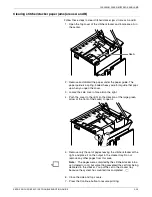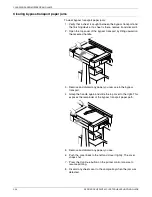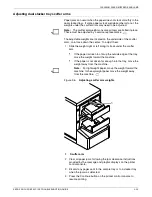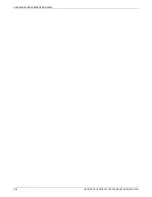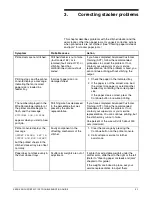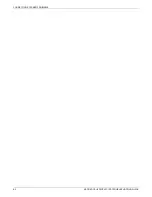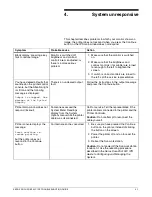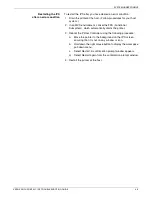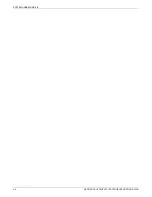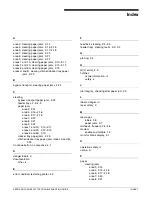CLEARING PAPER MISFEEDS AND JAMS
XEROX DOCUPRINT 92C IPS TROUBLESHOOTING GUIDE
2-23
Clearing stitcher/stacker paper jams (areas A and B)
Follow these steps to clear stitcher/stacker jams in areas A and B.
1. Open the top cover of the stitcher/stacker and locate area A in
the center.
2. Remove and discard the paper under the paper guide. The
paper guide is a spring-loaded, heavy wire form guide that pops
up when you open the cover.
3. Locate the side cover of area B on the right.
4. Push the cover to the right (in the direction of the large green
arrow at the front of the cover) to open it.
5. Remove only the set of pages leaving the stitcher/stacker at the
right, and place it on the output in the stacker tray. Do not
remove any other pages from this area.
Note:
The pages were compiled by the stitcher/stacker into a
set (stapled or not), but something prevented the set from being
delivered to the stacker. You put the set in the stacker tray
because the system has counted it as completed.
6. Close the side and top covers.
7. Press the Continue button to resume printing.
Area A
Содержание DocuPrint 92C IPS
Страница 1: ...Xerox DocuPrint 92C IPS Troubleshooting Guide Version 7 1 August 2000 721P89160 ...
Страница 10: ...INTRODUCTION x XEROX DOCUPRINT 92C IPS TROUBLESHOOTING GUIDE ...
Страница 14: ...CALLING FOR SERVICE 1 4 XEROX DOCUPRINT 92C IPS TROUBLESHOOTING GUIDE ...
Страница 40: ...CLEARING PAPER MISFEEDS AND JAMS 2 26 XEROX DOCUPRINT 92C IPS TROUBLESHOOTING GUIDE ...
Страница 42: ...CORRECTING STACKER PROBLEMS 3 2 XEROX DOCUPRINT 92C IPS TROUBLESHOOTING GUIDE ...
Страница 46: ...SYSTEM UNRESPONSIVE 4 4 XEROX DOCUPRINT 92C IPS TROUBLESHOOTING GUIDE ...