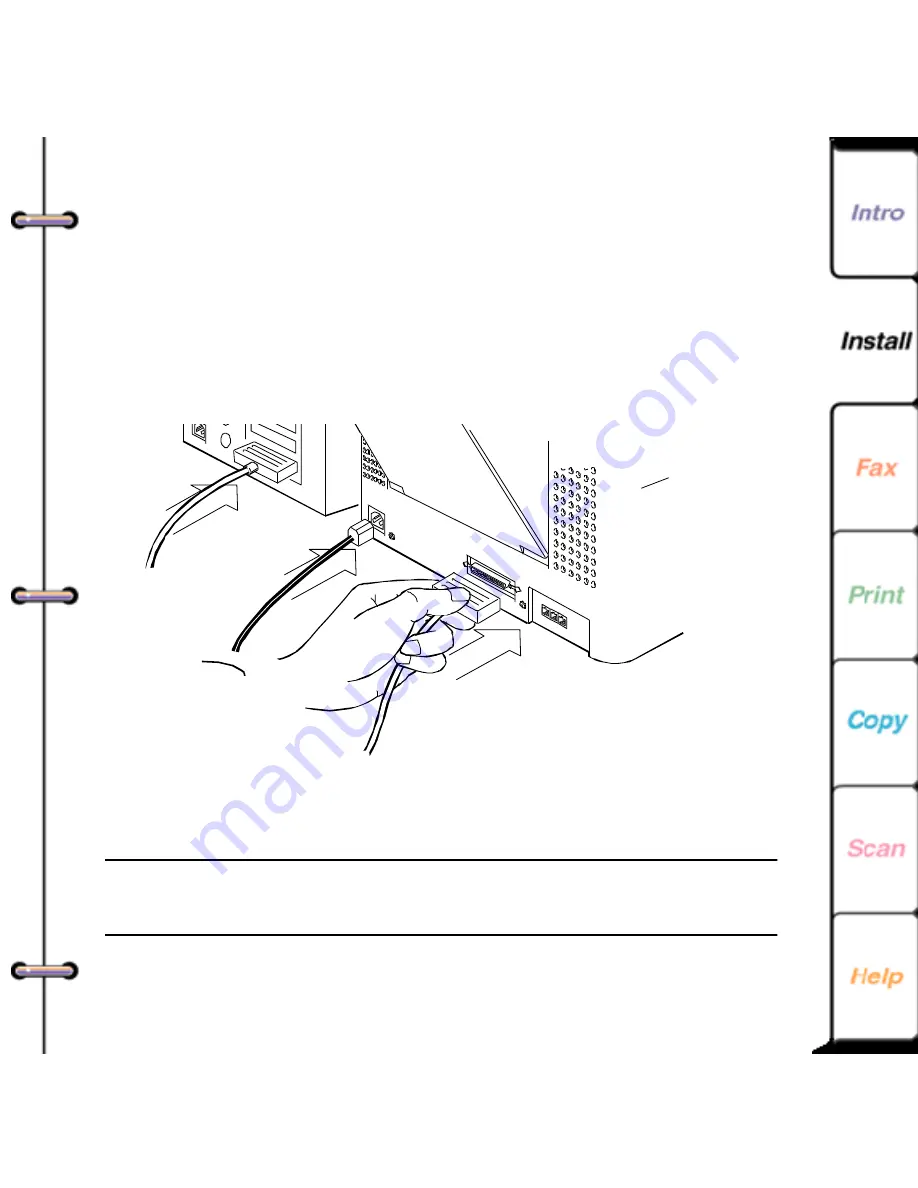
37
Connecting the power
and parallel cables
The WorkCentre 450c includes a parallel cable and a power
cord. The parallel cable connects the WorkCentre to your
PC and the power cord connects the WorkCentre to an
electrical outlet.
Note Before connecting the cables, make sure your
PC is turned Off.
Power
cord to a
grounded
electrical
outlet
Parallel cable connects the WorkCentre
to a free parallel (printer) port on
your PC
Содержание Document WorkCentre 450c
Страница 1: ...Safety Requirements and Legal...
Страница 61: ...61 9 Close the scanner cover ADF rollers Platen cover...
















































