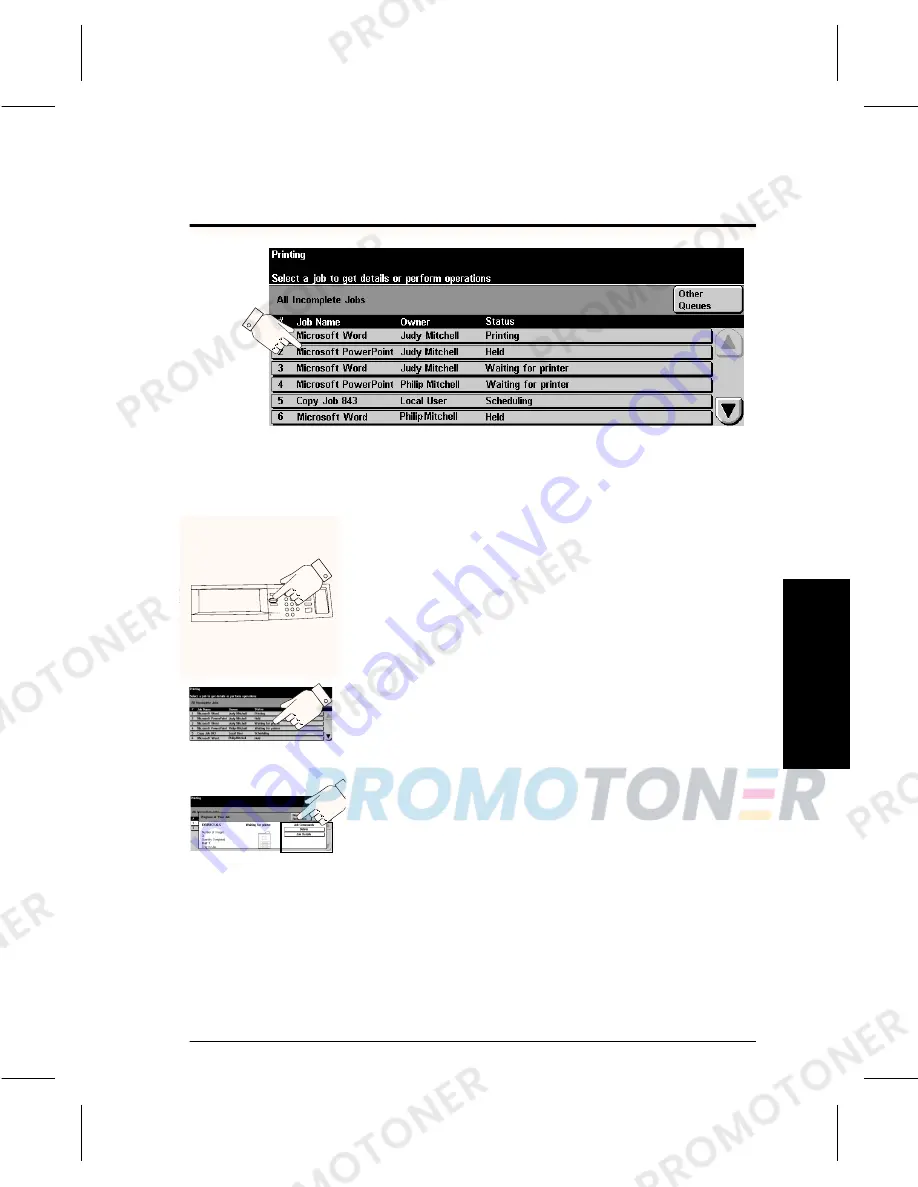
Xerox Document Centre User Guide
Page 23
Quick St
art
Using the Job Queue
The Document Centre provides a queuing feature that
sequences the printing of both copy and print jobs.
To view the Job Queue, press the Job Status button.
Touch a job in the queue for additional options.
l
Select Delete to remove a job from the queue.
Anyone can delete any job in the Job Queue.
l
Press Promote to promote a job to the top of the
job queue. The promoted job will move near the
top of the job queue.
l
Press Release to release a held job. This feature is
typically used to print the sets that are held after
the Sample Set or Secure Print feature has been
selected.
l
Select the Job Details button to view detailed
information about a job.
l
Select Hold to hold a job in the queue and print
later.
The job queue displays a list of both print and copy jobs
300103A-LKS
0
Press the Job
Status button
Touch a job in the
queue
Access additional
options
Содержание Document Centre Series
Страница 2: ......
Страница 10: ......
Страница 30: ...Page 18 Xerox Document Centre User Guide...
Страница 38: ...Page 26 Xerox Document Centre User Guide...
Страница 56: ...Page 44 Xerox Document Centre User Guide...
Страница 60: ......
Страница 61: ......






























