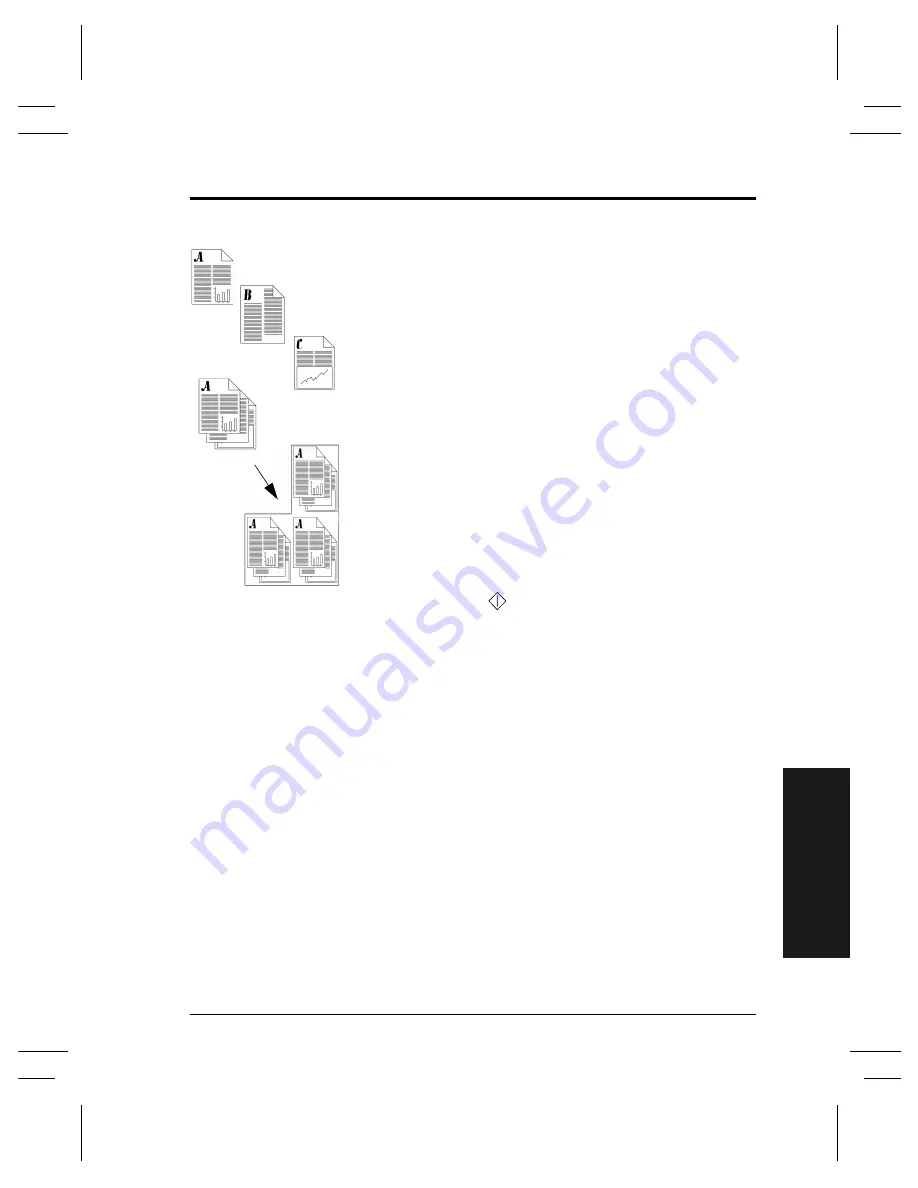
Xerox Document Centre User Guide
Page 49
T
ry Thes
e Jobs
Using Build Job and Sample Set
Typical Application
Produce multiple sets of a document where individual
segments require unique feature program selections.
Procedure
1. Load the originals for the first job segment.
2. Press the
Basic Copy
Tab and program the
appropriate features for the first segment of the job.
3. Depending on the configuration of your machine
press the
More Copy Features
Tab or the
Job
Assembly
Tab. If the
More Copy Features
Tab is
selected press the
Job Assembly
Tab.
4. Press
Build Job
then press the
Build Job
On
button.
Press the
Save
button. Select
Sample Set
and
Save
to
produce a single complete set for review.
5. Press the
Start
(
) button.
The appearance of the
End Build Job
button indicates
that the machine is in the image collection mode.
6. Repeat this procedure for each remaining segment.
7. After the final segment has been scanned press
End
Build Job
.
A single review set will be produced because
Sample
Set
was selected.
8. After you review the initial set, press the
Job Status
button to display a listing of queued jobs.
9. Touch your job to select it.
10. If you are satisfied with your initial set press
Release
.
Otherwise, delete it and start again.
Содержание Document Centre 240 DC
Страница 2: ......
Страница 70: ...Page 58 Xerox Document Centre User Guide...
Страница 74: ......
Страница 75: ......





























