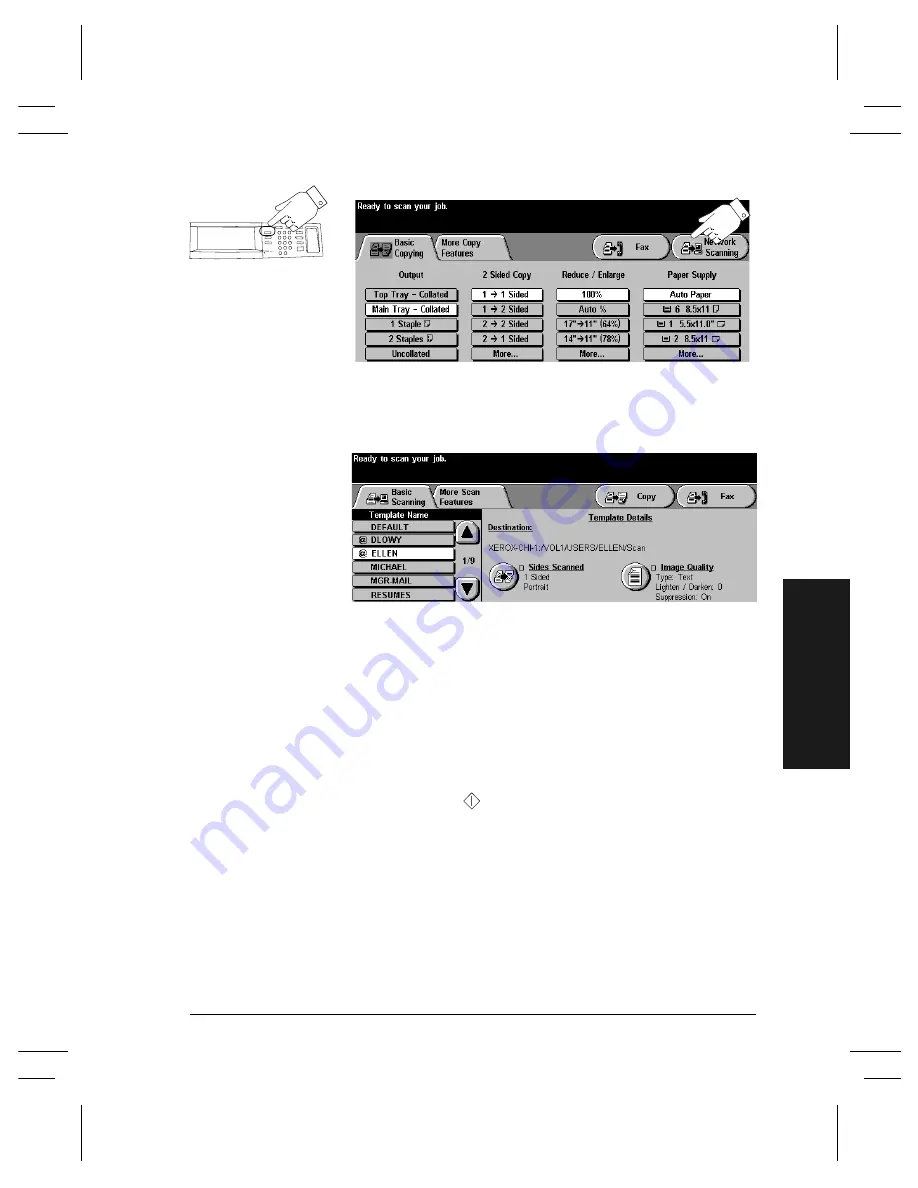
Xerox Document Centre User Guide
Page 25
Q
u
ic
k Sta
rt
2. Make your selections on the Touch Screen
Touch the
Network Scanning
button.
Select a template from the
Template Name
list.
Templates tell the Document Centre how to create the
scan file and where to send it after it is processed.
For information about templates, refer to page 53.
Select additional scan features and resources in the
More Scan Features
Tab.
3. Press Start
After
Start
(
) has been pressed, the Job Progress
screen will appear and display information about your
job. After your job is complete, or you press the
Program Next Job
button, it will close.
Press the Features
button to display Copy,
Fax, or Scan Screens
Содержание Document Centre 240 DC
Страница 2: ......
Страница 70: ...Page 58 Xerox Document Centre User Guide...
Страница 74: ......
Страница 75: ......






























