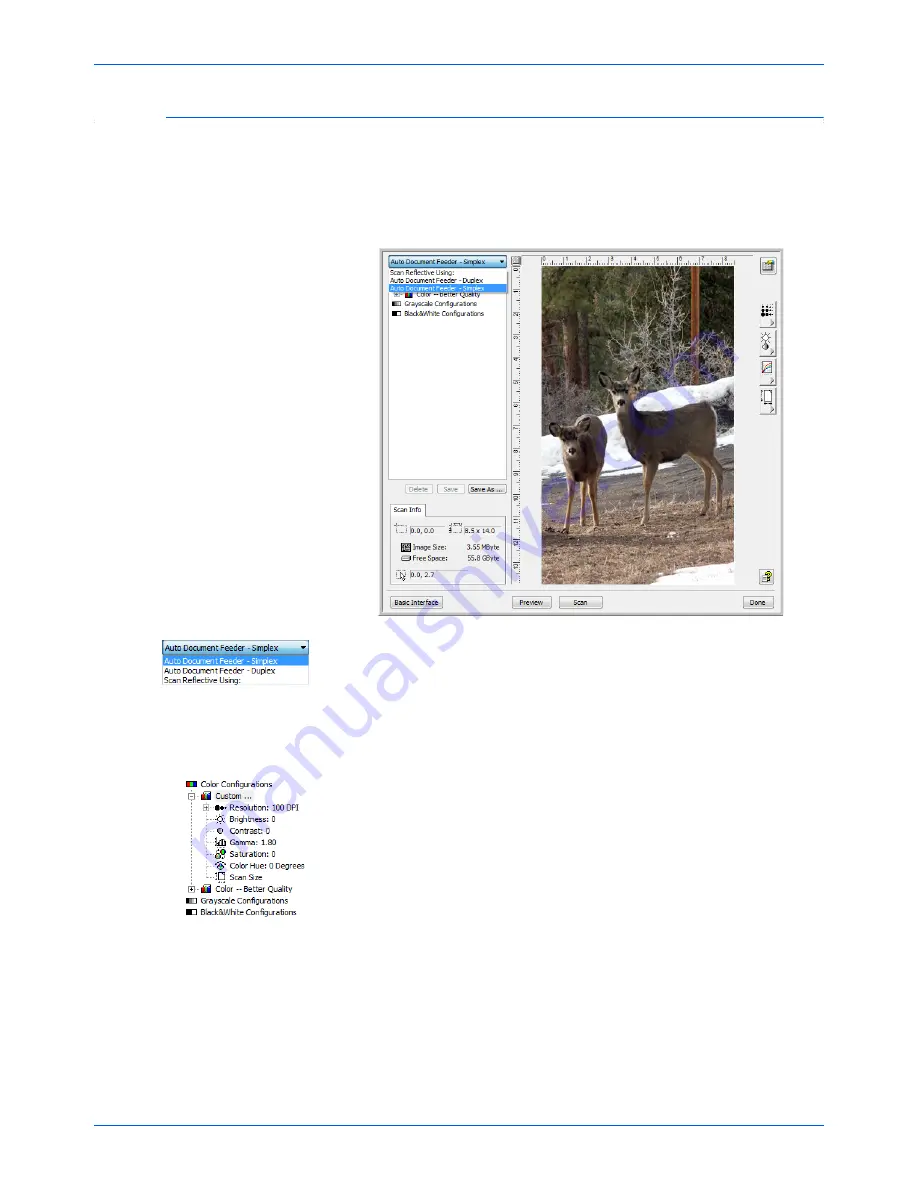
Xerox Scanner User’s Guide
38
Scanning from TWAIN
Scanning from the TWAIN Advanced Interface
The Advanced Interface has a wide range of image adjustments for
scanning.
1.
Open the TWAIN Interface.
If the Basic Interface opens, click the
Advanced Interface
button.
2.
From the
Scan Type
menu, choose the option to scan:
•
Auto Document Feeder-Simplex
—Scans single-sided
documents from the Automatic Document Feeder.
•
Auto Document Feeder-Duplex
—Scans double-sided
documents from the Automatic Document Feeder.
•
Scan Reflective Using
—Scans the document on the Flatbed.
3.
Click one of the icons to select a configuration.
The configuration settings appear as a list. Click the + (plus) sign to
see the full list. Click the - (minus) sign to collapse the list.
•
Color
scans the image in full color. Use this setting to scan color
photographs and other color images.
•
Grayscale
scans the image using up to 256 true shades of gray.
Use this setting to scan black and white photographs and other
higher quality black and white images. You can also scan a color
photo with this setting to turn its colors into grey shades.
•
Black&White
is for letters, memos, pen and ink drawings, and
other black and white material.
4.
Click the
Scan
button.
5.
When you’re finished scanning items, click
Done
to close the
Advanced Interface.
Содержание DocuMate 752
Страница 1: ...DocuMate 752 user s guide scanner...
Страница 70: ...VC 000...















































