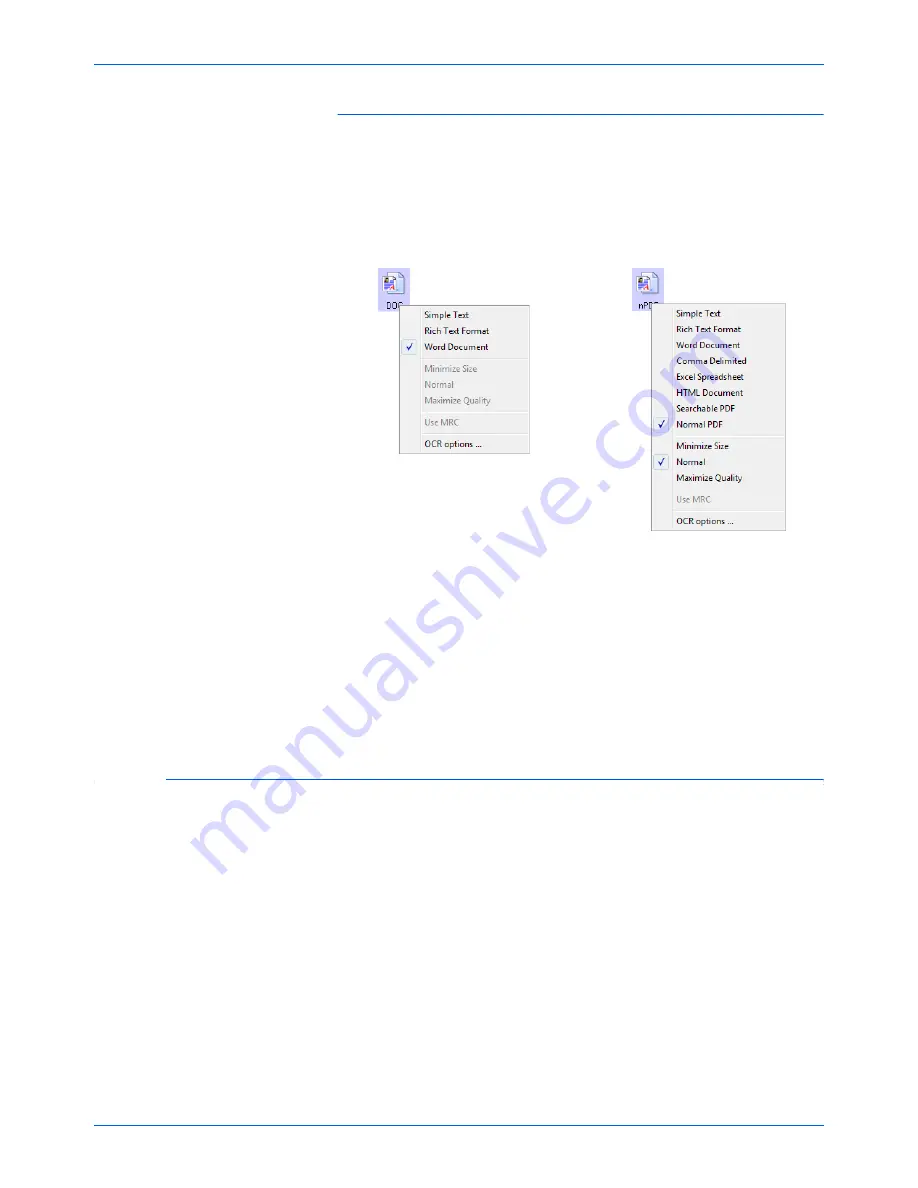
Xerox Scanner User’s Guide
26
Scanning from One Touch
To select a file type for the text format:
1.
Select the Destination Application.
2.
Right-click on the text format icon.
3.
Choose the file type that you want for the text format.
Your selection of a file type pertains only to the button currently
selected on the One Touch Properties window.
Click on
OCR Options...
to see a set of selections for the OCR
features when you scan text.
Note that the OCR Options settings apply to all buttons. If you change
them for one button, those changes apply to the other buttons as well.
4.
Click
OK
or
Apply
on the One Touch Properties window.
Scanning with Optical Character Recognition (OCR)
1.
In the One Touch Properties window select a text editing program
such as Microsoft Word.
2.
Select a text format in the Select Format panel.
3.
Click
OK
to save the changes and close the One Touch Properties
window.
4.
On the One Touch button panel, click the button you set for scanning
with OCR.
The scanner starts scanning and your scanned pages appear in the
Destination Application with the text ready for editing and other text
processing.
Example menu of the TEXT
when the Destination
Application is Microsoft Word.
Example menu of the TEXT
format when the Destination
Application is Transfer to
Storage.
Содержание DocuMate 752
Страница 1: ...DocuMate 752 user s guide scanner...
Страница 70: ...VC 000...






























