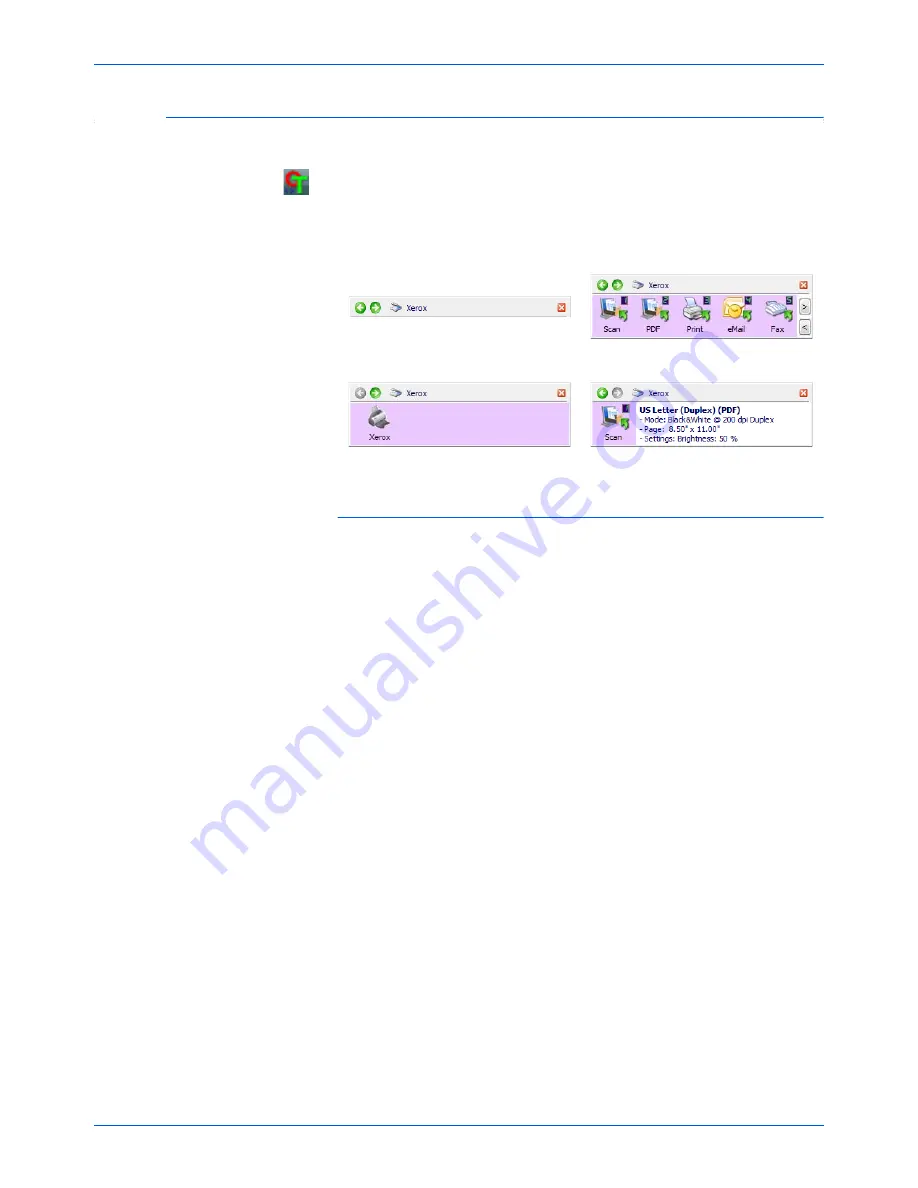
Xerox Scanner User’s Guide
18
Scanning from One Touch
Scanning with the One Touch Button Panel
1.
Place a document in the scanner.
2.
Click on the One Touch icon to open the panel.
3.
Click on one of the icons in the One Touch button panel.
4.
The scanner starts scanning and sends the image to the destination
specified in the One Touch Properties window.
Navigating the One Touch Button Panel
The Title Bar
•
Green arrows—click to cycle through the panel views.
•
Scanner icon—click to open the scanner’s hardware properties.
•
Red “X”—click to close the One Touch panel.
The Button View
•
Left-click
on a Destination Application icon to start scanning.
•
Right-click
on a Destination Application icon to open the One Touch
Properties.
The Detail View
•
Left-click
on a Destination Application icon to start scanning.
•
Right-click
on a Destination Application icon to open the One Touch
Properties.
•
Single-Left-Click
on the detailed information to open the One Touch
Properties.
The Hardware View
•
Left-click
on the scanner icon to return to the Button view.
•
Right-click
on the scanner icon to open the scanner’s hardware
properties.
The Button View
The Hardware View
The Detail View
The Title Bar
Содержание DocuMate 752
Страница 1: ...DocuMate 752 user s guide scanner...
Страница 70: ...VC 000...
















































