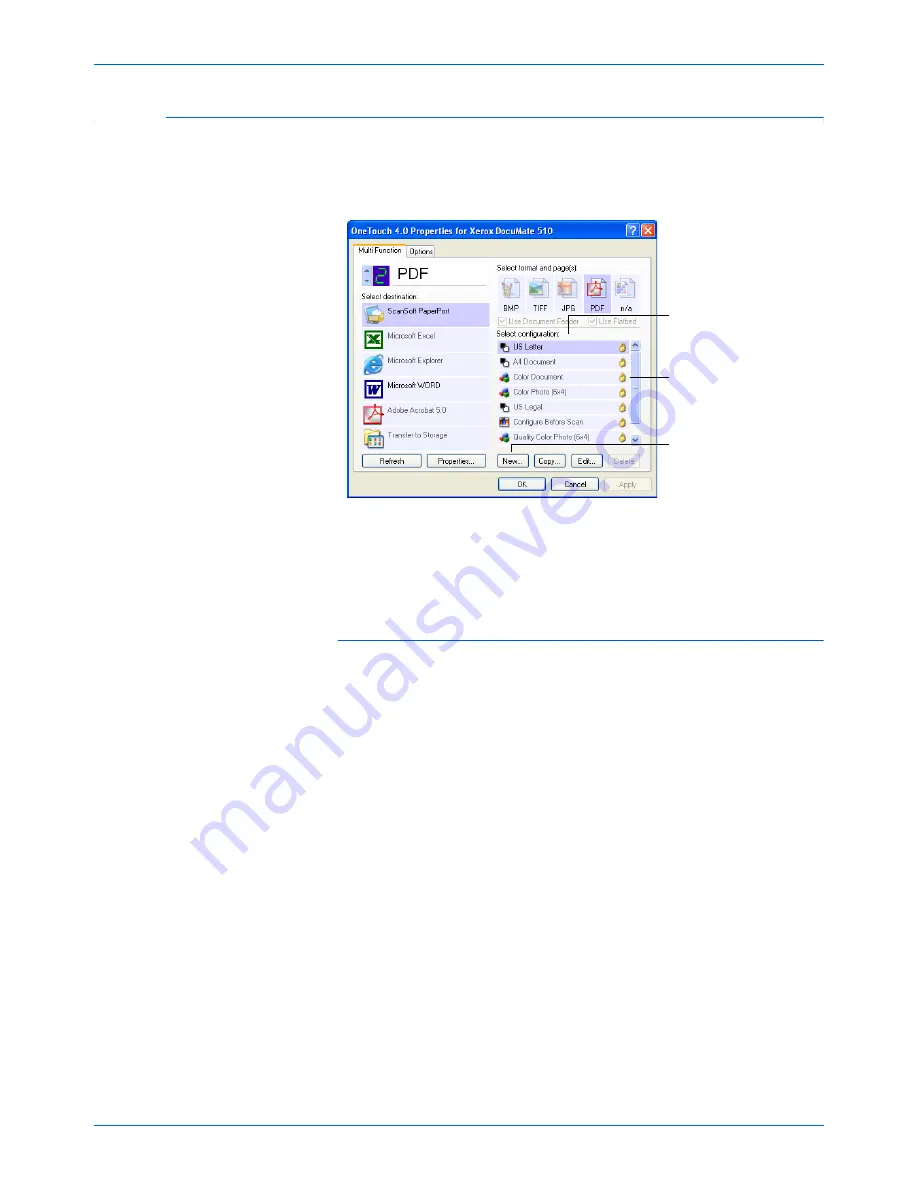
DocuMate 510 Scanner User’s Guide
53
Scanning
Creating a New Scan Configuration
The scan configurations are where you select the scanning
resolution, brightness, mode (color, black&white, or grayscale),
and a number of other settings.
Note the lock icon on the preset configurations. Although you can
unlock and edit the preset configurations, we recommend that you
leave them locked, and only add new configurations. That way, you
will always have the original factory-set configurations available.
To create a new configuration:
1. Open the One Touch Properties window and make sure the
MultiFunction
tab is selected.
2. Scroll through the applications in the Select Destination list and
click the application you want for the new scan configuration.
3. Click the
New
button.
If you want to start from the settings of another configuration,
select the configuration, then click the
Copy
button.
The Scan Configurations.
Click
New
to create a
new Scan Configuration.
The Lock Icon.
Содержание DocuMate 510
Страница 1: ...DocuMate 510 installation guide scanner...
Страница 2: ...DocuMate 510 scanner installation guide...
Страница 135: ...05 0591 600...






























