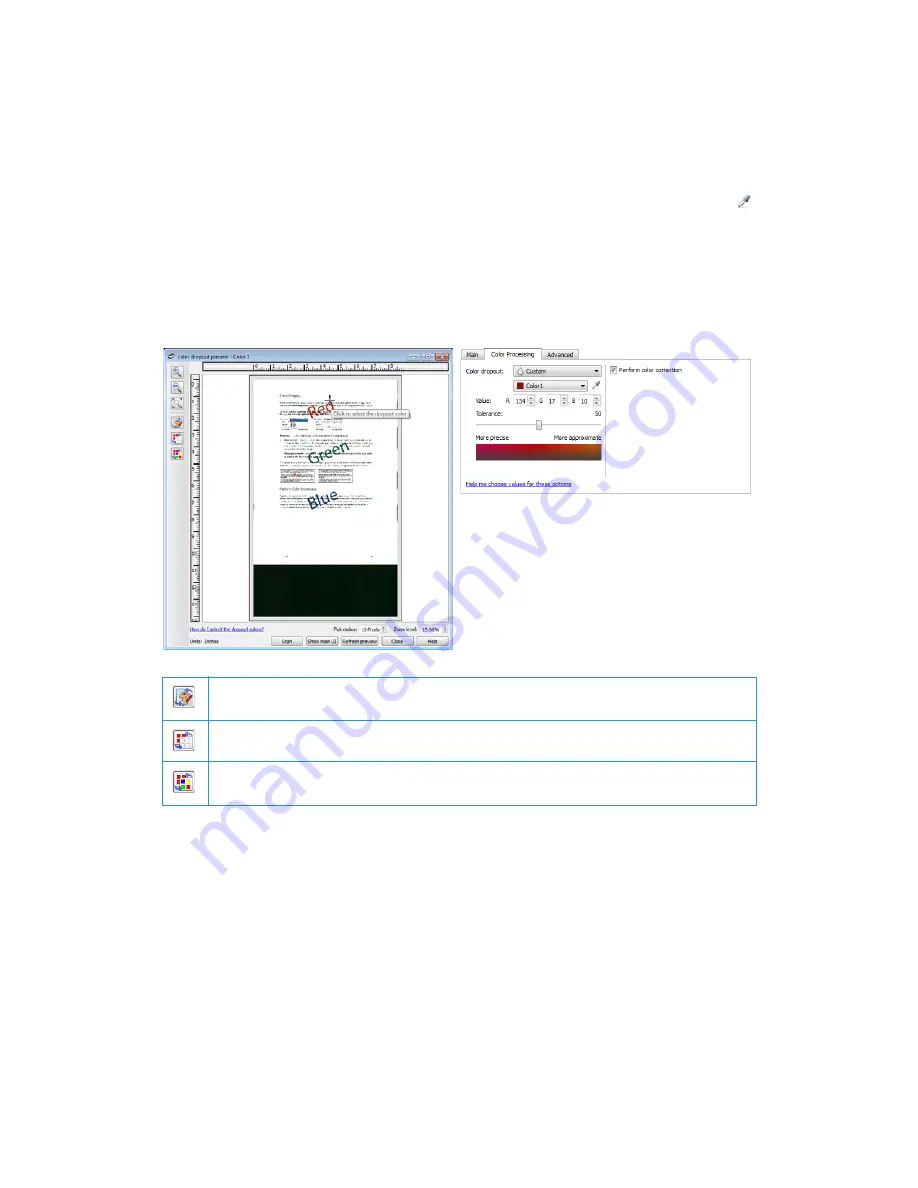
TWAIN Scanning Guide
Image Enhancements
44
User’s Guide
•
More approximate
—this option removes a wider range of colors based on the pure color
selected in the list or defined in the custom fields.
Color Dropout Preview Window
To set the RGB values using a sample scan, place a document in the scanner, and then click the
(dropper button) to launch the “Color dropout preview” window.
The scanner will scan and display the image in the preview window. Click on a color in the image
to set it as the dropout color.
•
Pick radius
—this is the radius of pixels to reference when clicking on a color in the sample
image.
Perform Color Correction
Select this option to use the scanner’s default Gamma table which has been calibrated to produce
the best quality color results for your scanner. When this option is not selected, the resulting scans
will be dark and the brightness, contrast, and gamma options will require a greater amount of
adjustment to effect the overall lightness of the image.
Click to switch viewing the sample image with and without color correction. Please see “Perform
Color Correction” for more information.
Click to switch viewing the sample image with and without color dropout.
Click to switch viewing the sample image with only the current color removed and all custom
colors removed.
Содержание DocuMate 152i
Страница 8: ...TWAIN Scanning Guide Scanning from TWAIN and WIA 4 User s Guide...
Страница 20: ...TWAIN Scanning Guide Document Source Configuration 16 User s Guide...
Страница 26: ...TWAIN Scanning Guide Presets 22 User s Guide...
Страница 52: ...TWAIN Scanning Guide Image Enhancements 48 User s Guide...
Страница 62: ...TWAIN Scanning Guide Appendix A Copy Regulations 58 User s Guide...
Страница 65: ......






























