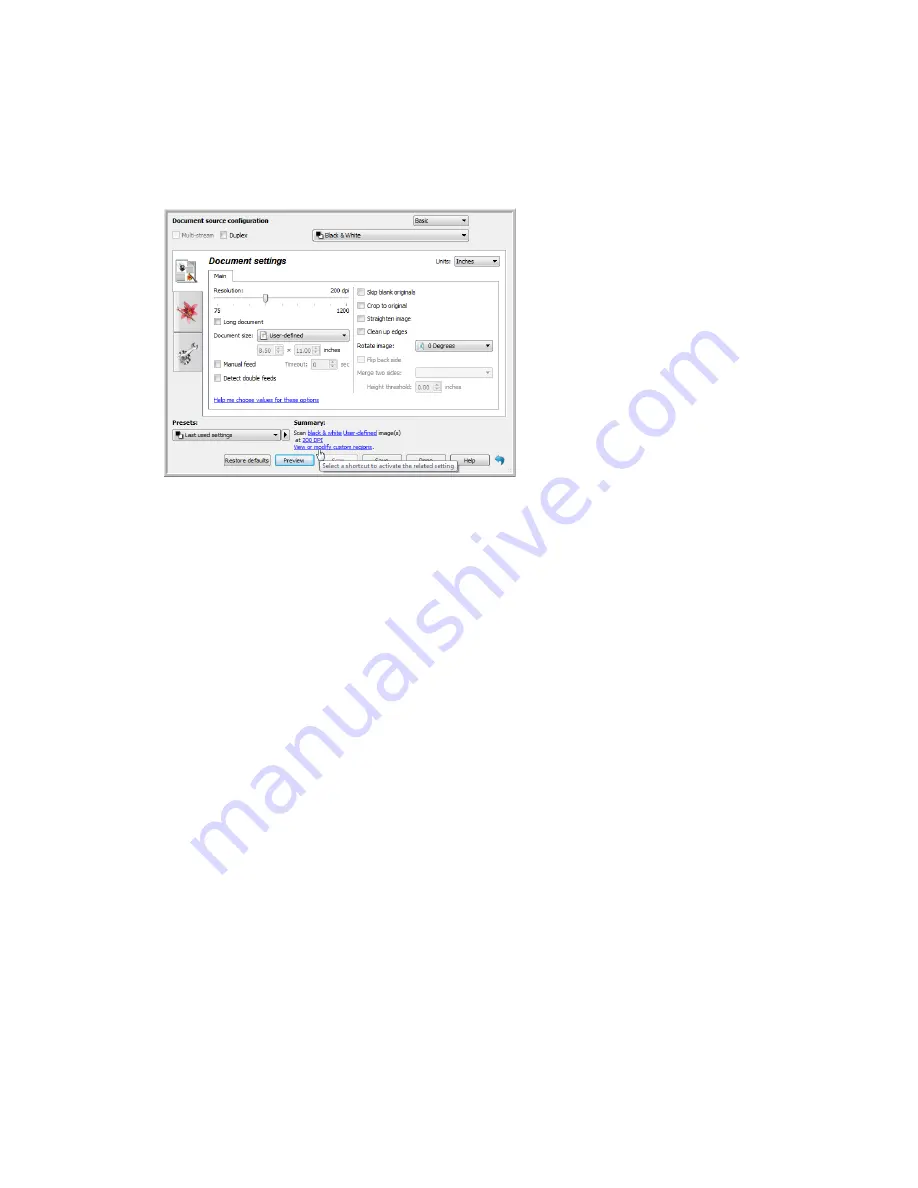
Using the Preview Window
TWAIN Scanning Guide
User’s Guide
7
When you scan, any settings you adjusted are automatically saved to the
Last used settings
preset. These settings are not retained in a preset until you click
Save
in the main interface to save
the settings to the current preset, or save them to a new preset using the
Save as
dialogue. If you
select a different preset from the
Presets
list before scanning, the changes you made will be
discarded.
Scan Regions
You can use the preview window to create custom scan regions for the scanner to use for scanning.
For example, if you want to scan only a specific area of the image, you can move and resize a scan
region to focus only on the area you want to scan. The final image will be only the size of the
region you set.
Important
: do not change the page size for the scanned image after you create custom regions.
When you have set a custom region in the preview window, the page size field will display “user
defined” indicating you have specified one or more custom regions for scanning. Changing the
page size after you create a custom region discards the custom regions and sets a single scan
region to the size you selected in the page size list.
Creating custom scan regions:
1.
Select the preset you want to use for scanning.
2.
In the main interface click
Preview
to open the preview window.
3.
Place an item in the scanner and then click
Get preview
.
4.
The scanner scans and displays a sample image.
Содержание DocuMate 152i
Страница 8: ...TWAIN Scanning Guide Scanning from TWAIN and WIA 4 User s Guide...
Страница 20: ...TWAIN Scanning Guide Document Source Configuration 16 User s Guide...
Страница 26: ...TWAIN Scanning Guide Presets 22 User s Guide...
Страница 52: ...TWAIN Scanning Guide Image Enhancements 48 User s Guide...
Страница 62: ...TWAIN Scanning Guide Appendix A Copy Regulations 58 User s Guide...
Страница 65: ......


























